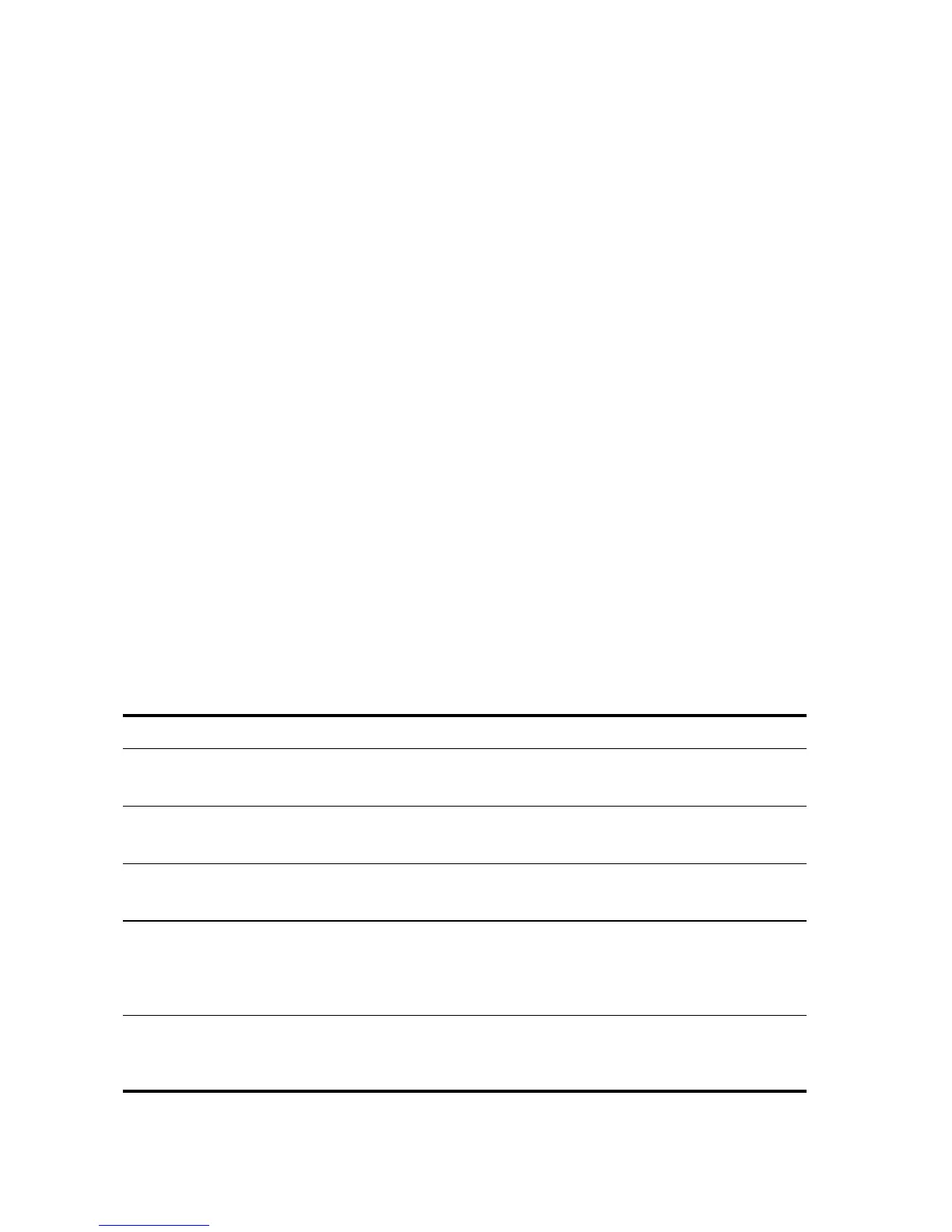13
12. Download and Install the 3Detect Software (Optional)
To simplify discovery of the NJ2000 on the network:
1 Turn your computer on, launch your web browser, and point to
www.3com.com
2 Select Support > Downloads & Drivers. To locate and download the
3Detect software, enter 3CNJ2000 and then select Utility Software.
3 Download and expand the software, and then run setup.exe
4 Follow the instructions on the screen to complete the installation.
Using 3Detect Software
With the 3Com
®
3Detect software, you can discover the NJ2000s on a
subnetwork and determine their IP addresses. Follow these steps:
1 Connect your computer to the NJ2000 either directly or over the network.
2 Launch 3Detect from the Windows Start menu:
Start > Programs : 3Com 3Detect > 3Detect
When 3Detect discovers your NJ2000, it displays it on the main screen.
3 Select your NJ2000 in the list and then click Properties. Make a note of the IP address.
4 Repeat the process for each NJ2000 in the network.
13. Troubleshooting: Check the LEDs
Verify the NJ2000 installation by checking the LEDs according to this table:
LED Description
LAN On — A device is connected to the NJ2000 and a link has been established.
Off — There is no connection to the NJ2000.
Port 1 and Port 2
PoE
On — 802.3af PoE is being supplied.
Off — No PoE is being supplied.
Uplink On — The unit is connected to the network and a link has been established.
Off — There is no connection to the network.
PoE Power LED: On — The unit is receiving power via PoE from the network.
• Green — Power is supplied via 802.3at
• Amber — Power is supplied via 802.3af
Off — The NJ2000 is not receiving PoE power.
DC Power LED: On — The unit is receiving power via the optional local DC power supply,
3CNJPSL.
Off — The NJ2000 is not receiving local DC power.
