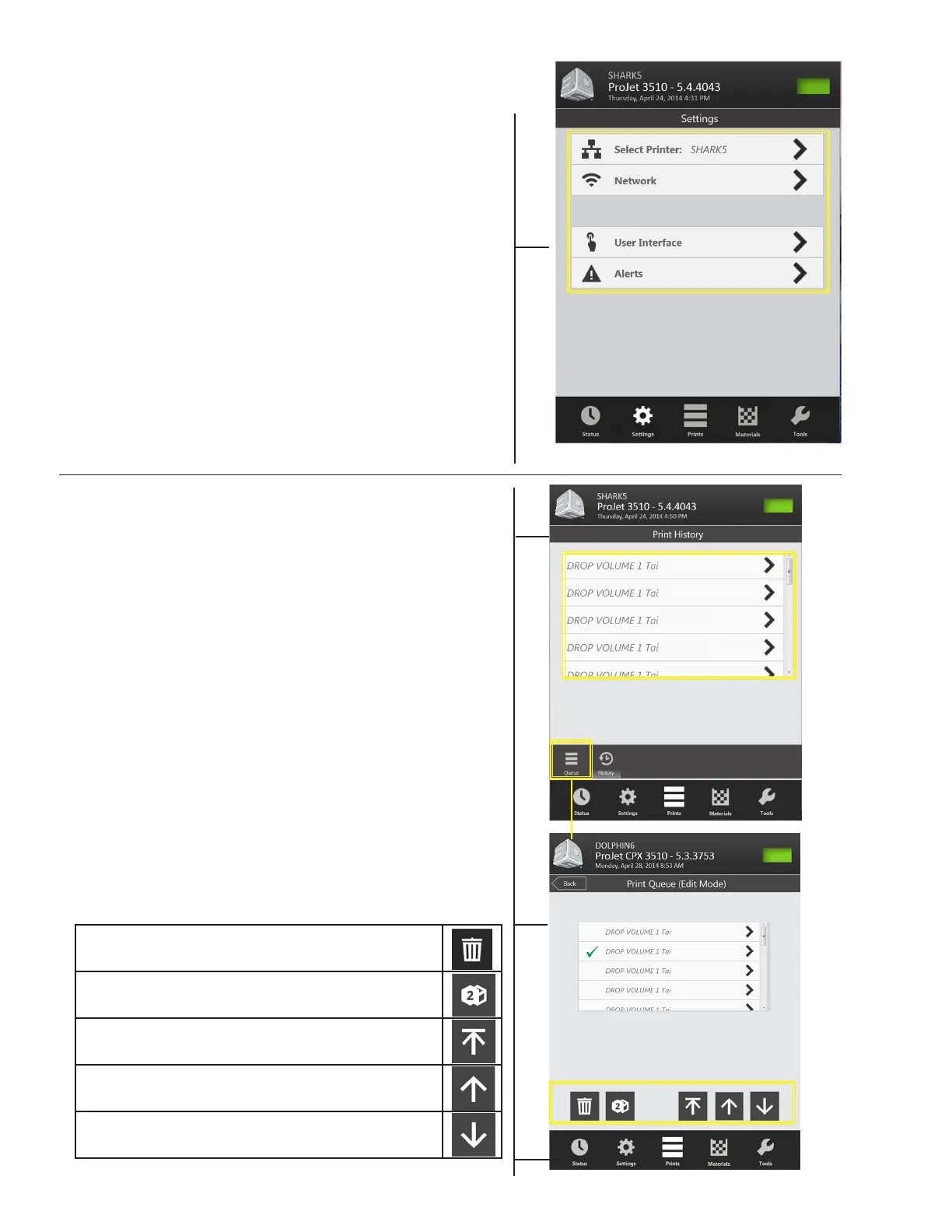3D Systems, Inc.
23
TOUCHSCREEN CONTROL PANEL (CONT’D)
• Select Printer: name of the current print job. A different printer
can be selected by clicking on the > and choosing from available
printers.
• Network: displays the network set up of the selected printer.
• User Interface: displays the font size, language and the color
screen of the touchscreen.
• Alerts: press “Alerts” to display e-mail alerts, machine e-mail and
admin. e-mail.
- E-mail Alert: you can control e-mail alerts by sliding the “On”
button to receive alerts or sliding to “Off” to stop alerts.
- Machine E-mail: provides the e-mail server set up of the
printer that is currently being used.
- Admin Email: admin of the network , can control email alerts
by sliding the “On/Off” button to avoid notication of various
printer state.
• Send a Test Email: after network and email setup is completed,
a test email can be sent to your email to ensure that the machine
email and the admin email are communicating.
Settings Screen
Main Print Screen
The main print window displays all the build les by name and
mode in the build queue along with allowing the user to change
the build order, delete the build and display specic details about
the print.
• Queue-Edit Mode: after the job has been selected in the print
queue, the control icons below the queue will become accessible
to move, copy, and delete jobs in the print queue.
Delete: select a job in the queue, and click on button to
delete job from the queue.
Copy: select a job in the queue, and click on button to
duplicate the job. The job will appear in the queue.
Move select a job in the queue, and click on button to
move job to the top of the queue.
Move select a job in the queue, and click on button to
move job up one in the queue
Move select a job in the queue, and click on button to
move job down one in the queue.
