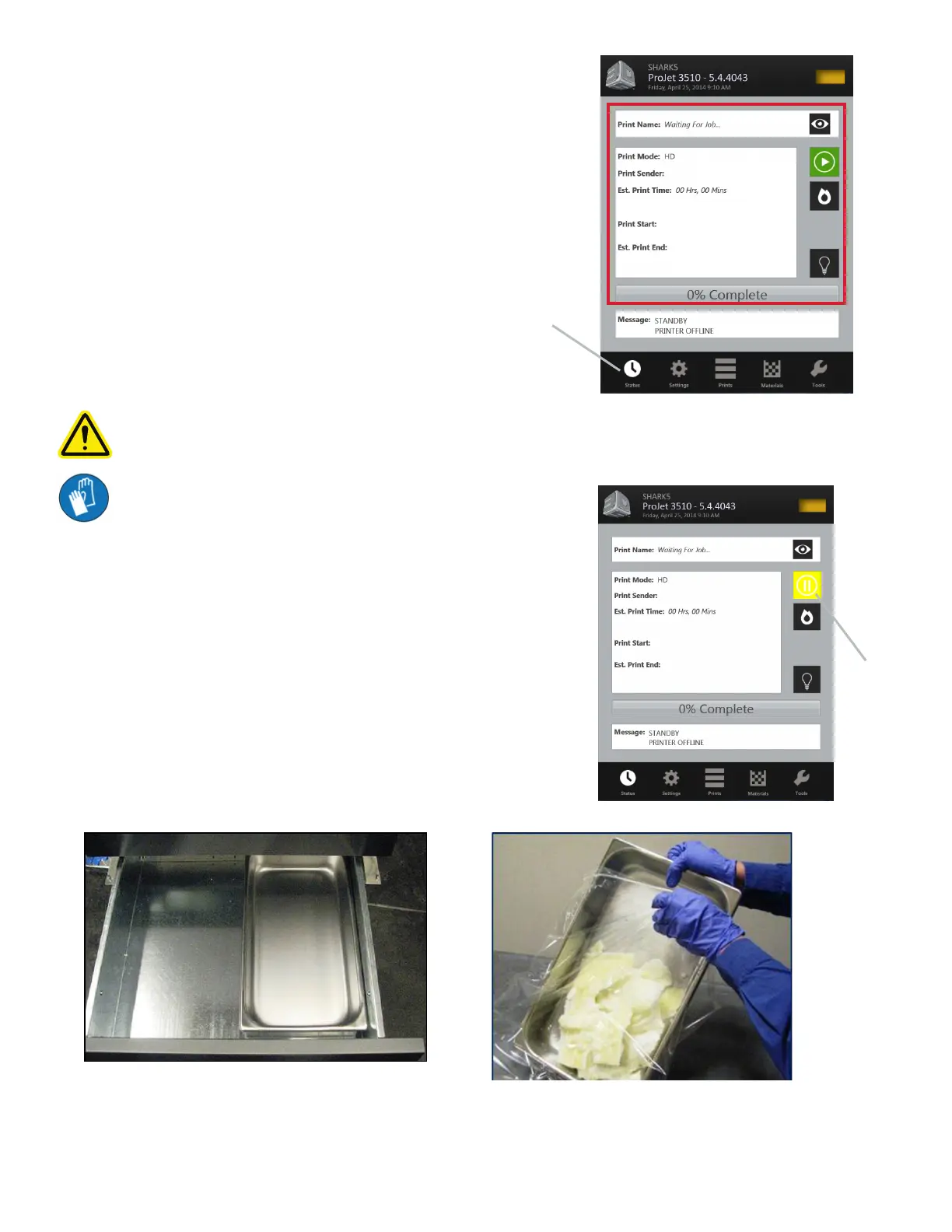3D Systems, Inc.
46
PRINTER STATUS
• To view the printer’s status, Click in “Status” icon and observe
the screen for print name, print mode, print sender, est. print
time, when the print began and when it will end. A percentage
bar will inform you what percentage of the print is completed.
Status Icon
EMPTYING WASTE DRAWER
CAUTION: Before removing waste materials from the waste drawer, adhere to all personal, and safe handling of
materials described in “Material Safety.” Keep disposal records if local law requires.
Wear gloves when removing and disposing waste material.
To remove waste pan:
• If the printer is idle, open the waste drawer. If the printer is
operating, press “Pause” on the Status Screen. When pause is
completed, open waste drawer.
• Remove waste pan and place it in a plastic bag.
• Remove contents by scraping the block of waste out from pan and
putting the waste in the bag.
• Dispose of waste material according to your local law.
• Replace the waste pan in the right side of drawer.
• Close drawer and press “Pause” again to resume build. The icon
will return to Online/Ofine button.
Pause
Print
