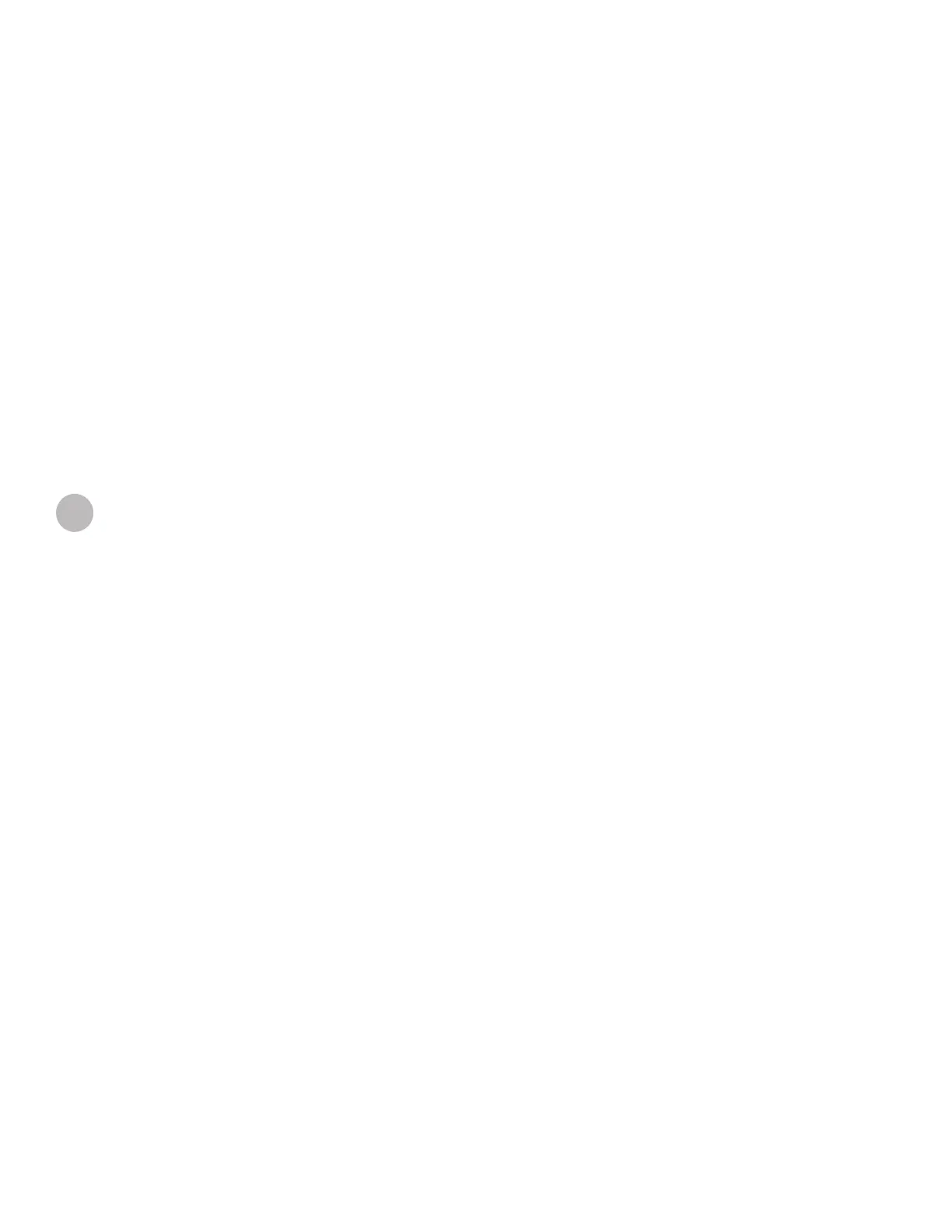3D Systems, Inc.
59
Review VisiJet material handling and disposal safety guidelines in Build Material Safety section of this guide before cleaning
the waste drawer.
Clean printer’s waste drawer as follows:
• Verify that the printer is OFFLINE.
• Wear protective gloves. Refer to Personal Protection Equipment.
• Open waste drawer and remove waste pan.
• Dispose of pan if required. Refer to Disposal.
• Gently scrape any material stuck onto interior surface of waste drawer. Use a exible plastic scraper to avoid damaging
the paint.
• Vacuum inside waste drawer to remove scrapping.
• Wipe inside surfaces of waste drawer using a clean cloth and all-purpose spray cleaner.
• Replace waste pan.
CLEANING THE WASTE DRAWER
RETURN PRINTER FOR REPAIR
• When shipping the printer for service or repair, use the original shipping carton and packing material. Shipping damage as a result
of inadequate packing is your responsibility. If you have already disposed of the packing material, contact 3D Systems Customer
Support for information on repacking the printer.
TIPS FOR OUR CUSTOMERS
We want you to have the very best possible experience with the material delivery system on your new ProJet® 3500Max and 3510
series system. These tips are important to ensure you understand the key points about the system; it is included in the accessory kit
that shipped with your printer. Please see TIPS FOR OUR CUSTOMER in 3DS Central to get TIPS for Material Handling.
19
