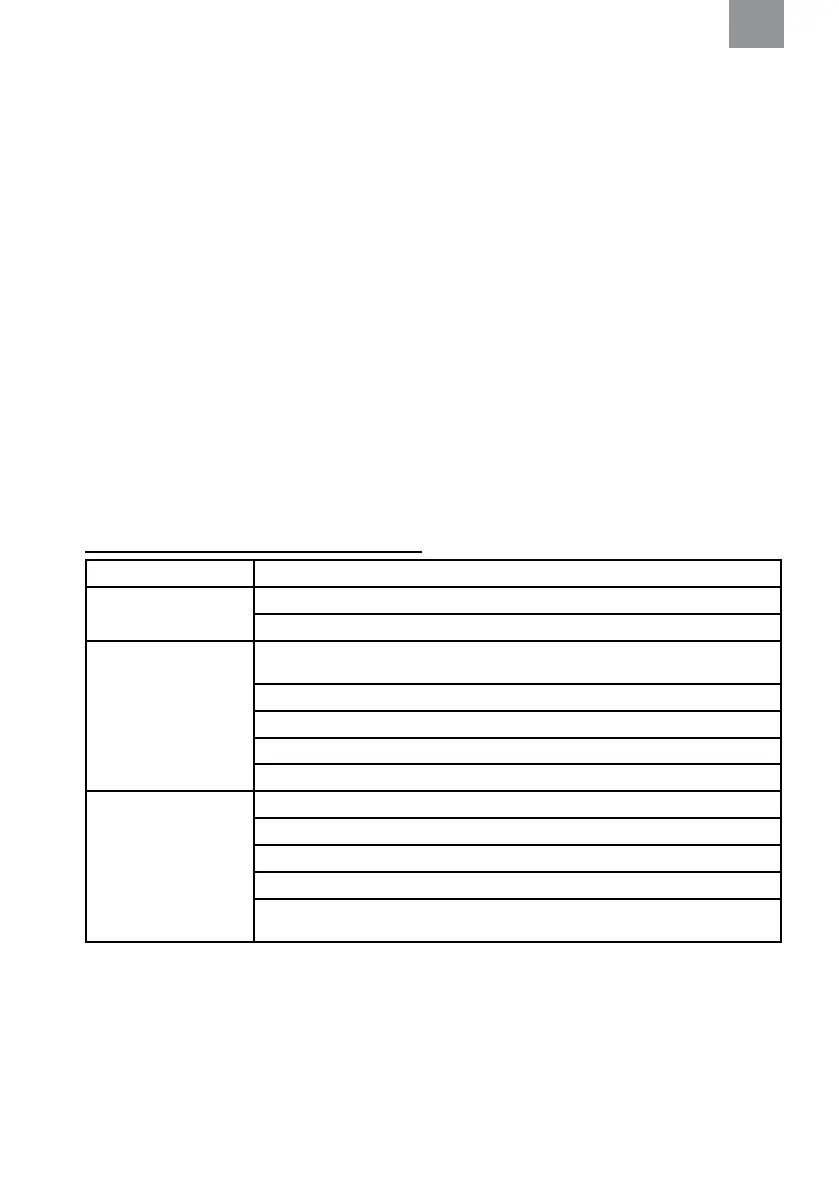10
8.4.14. BATTERY TYPE
Set the type of battery used on the SCU-300. Battery
type is used for battery life estimations.
• Alkaline - Sets the battery mode to alkaline battery.
• Rechargeable - Sets the battery mode to rechargeable
battery.
8.4.15. RADIO AUDIO
Select 1 of the 3 preset sound proles when you are using
2 radio and/or 2 channels. The sound proles sets how the
sound from the radio and/or channel 1 and 2 will be heard.
Note: All other channels will be heard in both ears.
• Mix - The sound will be heard equally in both left and right
ear.
• Surround - The sound will be perceived as it is coming
from different directions. For example, 10 o’clock and
14 o’clock.
• Single - The sound will only be heard in one of the ears.
8.4.16. SYSTEM POWER OFF
Turns off all products connected to the Tactical Modular Audio
System.
8.4.17. FACTORY RESET
Reset the SCU-300 to the original settings.
9. TROUBLESHOOTING
Problem Solution
The SCU-300 will not
power on.
Make sure the batteries are inserted correctly.
Make sure there are fully charged batteries in the SCU-300.
The SCU-300 will not
send and/or receive radio
communications.
Check the cable connection to the radio and the SCU. A voice message will indicate “Radio
connected”.
Ensure the SCU-300 is powered on.
Check the radio volume.
Make sure the radio is on.
Make sure that you are transmitting on the correct frequency.
The SCU-300 will not send
and/or receive intercom
communications.
Make sure there are fully charged batteries in the SCU-300.
Check the volume.
Make sure the intercom is on.
Make sure the intercom is connected. A voice message will indicate “Intercom connected”.
Ensure the SCU-300 is in HOT MIC mode or that you are pressing the specied SCU PTT
button and the intercom PTT button if needed.
EN
