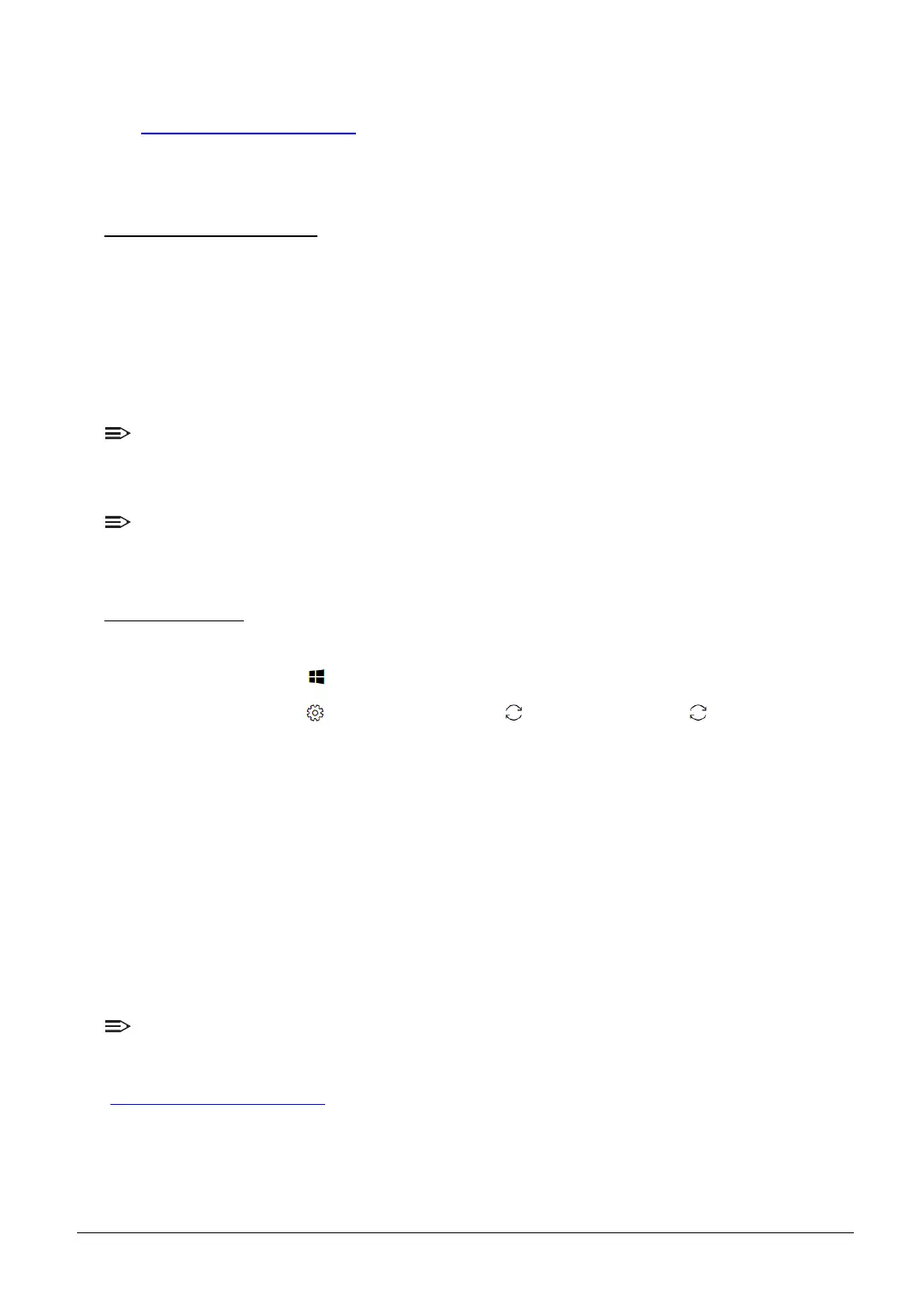1-2 Self-Repair
System BIOS & Driver Updates
Visit http://www.acer.com/support to discover the available system BIOS and Drivers for this
product. After selecting the desired country/language, either enter the model name or product serial
number, or select the product from the list of suggested models in order to get access to product-
specific software and documentation.
To update the system BIOS:
• Download the desired system BIOS version from the website
• Unzip the downloaded file to your computer
• Double-click the extracted file in order to initiate the update process
• The update process itself is fully automated and its progress is visualized by means of a
progress indicator
• A visual notification is shown when the update is complete
NOTE:
Upgrading the system BIOS incorrectly, or intermittence of the system BIOS update process could
harm the product.
NOTE:
System BIOS upgrades or downgrades, if not performed by an Acer Service Center or authorized
Service Partner, are at own risk.
To update Drivers:
Run Windows Update in order to get the latest drivers from Acer:
• Select the Start button
•Go to Settings > Update & Security > Windows Update
• Available Drivers will automatically be listed on the screen. Press Download to start the
download of the respective driver
• Installation of the driver will start automatically once the download is completed
Software Recovery
This product has embedded software recovery tools which can be used to either perform a partial
or full software recovery, but also to create a Factory Default recovery media.
For more information about the software recovery options, how to perform a software recovery or
creating a Factory Default recovery media, please refer to the chapter "Recovery" which is
available in the User Manual of the product.
NOTE:
In the event of not being able to create a Factory Default recovery media, it is possible to obtain a
copy of the recovery media through Acer Customer Service
(http://www.acer.com/support
)
This is not a free of charge service.
