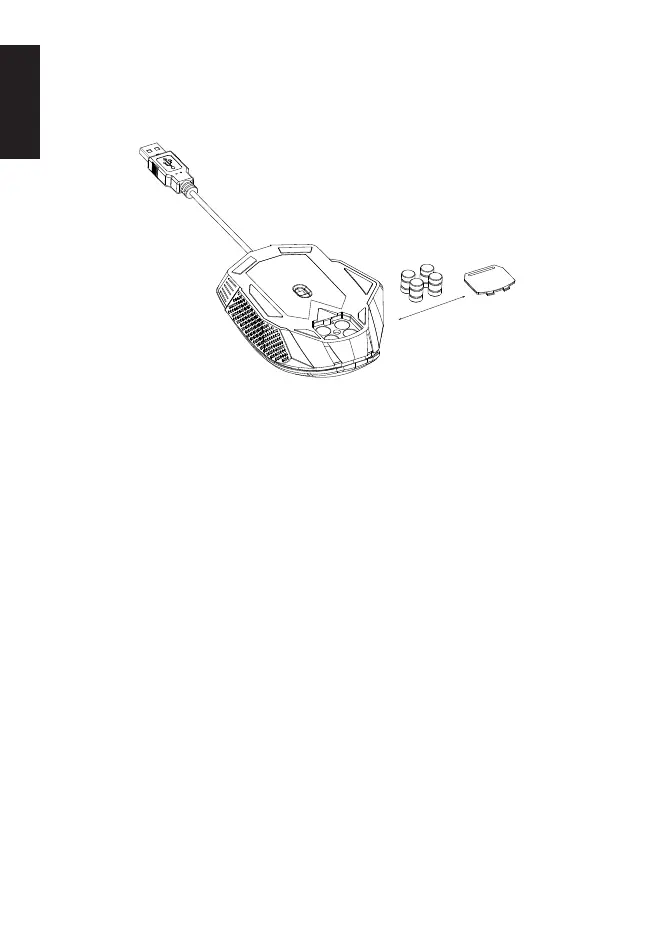2
English
Getting started
1. Plug and Play connectivity (no drivers required)
2. Built-in 4 x 5g weights to allow users to adjust mouse weight according to
personal habits.
Package Contents
• NITRO Mouse II x 1 • Warranty booklet x 1
• Quick Start Guide x 1
System Compatibility
• Windows
®
10, Windows
®
8.1, Windows
®
8, Windows
®
7
Comfort Guideline
Some research has suggested long periods of repetitive motion; using an
improper operation space, body position, and poor work habits may be
associated with physical discomfort and injury to nerves, tendons, and muscles.
Below are some guidelines for optimizing comfort of usage and avoiding injury.
1. Put the keyboard and monitor in front of you, and place the mouse within
easy reach.
2. Have your elbow next to your side and adjust the height of the table and
chair to make the mouse and keyboard placed below your elbow.
3. Have your feet well supported and your shoulders relaxed.
4. Taking frequent short breaks can help ease the tiredness from using the
keyboard for a long time.
5. Do not sit in the same position all day operating the keyboard and mouse.
Leave the seat, do some exercise for arms and shoulders, and relax your
wrists, neck and legs.
