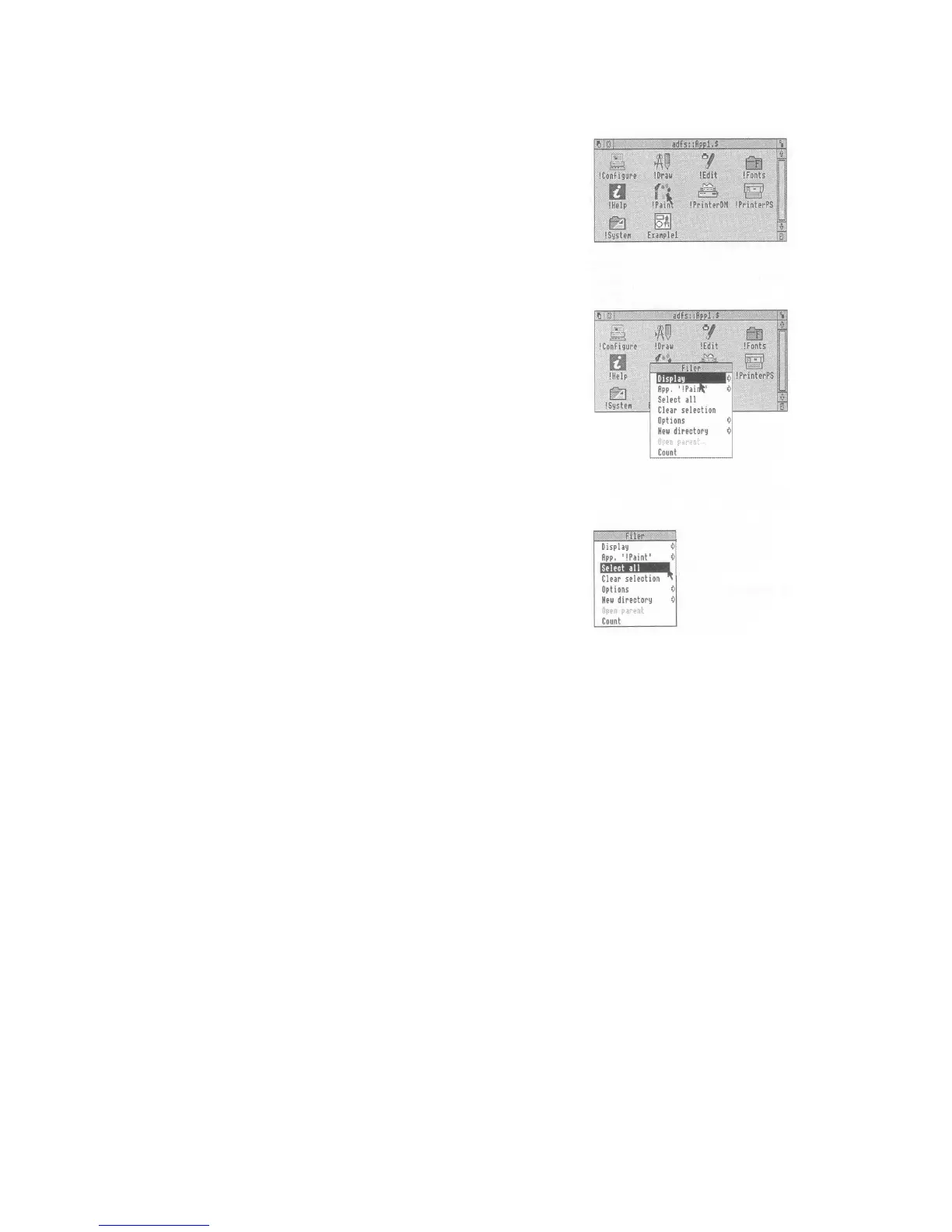Displaying a menu
1. Point to the relevant Move the pointer over the window or icon
icon you want to work on.
For example, move the pointer over the
Applications disc 1 directory window.
2. Click on the middle The menu will be displayed.
mouse button
Note that the menu will change to apply to an
individual file in a directory window, if the
pointer is over the file name, or if you have
previously selected its icon by clicking on it.
Choosing from a menu
1. Select the menu item Move the pointer over the menu item you
you want want and click the select (LH) button.
The action requested will occur.
For example, point at the Select all option on the
Filer menu and click select.
The file icons in the directory window will all be
highlighted. Repeat the process, choosing Clear
selection to reverse it.
Use the adjust (RH) button if you want the
menu to stay on the screen - otherwise it will
disappear when you press the button.
