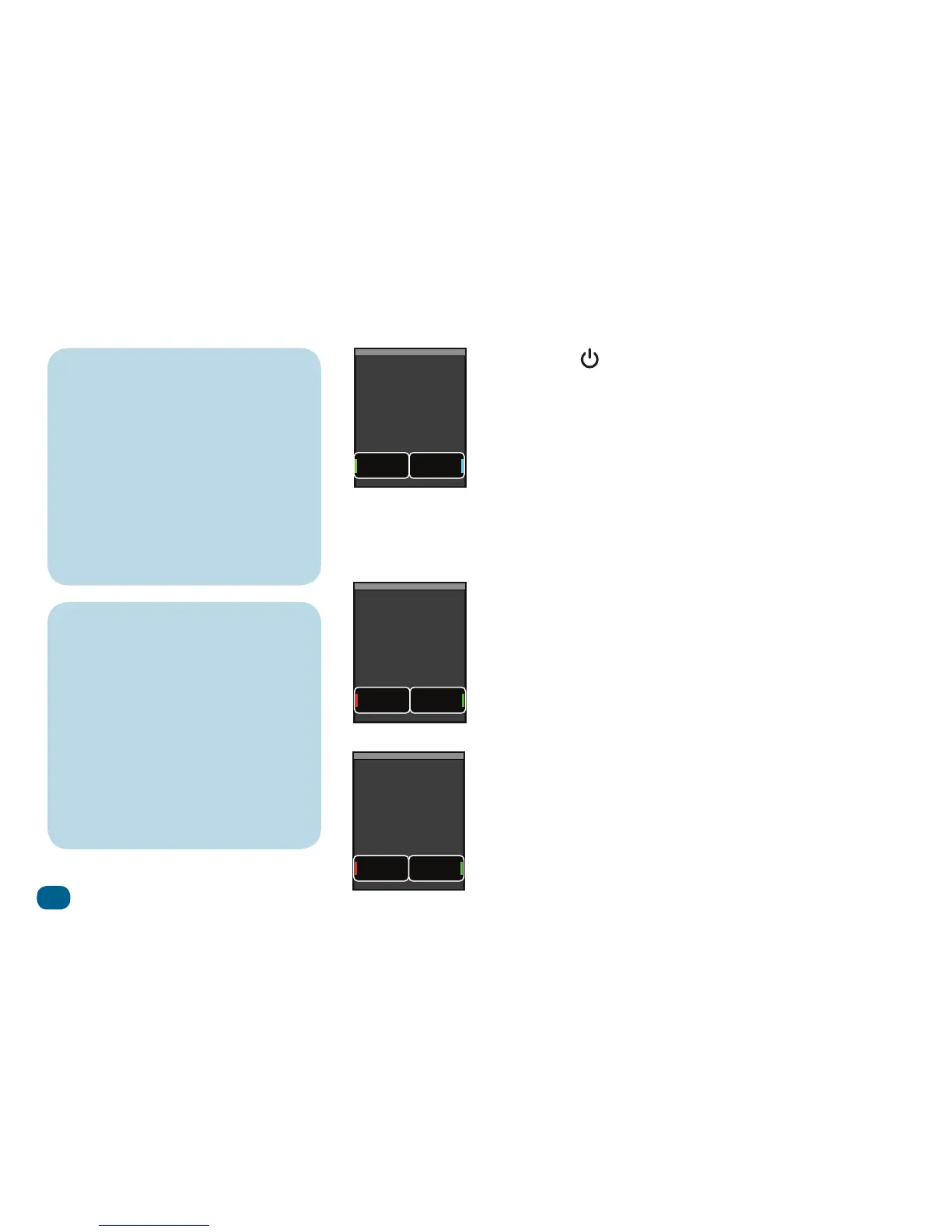8 Out of the Box
Can’t nd a code that works
your device (or one that does
everything you want it to do)?
Use the EZ-RC™ Remote Control Setup
Wizard! The setup wizard lets you enter
your device’s model number to nd
exactly the right code for your device.
If you nd a code that does most of what
you want to do with a device, you can
learn additional keys from your original
remote through the remote’s Settings
menu (see the remote’s user manual for
instructions).
Tips for setting up devices
• Always point the remote directly at the
device you’re trying to control.
• It may take a few seconds for your device
to respond to a command (especially on or
off). Be patient between presses—give your
device a few seconds to respond.
• Some brands of devices do not use a POWER
key to turn the device on or off. Instead they
use separate POWER ON and POWER OFF
keys. Check your devices’ original remotes
to see if any of them have these separate
power keys. If they do, use other keys
(volume, channel, or number keys) to test
codes in this step.
First, test the (Power) button on the remote.
If your device turns off, try several other keys on
your remote to make sure this code gives you all the
functionality you want for this device. For example, if
you’re testing a code for your DVD player, you denitely
want the transport keys to work (play, stop, fast forward,
etc.). So you should test at least these keys for a DVD
player.
If the other keys on the remote work for your device, select
Works! If the other keys don’t work, select Next to try the
next code in the library.
Set master volume (for devices with audio control)
If you’ve set up an audio receiver, the remote asks you
if you want to set a device as the Master Volume control
once you’ve nished setting up devices on your remote.
You should answer Yes only if you always change volume
using the same device for all your devices.
