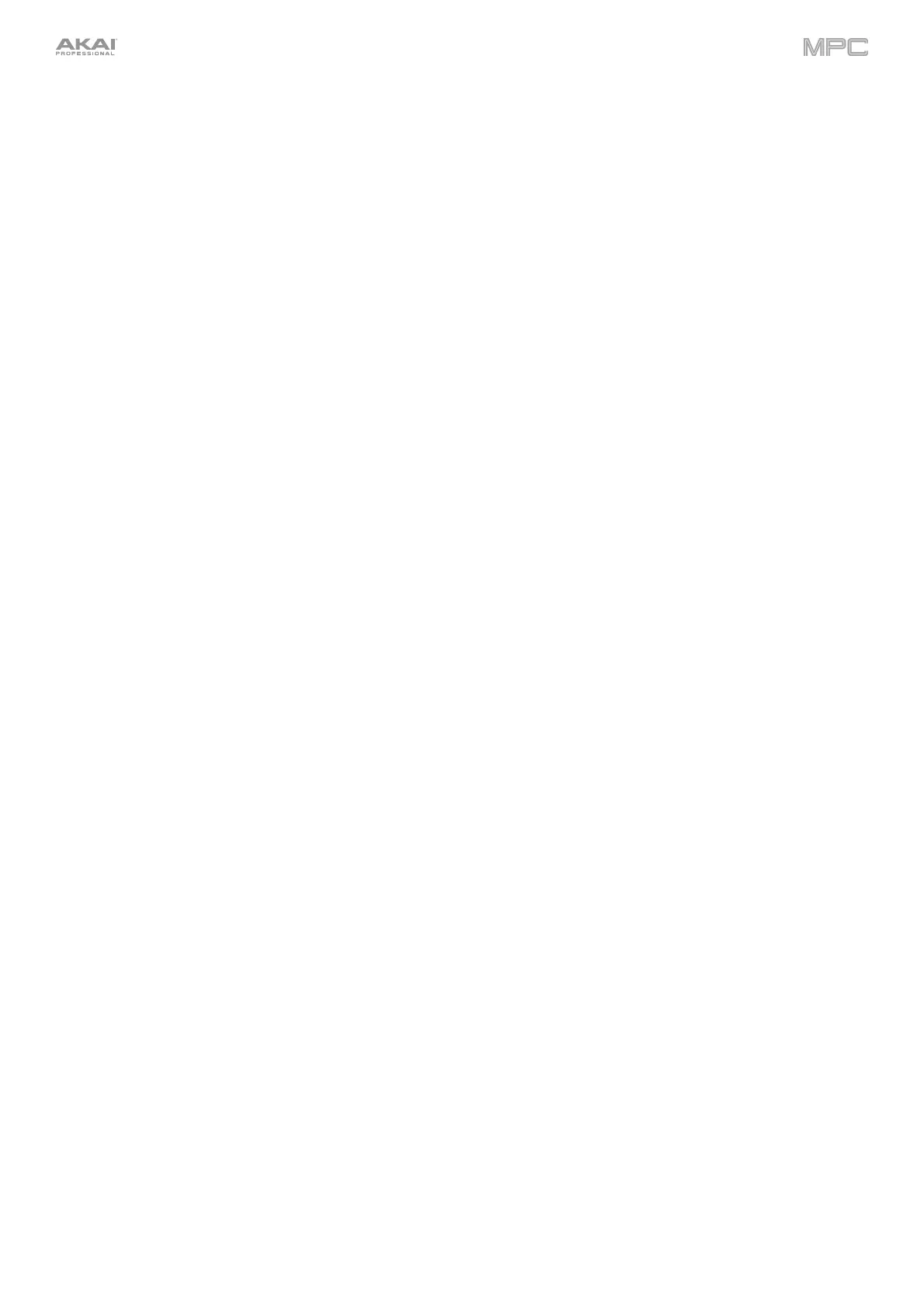333
• Rel CC Offset: When the control is a knob, turning it will send the CC message (determined by the Data
field), starting from the current value. This is for use with 360° knobs controlling parameters that have a
maximum and minimum position.
• Rel CC 2’s Complement: When the control is a knob, turning it will send the CC message (determined
by the Data field), starting from the current value. This is for use with 360° knobs controlling bipolar
parameters where there is a center (12:00) position (e.g., panning).
This is automatically detected based on the Source and Target fields, though you can use this field to assign it
manually if it does not detect it properly.
Ch: This is the MIDI channel the control is using.
Data: This is the MIDI note number or CC number.
Flip: Tap this box to select or deselect it. When selected, the control’s polarity will be reversed (e.g., a button’s
“off” state will become its “on” state and vice versa).
To assign a parameter to a hardware control:
1. Tap Learn in the upper-right corner so it is on. (The Enable Mapping button will also activate if it is not already on.)
2. Tap + in the upper-left corner to create an “empty” assignment (its Target menus will be set to None and Off).
Alternatively, tap an assignment that is already in the list if you want to change it.
3. Move or press the desired control on your MIDI controller. The Type, Ch, and Data fields will be automatically
assigned.
4. Use the Source field to select a MIDI or audio track, program, return, submix, or main output (for drum programs
and clip programs, you can select the entire program or a single pad within it). The Target menu will indicate the
source you selected.
5. Use the Target menu to select the parameter. Your selection will be shown under Target in the list, as well.
The control on your MIDI controller will now control the Target parameter.
To assign more controls, repeat Steps 2–5.
To stop assigning controls, tap Learn
again so it turns off.
To clear an assignment, follow the steps above to reassign its Source field to None and assign its Target field to Off.
To clear a MIDI control from an assignment, tap it in the list, and then tap Clear in the lower-left corner.
To delete an assignment (the entire slot), tap it in the list, and then tap Delete in the lower-left corner.
To delete all assignments, press and hold Shift, and then tap Delete in the lower-left corner. In the window that
appears, tap Remove All to continue or tap Cancel to not delete any assignments.