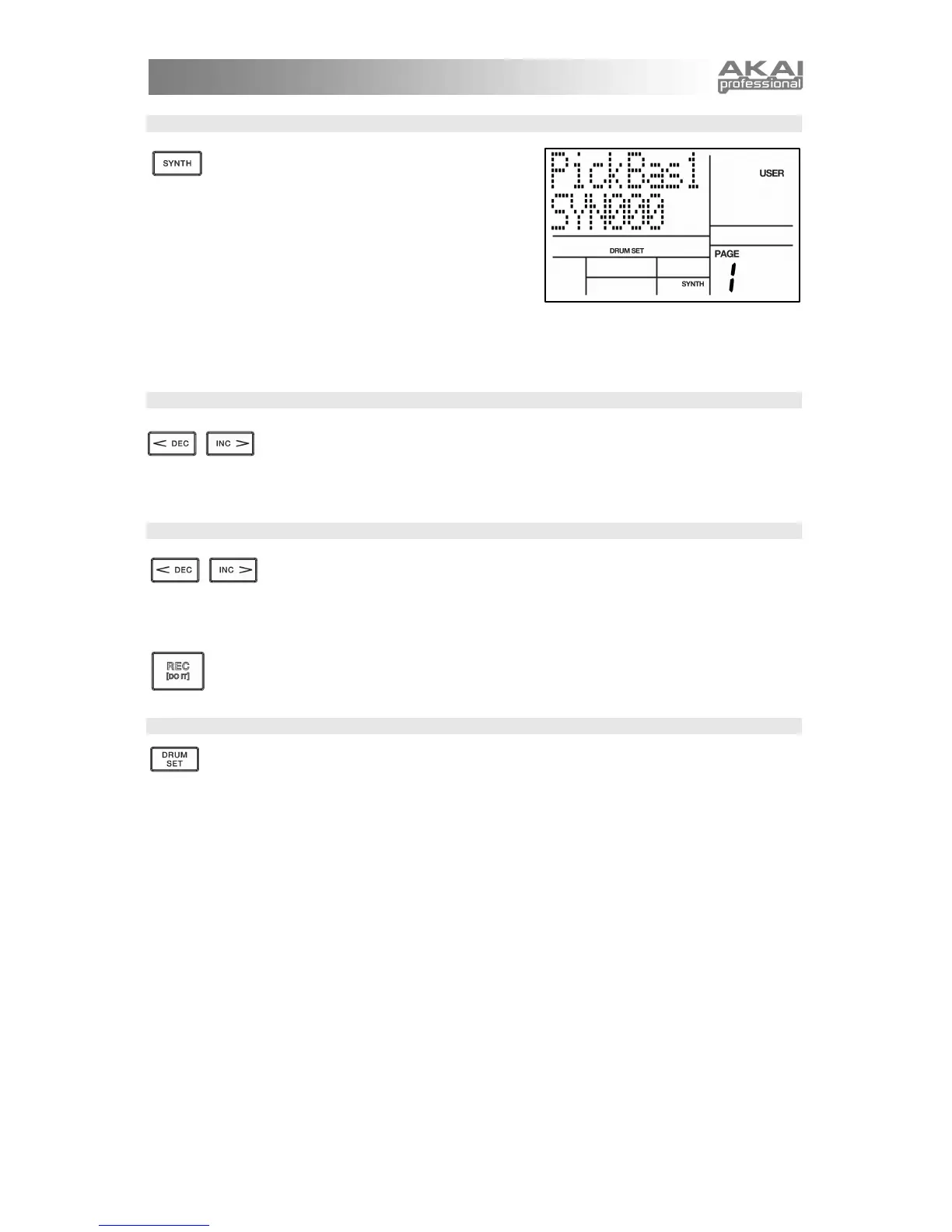11
STEP 7
Note that Drum and 1 Shot sounds are grouped
in each Drum Set. This means that changing the
drum sounds to a different set on page 1 of the
Drum Set menu will cause the 1 Shot sounds to
change as well (although individual pad sounds
may be replaced freely once a Drum Set has
been loaded). You can, however, independently
choose a different set of Synth sounds for the
selected set. Press the SYNTH button while on
page 1 of Drum Set Mode (if you have navigated
to other pages, use the PAGE RIGHT / LEFT
buttons to return to page 1). You will see the
screen shown on the right.
STEP 8
Now use the INC / DEC buttons, the DATA dial or the number buttons to select a
different set of bass sounds for the Drum Set you are currently editing. You can
also view and edit a variety of settings for the bass sounds by using the PAGE
RIGHT / LEFT buttons to move between parameter pages.
STEP 9
Once you are happy with your Drum Set, you will need to save it, Otherwise, your
settings will be lost once you turn off the unit. To save your set, press and hold the
SAVE button. While holding down SAVE, use the INC / DEC buttons, the DATA
dial, or the number buttons to select the destination where you would like to save
your Drum Set.
You will notice that the REC LED will being to blink, indicating that user input is required. To
save the Drum Set to the selected destination, press the REC button.
STEP 10
To exit the Drum Set menus at any time, press the DRUM SET button once.
