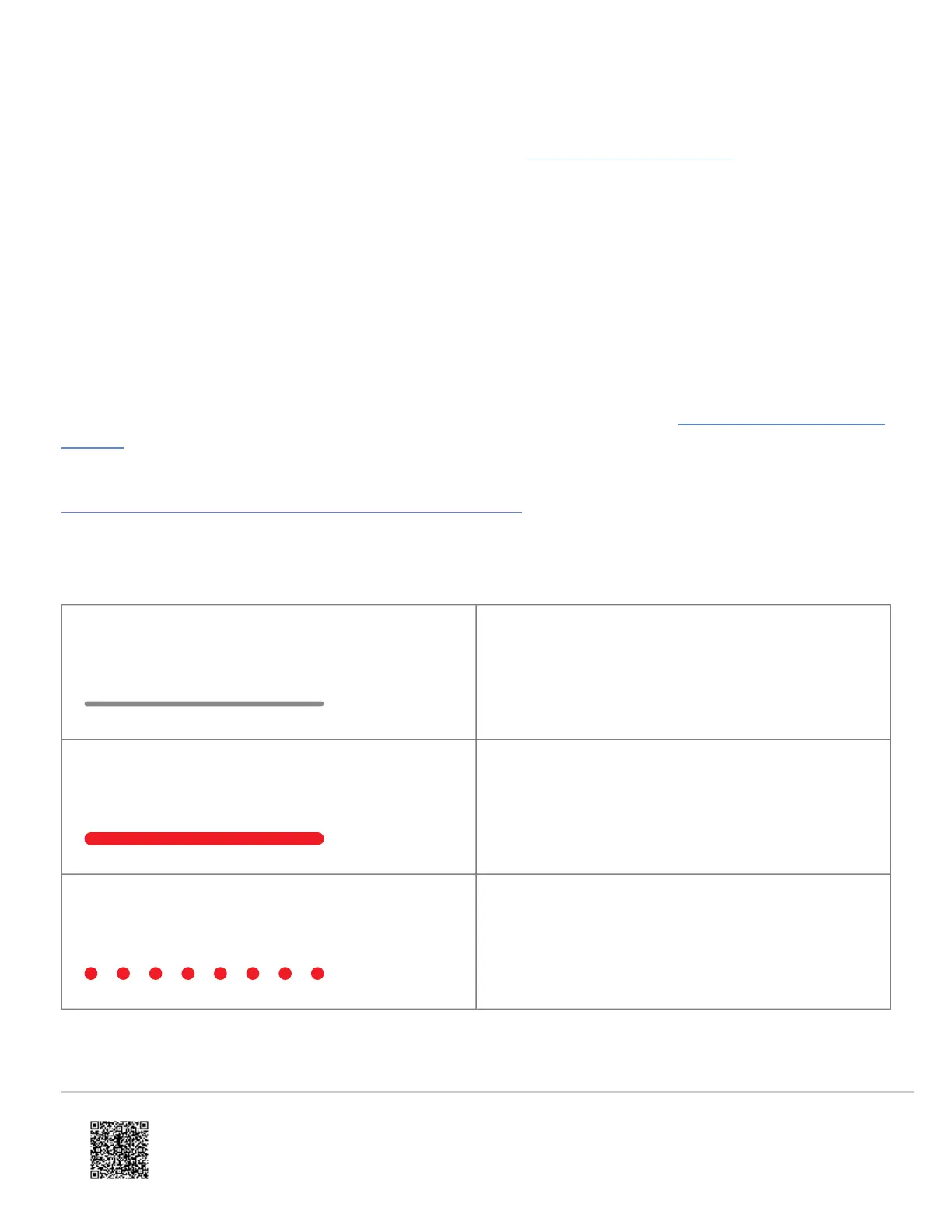Enroll the Video Doorbell to the account
1. Add the device to the account by selecting the account in MobileTech, by using the customer Mobile App, or by
using a web browser and entering the following web address: www.alarm.com/addcamera.
2. Select the Video Doorbell from the video device list or enter in its MAC address to begin adding the device. The
device’s MAC address is located on the included reference card.
3. Follow the on-screen instructions to finish adding the device.
Configure the Video Doorbell
• Select the appropriate chime type for the installation
• Select the appropriate mounting bracket option
• Set up all desired recording rules and notifications
For more details about how to change the chime type and mounting bracket settings, see ADC-VDB770 enrollment best
practices.
For more information about how to configure a Video Analytics rule for the ADC-VDB770 after it is enrolled, see
Configure a Video Analytics rule for an Alarm.com doorbell camera.
LED status guide
LED pattern Description
Off
Power off
Solid red
No local or Internet connection
Blinking red
Power on, camera booting
https://answers.alarm.com/Partner/Installation_and_Troubleshooting/Video_Devices/Alarm.com_Video_Doorbell_(ADC-VDB7…
Updated: Wed, 25 Oct 2023 20:50:59 GMT
12
