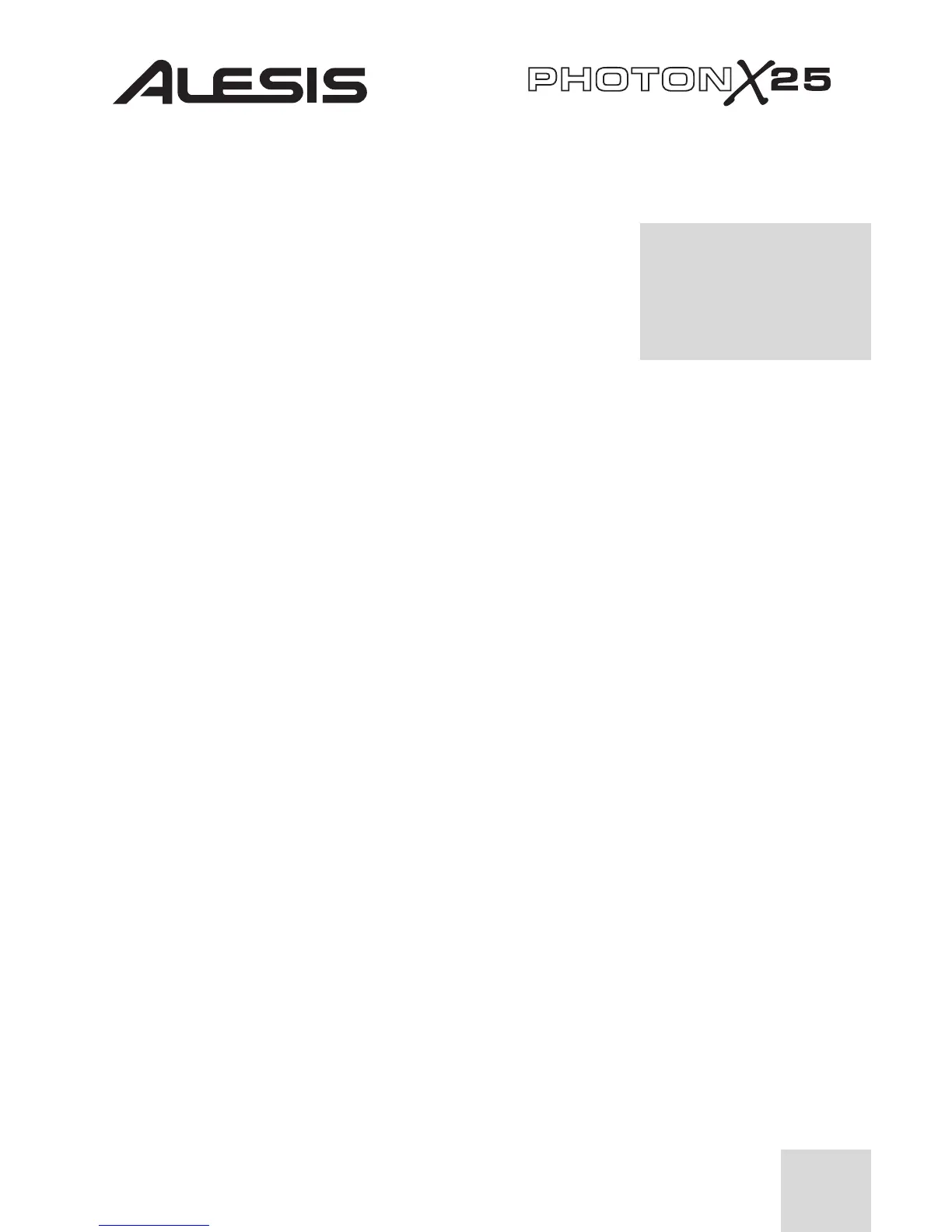11
RECALL SETUPS BUTTON
(Loading presets)
Presets are snapshots of the Photon X 25’s settings for its
three layers of knobs and buttons, its pitch and mod wheels,
and its AXYZ dome. 20 different preset locations are
available.
Recalling setups
Press RECALL PRESET. Turn VALUE/ENTER to
cycle through the presets. Press VALUE/ENTER to make
a preset active.
Copying presets from one location to another
Press RECALL PRESET. Then, press the PAGE RIGHT button. The lower
half of the screen will read “copy to ….” Twirl the VALUE/ENTER encoder
to select the destination location. Press VALUE/ENTER to copy the preset.
EDIT PRESET BUTTON
(Naming presets; assigning MIDI channels and controllers)
Press the EDIT PRESET button to access the settings for the current preset.
Assigning the MIDI Channel
Each preset is associated to a MIDI channel. You can assign any controller to a
different MIDI channel if you want, but there is still a “common” MIDI channel
for the preset.
Once you’ve pressed EDIT PRESET – and before you’ve touched any other
buttons or controllers – press the PAGE RIGHT button to access the Common
MIDI setting. Turn the VALUE/ENTER encoder to change the setting.
Naming the Preset
Press PAGE RIGHT again to change the name of the preset. Press
VALUE/ENTER to begin editing. Then, use the PAGE buttons to cycle
through the characters; turn VALUE/ENTER to change the characters.
With the Recall Setup button
illuminated, move any
controller to see its midi
control assignment within the
most recently active preset.
