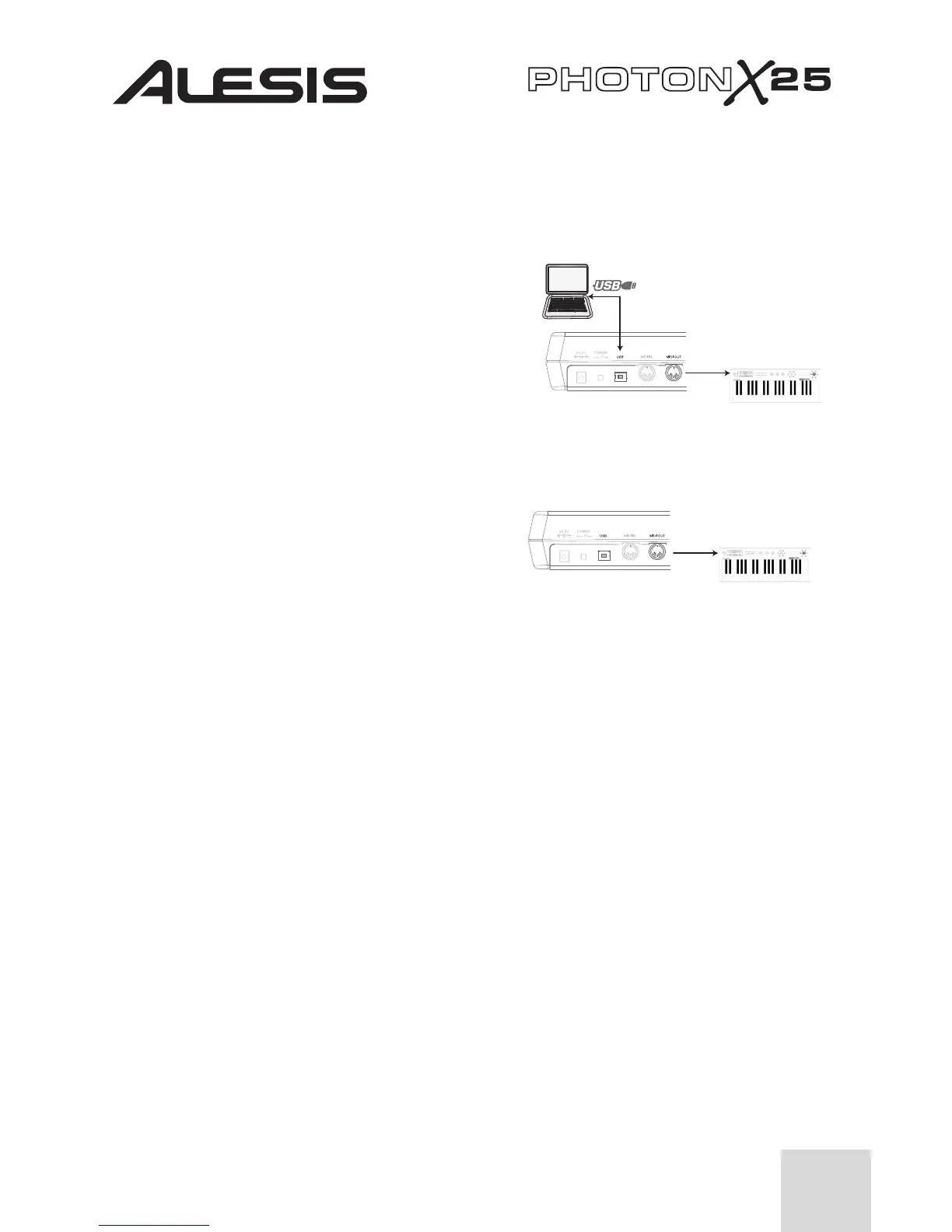5
5.
MIDI OUT Connector
– Use a five-pin MIDI cable to connect the MIDI
OUT of the Photon X 25 to the INPUT of an external MIDI device.
The operation of the MIDI OUT port changes depending on whether or not a
USB cable is connected to the Photon.
● USB cable connected:
MIDI data from your computer is
passed to the MIDI OUT port.
Note: When a USB cable is
connected, you should activate
“MIDI echo” in your sequencer if
you want the Photon to control
another MIDI device.
● USB cable not connected:
Whatever you play on the
Photon is sent to the
MIDI OUT port.
Note: If you have another device
connected to the Photon’s MIDI IN port, that device’s MIDI
information will be ignored.
6.
Sustain Pedal Input
– Connect a keyboard sustain pedal (not included). Use
any manufacturer’s sustain pedal: when you turn on the Photon X 25, it will
automatically calibrate itself to the pedal.
7.
Expression Pedal
– Plug in an optional continuous-controller expression
pedal such as the Roland EV-5 pedal.
8.
Stereo Audio Inputs
– Use balanced (TRS) or unbalanced (TS) ¼” cables to
connect external audio equipment like mixers and synthesizers. You can adjust
the incoming signal’s gain using the INPUT control on the top of the Photon X
25.
Note: You can choose whether or not to send the audio input signal directly to the
audio outputs (including the headphone output) in the GLOBAL menu.
9.
Stereo Audio Outputs
– Use balanced (TRS) or unbalanced (TS) ¼” cables to
connect the Photon X 25 to a mixer or powered monitor speakers to listen to the
incoming audio sent from your computer.
10.
Headphone Output
– Connect a pair of stereo headphones to listen to the
incoming audio.
MIDI data from the
Photon
USB data from
the computer