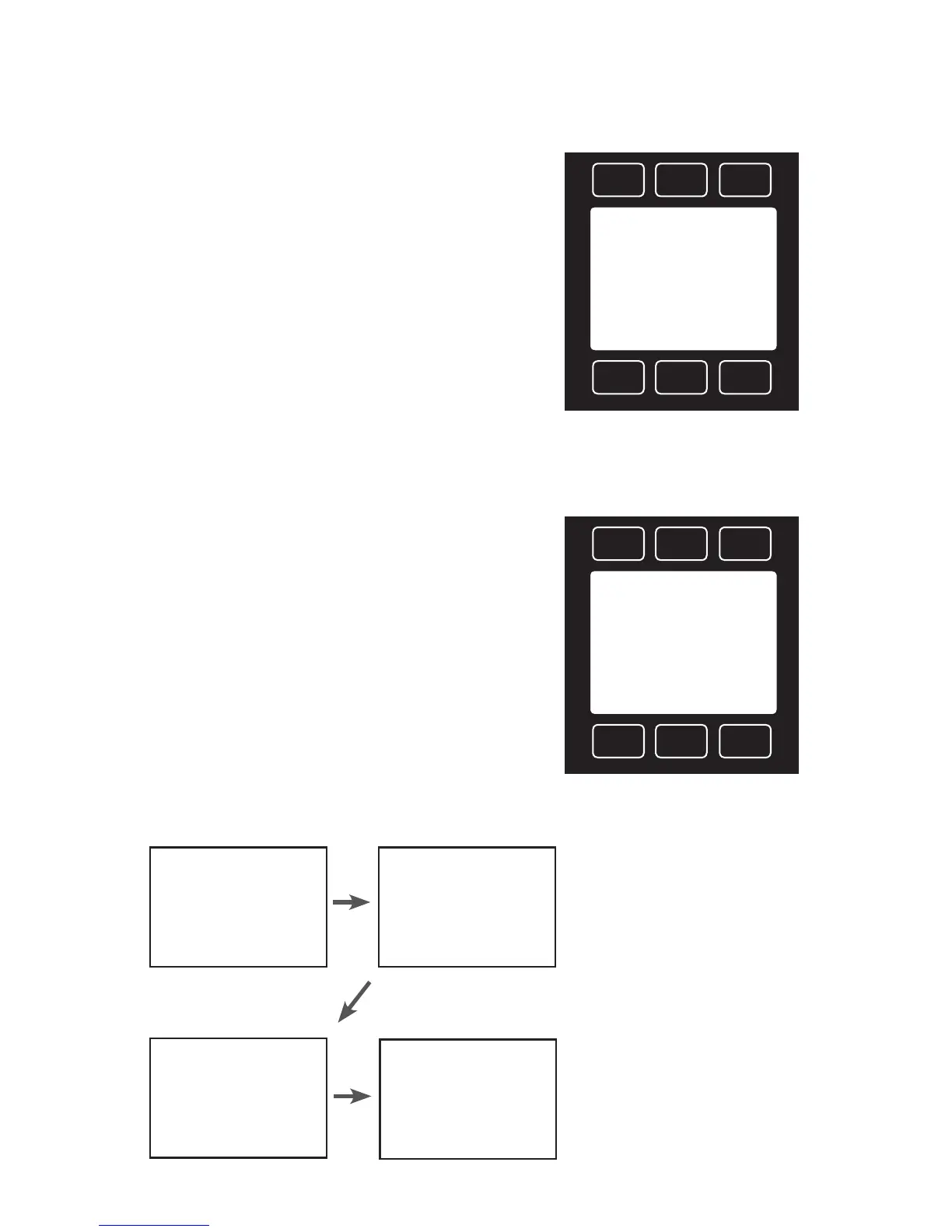20
Choosing Engineering Units
Press the button above or below any of the four
ow parameters twice to enter its unit selection
menu. You can change units in two ways:
Button engineering units alter the display only,
not the serial data frame:
• Select Set button eng units and press SELECT to
change the engineering unit on the display only.
This does not alter the controller data frame.
Device engineering units alter both the display
and the ow controller data frame:
• Select Set device eng units and then choose
the engineering unit as above. An additional
conrmation screen asks you to conrm the
serial change.
• If the button engineering unit is dierent than
the device engineering unit, Set device eng units
will not appear. First select Show device eng units to
revert the button to the current device unit for
that parameter. Enter the unit selection menu
again to change the device engineering unit.
Examples of changing device engineering units:
SETCANCEL
PRESSING SET WILL
AFFECT DISPLAY
AND SERIAL VALUES.
VERIFY CONNECTED
SERIAL DEVICES
EXPECT THE CHANGE.
SELECTCANCEL
Show baro pressure
DOWN
UP
Set button eng units
Set device eng units
Show gauge pressure
Show abs pressure
>
Navigating and Customizing Your Flow Controller
SELECTCANCEL
DOWNUP
Set device eng units
Set button eng units
>
SELECTCANCEL
DOWNUP
Show device eng units
Set button eng units
>
#C
Air
Flow Temp
+24.38
SETPT
+15.44
#C
+24.38
PSIA
+13.60
#F
Air
Flow Temp
+75.88
SETPT
+15.44
#F
+75.88
PSIA
+13.60
Changing device units:
°C is the existing device
engineering unit, so the unit
selection menu displays
Set device eng units. Select this to
choose a new unit.
Changing device units:
°F is not the existing device
engineering unit, so the unit
selection menu displays
Show device eng units. Select this
to revert the button unit to the
device unit for this parameter.
The example above shows the unit
selection menu for a device that has
the internal barometer option.
