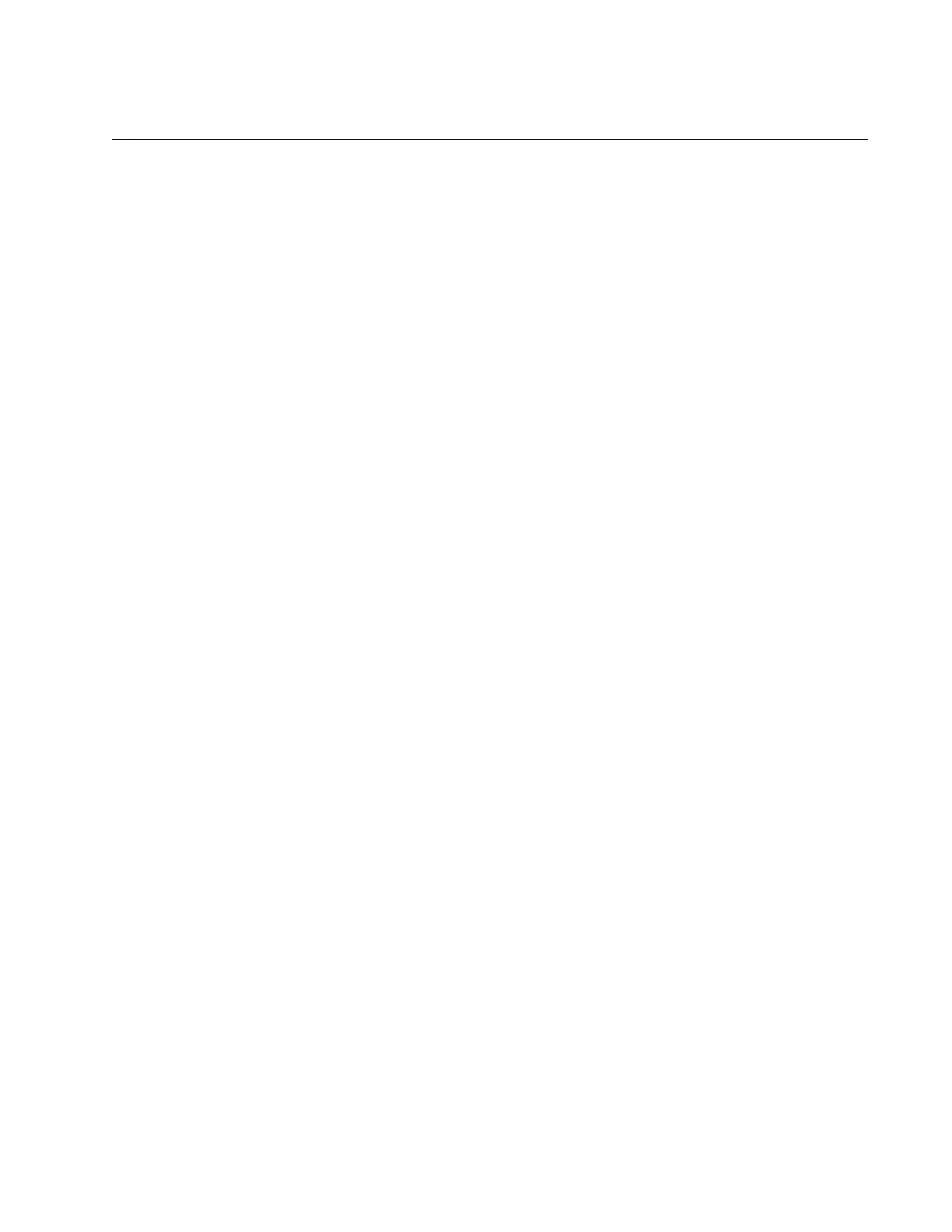AT-GS900M Series CLI Reference
Section I: Getting Started 65
Downloading a File to the Switch
You can download files onto the switch either from TFTP server or using
FTP. You can download the following file types to the switch:
New releases of the management software (.rel)
Configuration files (.cfg)
Script file (.scp)
Downloading a
File from a TFTP
Server
To download a configuration file from a TFTP server, use LOAD
command.
The following example downloads the file config1.cfg on the TFTP server
to the switch. The TFTP server has an IP address of 192.168.10.10:
Manager > load method=TFTP FILE=
config1.cfg
server=
192.168.10.10
To download a software image file from a TFTP server, use LOAD
command with the FIRMWARE keyword.
The following example downloads the software image file
gs900mv2_v232.rel
to the switch. The TFTP server has an IP address of
192.168.10.10:
manager > load method=TFTP FILE=
gs900mv2_v232.rel
server=
192.168.10.10
firmware
Downloading a
File Using FTP
To download a configuration file using FTP, perform the following steps:
1. From the command prompt of the management workstation, type the
following commands. The IP address of FTP server is 192.168.10.5:
C:\> FTP
192.168.10.5
2. Enter the user name at the prompt:
Connected to 192.168.10.5
220 FTP server ready.
User (192.168.10.5:(none)): manager
3. Enter the password at the prompt:
331 Password required for manager
Password: *****
4. After the login, enter the file transfer PUT command at the FTP prompt:
230 User logged in.
ftp> put config2.cfg
