
Do you have a question about the Alpine X208U and is the answer not in the manual?
| Display Size | 8-inch |
|---|---|
| Resolution | 800 x 480 |
| Touchscreen | Yes |
| Bluetooth | Yes |
| USB Ports | 1 |
| Apple CarPlay | Yes |
| Android Auto | Yes |
| Built-in Navigation | No |
| USB Input | Yes |
| USB Port | 1 |
| AUX Input | Yes |
| AM/FM Radio | Yes |
| DVD Player | No |
| CD Player | No |
| GPS Navigation | No |
| Rear View Camera Input | Yes |
| Steering Wheel Control | Yes |
Failure to heed can result in serious injury or death.
Important instructions regarding potential injury or property damage.
Register and recall frequently used functions easily.
Identifies and describes the unit's physical buttons and controls.
Steps for turning the unit's power on and off.
Adjusting tone and BASS ENGINE SQ settings.
Adjusting Bass Impact using BASS ENGINE SQ types and levels.
Basic method for inputting characters and numbers using the on-screen keypad.
Register and recall frequently used functions easily.
Register, change names, icons, layout, or delete favorite items.
Tune audio settings using the Alpine TuneIt App on your smartphone.
Steps to access the Setup Menu and navigate settings.
Register and configure Bluetooth compatible devices.
Search for and connect Bluetooth compatible devices.
Access main setup categories like Sound, Picture Quality, Display/Key, General.
Adjust balance, fader, and rear speaker output.
Turn subwoofer on/off and adjust level and phase.
Adjust center frequency, Q factor, and level for speakers.
Adjust frequency, level, and bandwidth for equalizer bands.
Adjust cut-off frequency, slope, and level for speakers.
Adjust time delay for speakers to improve sound staging.
Adjust brightness, color, tint, contrast, and sharpness of the image.
Manage SiriusXM alerts, favorite teams, and parental lock.
Set favorite sports team alerts and configure parental lock for channels.
Enable and connect iPhone for Apple CarPlay functionality.
Select camera type, input signal, and video source for Multi View.
Adjust guide display, caution location, and Hitch Guide.
Configure source category, default vehicle screen, and Maestro module.
Set up rear seat entertainment, illumination, and remote sensor.
Configure external audio processor, HDMI selector, and accessory control.
Steps to activate and use Apple CarPlay with your iPhone.
Activate and use Android Auto for smartphone integration.
Steps for selecting radio mode, bands, and tuning modes.
Manually or automatically store and tune to preset radio stations.
Control playback of USB files: play, stop, repeat, and random.
Narrow down searches using playlists, artists, albums, etc.
Detailed steps for using Quick and Full Search modes for music.
Launch Pandora, select source, and control playback.
Select channels, tune by category, and change display info.
Check Radio ID and store/tune channels using presets.
Use TuneStart to hear song beginnings and TuneScan to preview songs.
Store songs/artists for alerts and tune to broadcasted content.
Insert, eject discs, and perform DVD Player setup.
Play, stop, and repeat tracks/files from CDs and media files.
Navigate DVD menus using keypad input and screen controls.
Connect and display smartphone output via HDMI.
Basic Bluetooth setup, device communication, and hands-free phone details.
Using the phone menu and buttons for hands-free calls.
How to answer or decline incoming calls.
Hang up calls and make calls via Favorite, Recent Events, or Contacts.
Utilize Siri for phone operations and voice commands.
Display rear camera image from menu or when reversing.
Activate iDataLink mode to check car status and control features.
Solutions for no function/display, sound issues, and screen problems.
Addresses issues with radio reception, USB audio, DVD playback, and rear monitor sound.
Solves problems like skips, errors, no playback, and unit non-operation.
Addresses messages like USB over-current, incompatible devices, and data errors.



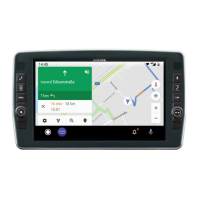








