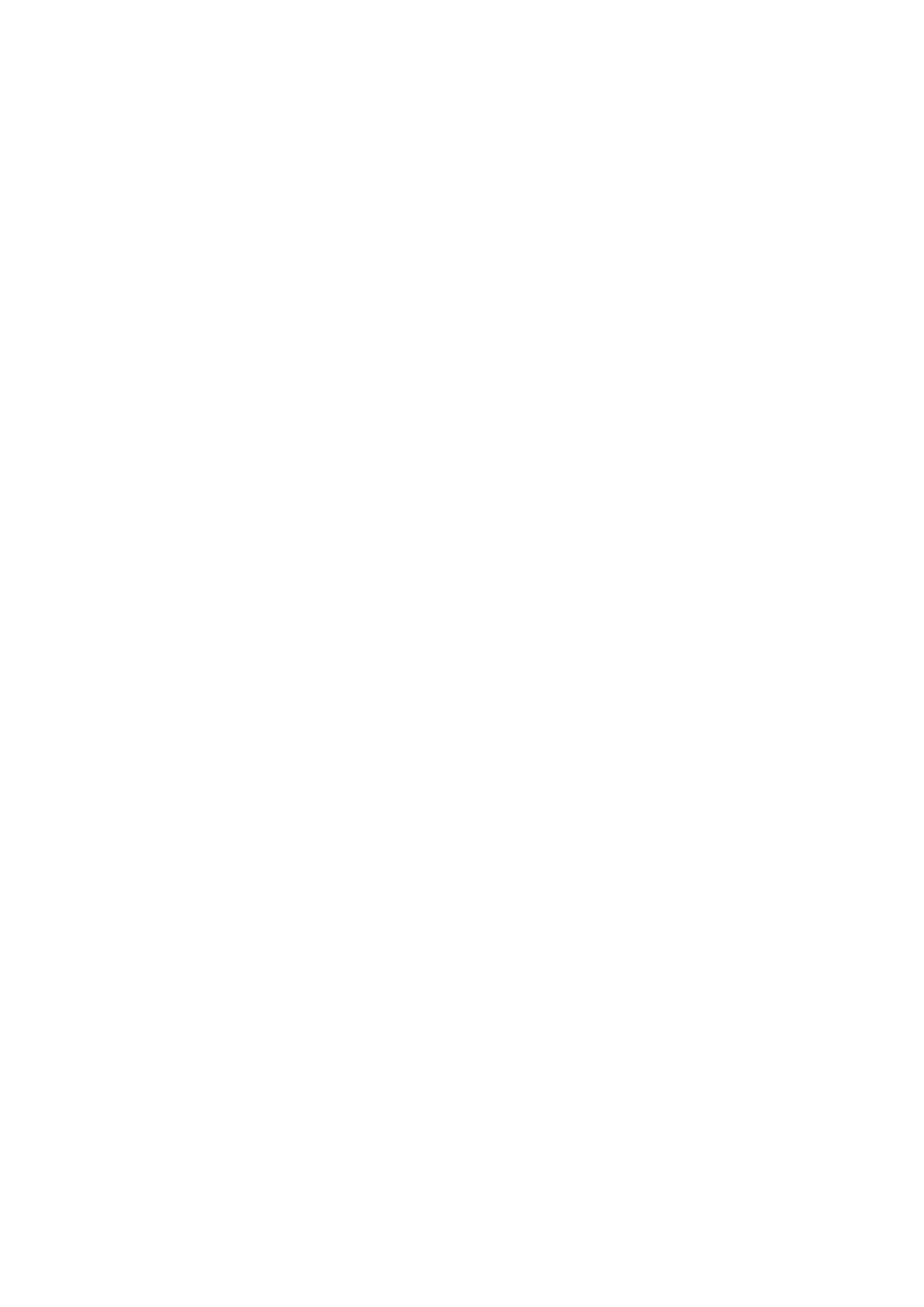Note: Before you begin, download the Alexa app on a
compatible mobile device. You also need a valid mobile
number to use Alexa Communication features, like
announcements or calling."
1. Open the Alexa app on your mobile device."
2. Select Communicate."
3. Select the contacts icon."
4. Select your name to open your communication
settings."
5. Select your child’s name. The child’s name is listed if
there is an associated Amazon Kids profile."
6. Select Add New Contact."
7. Select one or more contacts to add them as approved
contacts for your child."
What Are Parent Purchase Approvals?
Remotely approve child purchase and download requests
using the Parent Dashboard."
When the Store Access feature is enabled on compatible
Fire tablets, parents must manually approve download and
app purchase requests made from a child profile."
An email notification is sent to the parent account after a
download or purchase request is made, with a link to the
Parent Dashboard for review. Parents can also opt-in to text
message notifications through Notification Settings in the
Parent Dashboard."