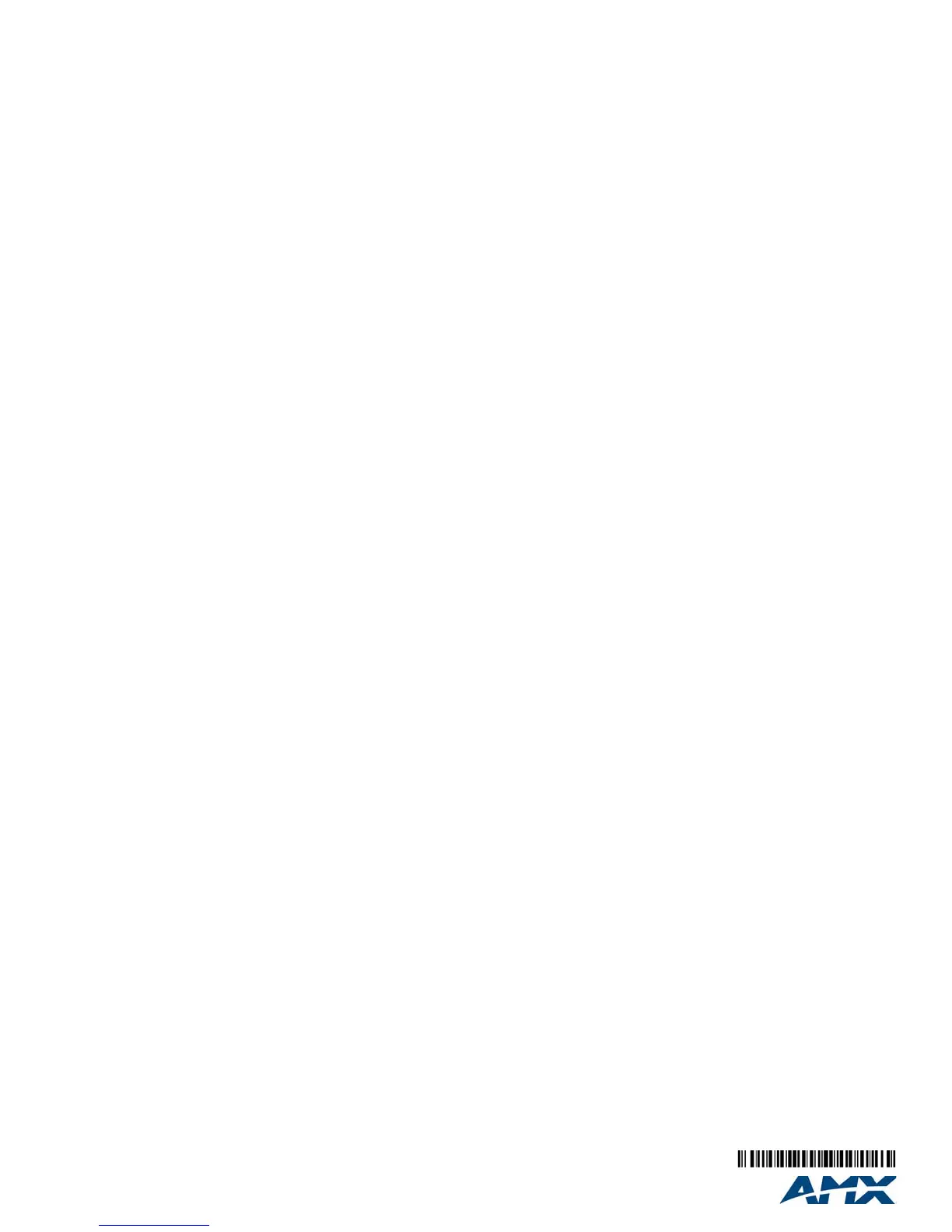For full warranty information, refer to the AMX Instruction Manual(s) associated with your Product(s).
8/11
©2011 AMX. All rights reserved. AMX and the AMX logo are registered trademarks of AMX.
AMX reserves the right to alter specifications without notice at any time.
3000 RESEARCH DRIVE, RICHARDSON, TX 75082 • 800.222.0193 • fax 469.624.7153 • technical support 800.932.6993 • www.amx.com
Hardware Installation
The access point is designed to be mounted on any surface, such as a desktop, or on
a wall. The access point can be mounted on a wall by marking the position of the
mounting screws (included) on the wall so they line up with the two mounting slots on
the bottom of the access point. (For more information, refer to the included Installation
Template.) Set the screws into the wall, leaving about 3 mm (0.12 in.) clearance from
the wall. Then slide the access point down onto the screws.
1. Observe the Indicator LEDs – When you power on the access point, verify that the
PWR LED turns on and that the other LED indicators start functioning as described
under “LED Indicators”.
2. Connect the Ethernet Cable – The access point can be connected to any 10 or 100
Mbps Ethernet network device, such as a hub or a switch. Connect your network to
one of the three RJ-45 ports on the back panel using category 3, 4, or 5 UTP Ethernet
cable. When the access point and the connected device are powered on, the LAN LED
should turn on indicating a valid network connection. If the LAN LED fails to turn on,
refer to Troubleshooting in the NXA-WAP1000 Operation/Reference Guide.
Note: The RJ-45 port on the access point supports automatic MDI/MDI-X operation,
so you can use straight-through cables for all network connections to PCs, switches,
or hubs.
Access Point Configuration
Configuring the NXA-WAP1000 requires access to a computer running Windows 7,
Vista, XP, or Windows 2000, and one or more of the following:
• A modem (DSL or cable), E1/T1 router, or other device provided by your Internet
Service Provider, that brings Internet access to your site.
• A network switch or a DSL/Internet gateway device.
NOTE: If the NXA-WAP1000 is deployed with a NXA-WAPZD1000 Wireless LAN
Zone Director, connect the device to your Ethernet network. For more information,
refer to the NXA-WAPZD1000 Operation/Reference Guide, available from
www.amx.com.
Connecting the NXA-WAP1000 to a Computer
IMPORTANT: Do NOT connect the NXA-WAP1000 or the computer to the network
until you have completed the NXA-WAP1000 setup. Make sure that the computer is
configured with a static IP address from 192.168.0.2 to 192.168.0.255.
1. Remove the NXA-WAP1000 from its package and place it next to the computer.
2. Temporarily disconnect the computer from any local network, if connected.
3. Using an Ethernet cable, connect the computer’s network port to one of the three ports
on the NXA-WAP1000.
4. Connect the 10/100/1000 PoE port (FIG. 1) to a PoE (Power over Ethernet) switch for
power and network connectivity.
5. After a minute, verify that the PWR LED is a steady green.
Preparing Your Computer For NXA-WAP1000 Setup
1. On the computer, open the Network Connections (or Network and Dial-up
Connections) control panel according to how the Start menu is set up:
Start > Settings > Network Connections Start > Control Panel > Network
Connections
2. When the Network Connections window appears, right-click the icon for Local Area
Connection, and then click select Properties.
NOTE: Make sure NOT to open the Properties dialog box for the wireless network.
3. When the Local Area Connection Properties dialog box appears, select Internet
Protocol (TCP/IP) from the scrolling list, and then click Properties to open the TCP/IP
Properties dialog box.
NOTE: Write down all of the currently active settings so you can restore your
computer to its current configuration later (when this process is complete).
4. Select Use the following IP address if it is not already selected, and then make the
following entries:
• IP address: 192.168.0.22 (or any address in the 192.168.0.x network)
• Subnet mask: 255.255.255.0
• Default gateway: 192.168.0.1
• Preferred DNS server: 192.168.0.1 Leave the Alternate DNS server field empty.
4. Click OK to save your changes, and then exit first the TCP/IP Properties dialog box,
and then the Local Area Connection Properties dialog box. Your changes are put into
effect immediately.
Log Into the NXA-WAP1000
NOTE: As specified earlier, the AP should be directly connected to your computer
(through one of the LAN ports), and have been powered on, ready for setup.
1. On your computer, open a Web browser window.
2. In the browser, type this URL to connect to the AP:
https://192.168.0.1
3. Press Enter to initiate the connection. When a security alert dialog box appears, click
OK/Yes to proceed.
4. When the AMX Wireless Admin login page appears, enter the following:
Username: admin
Password: 1988
5. Click Login.
If Your Computer Cannot Connect to the NXA-WAP1000
• Disconnect the NXA-WAP1000 from the Ethernet cable, wait 5 seconds, then reinstall
it. Wait 60 seconds before attempting a reconnection.
• Disconnect and reconnect the NXA-WAP1000 and the computer.
• Replace the Ethernet cable with a new one if the relevant LAN port LED is not
illuminated. (LEDs in each port light up during a successful connection.)
Customize the Wireless Settings
1. Log into the NXA-WAP1000 Web interface.
2. On the Web interface menu, click Configuration > Radio 2.4G or Configuration >
Radio 5G.
3. Verify that the following options are active:
• Wireless Mode: Radio 2.4G or Radio 5G
• Channel: SmartSelect
• Country Code: If you are not located in the United States, select your current country
4. Click Update Settings if you made any changes.
5. Click any of the Wireless # tabs near the top of the screen.
6. In Wireless Availability, click Enabled.
7. Delete the text in the SSID field, and then type the name of your network. If your
network does not have a name, type a short name that will help your users identify the
AP in their wireless network connection application.
8. Click Update Settings to save your changes.
9. Repeat Steps 4-6 for each Wireless # interface that you want to enable.
If you anticipate regularly logging into the NXA-WAP1000 to perform monitoring or
maintenance (once it is in place), you may want to consider assigning a static IP address to
the NXA-WAP1000.
In a default NXA-WAP1000 configuration, the NXA-WAP1000 uses a DHCP-assigned IP
address. Any post-installation connections require (1) a reverse ARP lookup or (2) logging
into the DHCP server, to determine which IP address is in effect in the NXA-WAP1000.
For more information on IP address assignment options and logging into the NXA-WAP1000
through either a static IP or dynamic IP address, please refer to the NXA-WAP1000
Operation Reference Guide, available at www.amx.com.
If you wish to switch from DHCP (the default):
• On the menu, click Configuration > Internet.
• Click the Static IP option. • Fill in the IP Address, Gateway IP Address, and Mask
fields.
• Click Update Settings to save your changes.
10. Click Logout to exit the NXA-WAP1000 Web interface.
11. When the Web Admin login page reappears, you can exit your browser.
12. Disconnect the NXA-WAP1000 from the computer and from the current power source,
and then restore your computer to its normal network connections.
Restoring Your Computer’s Network Settings
1. Click Start > Settings > Network Connections. (If Windows 2000, click Start >
Settings > Network and Dial-up Connections.)
2. When the Network Connections window appears, right-click the icon for the Local Area
Connection designated for your home network and choose Properties.
3. When the Local Area Connection Properties dialog box appears, select Internet
Protocol (TCP/IP) from the scrolling list, and click Properties. The TCP/IP Properties
dialog box appears.
4. Restore your previously saved original TCP/IP settings from your standard network
configuration.
5. Click OK to save your settings and exit the TCP/IP Properties dialog box and then the
Local Area Connection Properties dialog box. Your computer is now ready for normal
network use.
Place the NXA-WAP1000 in Your Site
1. Disconnect the PoE cable from the device.
2. Move the NXA-WAP1000 to its permanent location, accessible to network
connections. Follow these guidelines to maximize wireless signal performance:
• Place the NXA-WAP1000 as close to the center of the room, and away from any
physical obstructions, as possible.
• Place the NXA-WAP1000 on a shelf or other elevated location where the user’s
wireless networking devices are in line-of-sight access. Alternatively, the
NXA-WAP1000 can be mounted to the ceiling using the mounting holes on the
underside of the unit.
• Avoid any sources of electromagnetic interference.
• Avoid placing the NXA-WAP1000 near large metal or glass surfaces.
3. Use an Ethernet cable to connect the 10/100/1000 port of the NXA-WAP1000 to the
ISP’s modem or gateway device or the Ethernet switch that is connected to the ISP’s
device. Using PoE requires a CAT-5e or better Ethernet cable to connect the AP to the
PoE switch.
4. Verify that the Ethernet port LED is lit.
5. After a short pause to re-establish the Internet connection, you can test the
NXA-WAP1000.
Verifying the Installation
1. Using any wireless-enabled computer or mobile device, search for and select the
Spreviously configured wireless network.
2. If you can connect, open a browser and link to any public Web site.
NOTE: “Ruckus”, “Ruckus Wireless”, and “ZoneFlex” are trademarks of Ruckus
Wireless and are used under license. 800-70242-101 Manual, Quick Setup Guide,
ZoneFlex 7343/7363 802.11n (AMX)
