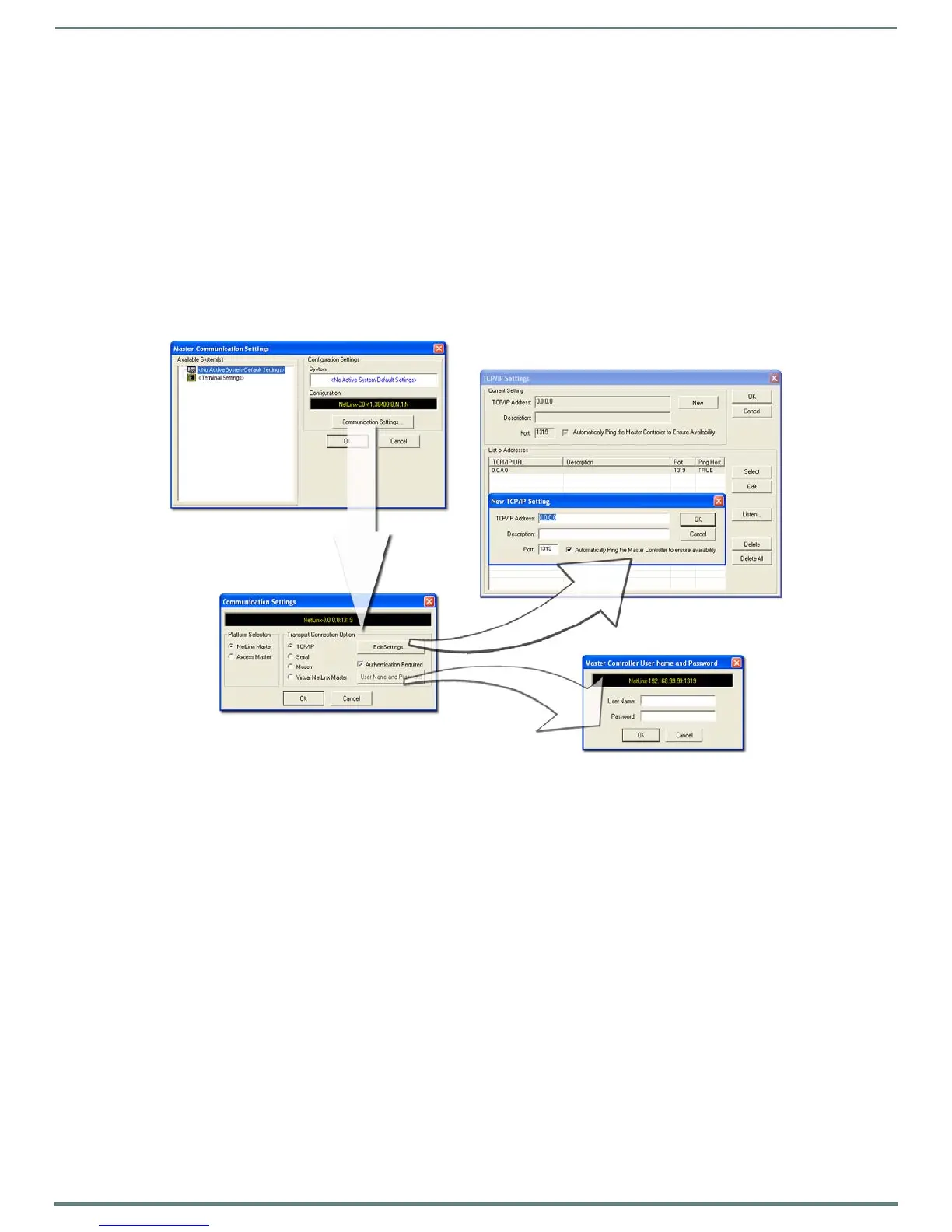Upgrading Modero Firmware
95
Modero VG Series Touch Panels - Instruction Manual
Upgrading the Modero Firmware via an IP Address
Before beginning with this section, verify that your panel is powered and connected to the NetLinx Master through an Ethernet
connection (direct or wireless).
Step 1: Prepare the Master for communication via an IP
1. Obtain the IP Address of the NetLinx Master from your System Administrator. If you do not have an IP Address for the Master,
refer to your particular Master’s instruction manual for more information on obtaining this IP Address using NetLinx Studio 2.
From the Online Tree tab of the Workspace window, select the NetLinx Master.
Follow steps outlined in either the Obtaining or Assigning the Master’s IP Address sections from your particular NetLinx
Master instruction manual to use an address.
Note the IP Address and Gateway information.
2. Launch NetLinx Studio 2.x (default location is Start > Programs > AMX Control Disc > NetLinx Studio 2 > NetLinx Studio 2).
3. Select Settings > Master Communication Settings from the Main menu to open the Master Communication Settings dialog
(FIG. 93).
4. Click the Communications Settings button to open the Communications Settings dialog.
5. Click on the NetLinx Master radio button (from the Platform Selection section) to indicate you are working with a NetLinx
Master (such as the NXC-ME260/64 or NI-Series of Integrated Controllers).
6. Click on the TCP/IP radio button (from the Transport Connection Option section) to indicate you are connecting to the Master
through an IP Address.
7. Click the Edit Settings button (on the Communications Settings dialog) to open the TCP/IP Settings dialog (FIG. 93). This
dialog contains a series of previously entered IP Address/URLs and their associated names, all of which are stored within
Studio and are user-editable.
8. Click the New button to open the New TCP/IP Settings dialog where you can enter both a previously obtained DHCP or Static
IP Address and an associated description for the connection into their respective fields.
9. Place a checkmark within the Automatically Ping the Master Controller to ensure availability radio box to make sure the Master
is initially responding online before establishing full communication.
10. Click OK to close the current New TCP/IP Settings dialog and return to the previous TCP/IP Settings dialog where you must
locate your new entry within the List of Addresses section.
11. Click the Select button to make that the currently used IP Address communication parameter.
12. Click OK to return to the Communications Settings dialog and place a checkmark within the Authentication Required radio box
if your Master has been previously secured with a username/password.
13. Click on the Authentication Required radio box (if the Master is secured) and then press the User Name and Password button
to open the Master Controller User Name and Password dialog.
14. Within this dialog, you must enter a previously configured username and password (with sufficient rights) before being able to
successfully connect to the Master.
FIG. 93
Assigning Master Communication Settings and TCP/IP Settings
