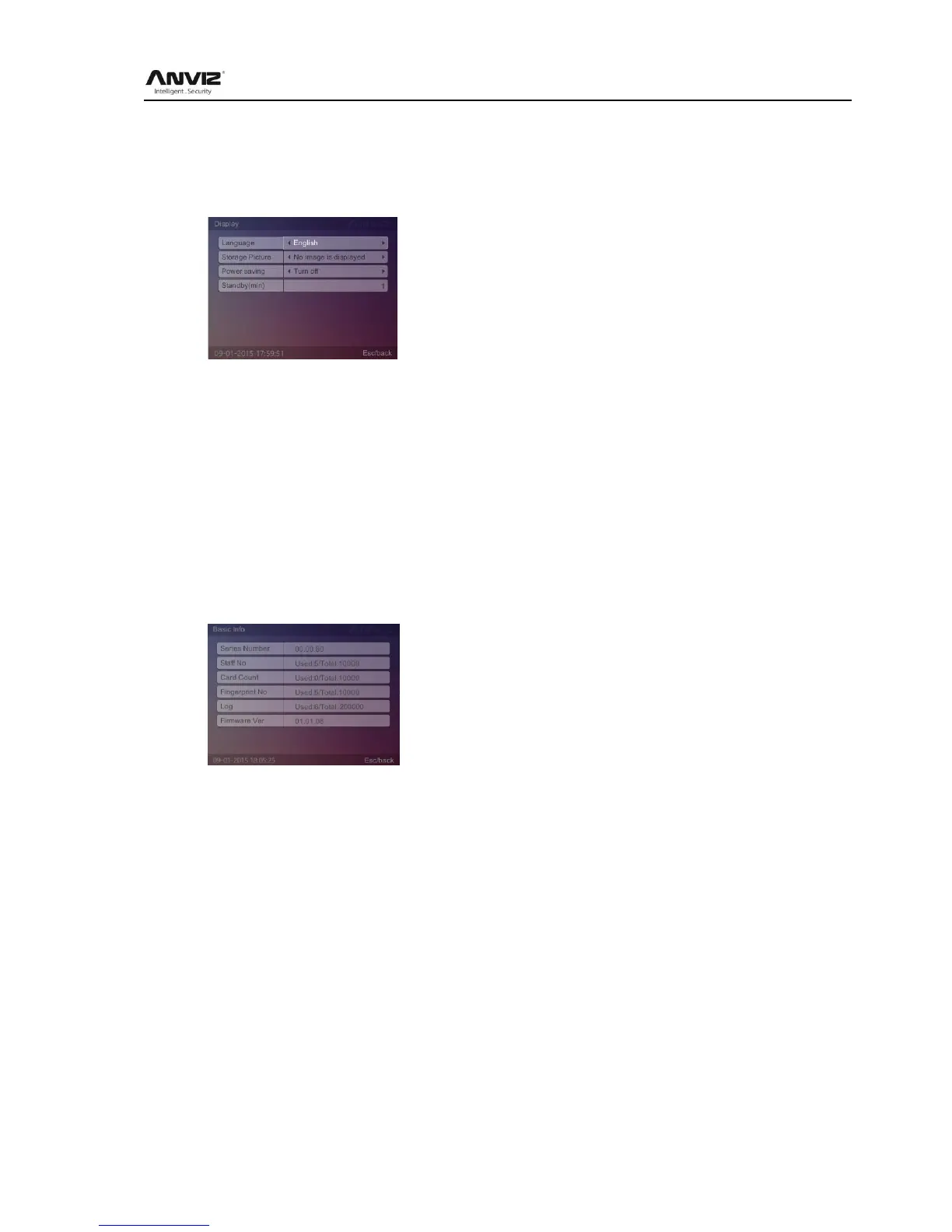User Manual
21
2.3.5.3 Display
Set system [language], [Storage Picture], [Power saving], [Standby(min)] .
In [Setting] menu, press [] key to select [Display] option and press [OK] key to enter [Display]
interface.
[Language]: The system shows the type of language
[Storage Picture]: Enable/Disable display picture which enroll or take photo when attendance.
[Power saving]: Enable/Disable screen saver or close screen
[Standby(min)]:The waiting time for enable the screen saver
Modify the parameter values, is completed by [Esc] key to save and return to the previous
menu.
2.3.5.4 Basic Info
To view basic information about the system, modify the company name.
In [Setting] menu, press [] key to select [Basic Info] option and press [OK] key to enter [Basic
Info] interface:
[Series Number]: The unique identifier of the machine cannot be modified
[Staff No]: Displays the registered number of employees and total number of employees
capacity
[Card Count]: Displays the number of registered cards and the total number of cards capacity
[Fingerprint No]: Displays the number of registered fingerprints and the total number of
fingerprints capacity
[Log]: Displays the number of attendance records and the total number of records can be
stored
[Firmware Ver.]: Record the firmware upgrade information
We can press [Esc] key to return a higher level interface.
2.3.5.5 Update
To update the firmware of device by USB flash driver.
In [Setting] menu, press [] key to select [Update] option and press [OK] key to enter [Update]
interface:
