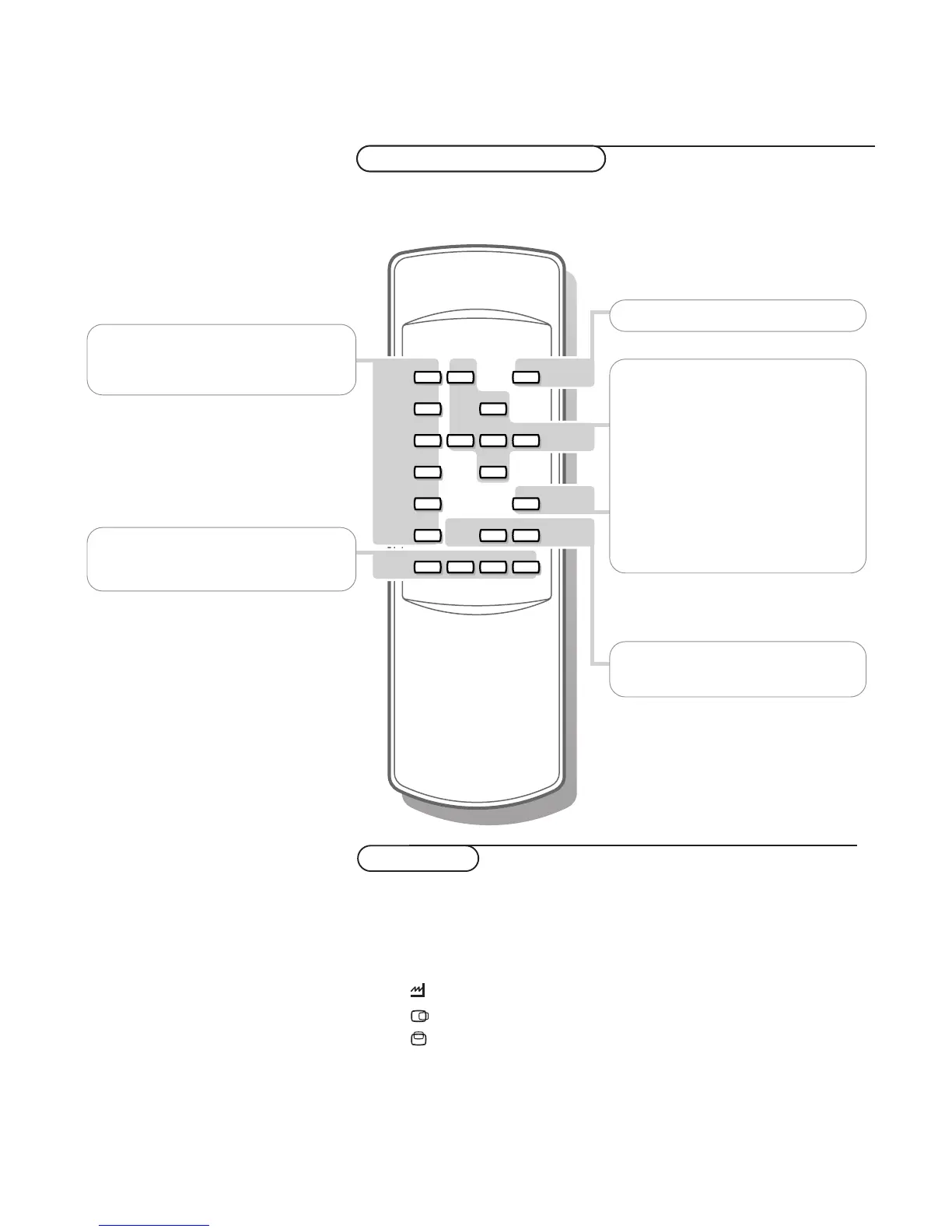VGA no function
FRONT no function
AV1, AV2, AV3, AV4 no function
- CH/P + no function
V press - or + to adjust the volume
B no function
OK to activate your choice
MENU to switch the VGA menu on/off
cursor keys to select your choice and to
alter a selected adjustment
pπ Picture format
In
VGA mode, press the p or π keys to
switch between a 4:3 or a 16:9 picture
format.
¬ Mute key
temporarily mute the sound or restore it
SMART CONTROLS
PICTURE/SOUND
no function
Use of the remote control
& Press the MENU key to switch on the VGA menu.
é Select one of the symbols with the o and œ keys:
H for contrast
G for brightness,
for colour temperature
for horizontal picture position
for vertical picture position
V for volume
“ Press the p and π keys to alter the selected adjustment.
‘ Press the MENU key again to switch off the VGA menu.
VGA menu
