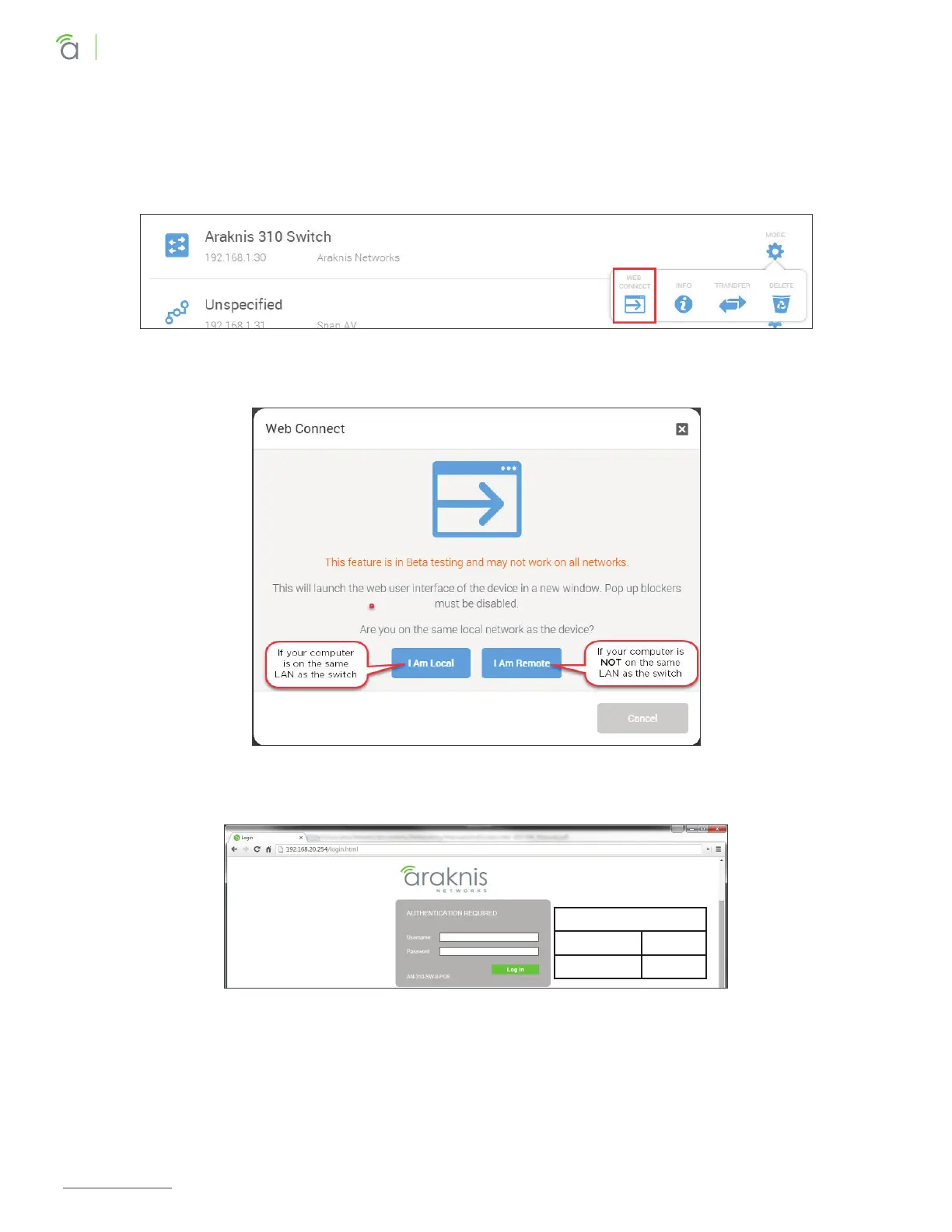© 2020 Araknis Networks
®
16
Araknis Networks AN-210/310-SW-F/R Manual
Product Manual
Table of Contents
1 - Interface Access
OvrC Web Connect Access
1. Log into the Ovrc app and find the switch. The OvrC web interface is easier to use than mobile for Web
Connect access. Popup blockers must be disabled.
2. Click the More button and then click Web Connect. In the Web Connect menu, click the appropriate
button to access the web interface.
3. OvrC will open a new tab in your web browser and load the login screen. Enter your username and
password, then click Log In.
4. If you were able to log in successfully, go to the System Settings menu to begin completing the
recommended setup for all users. See section “5 - Recommended Setup – System Settings” on page
28.
5. If this access method does not work for your application, see the next section for instructions to access
the interface using a DHCP IP address.
Default Login
Username araknis
Password araknis
