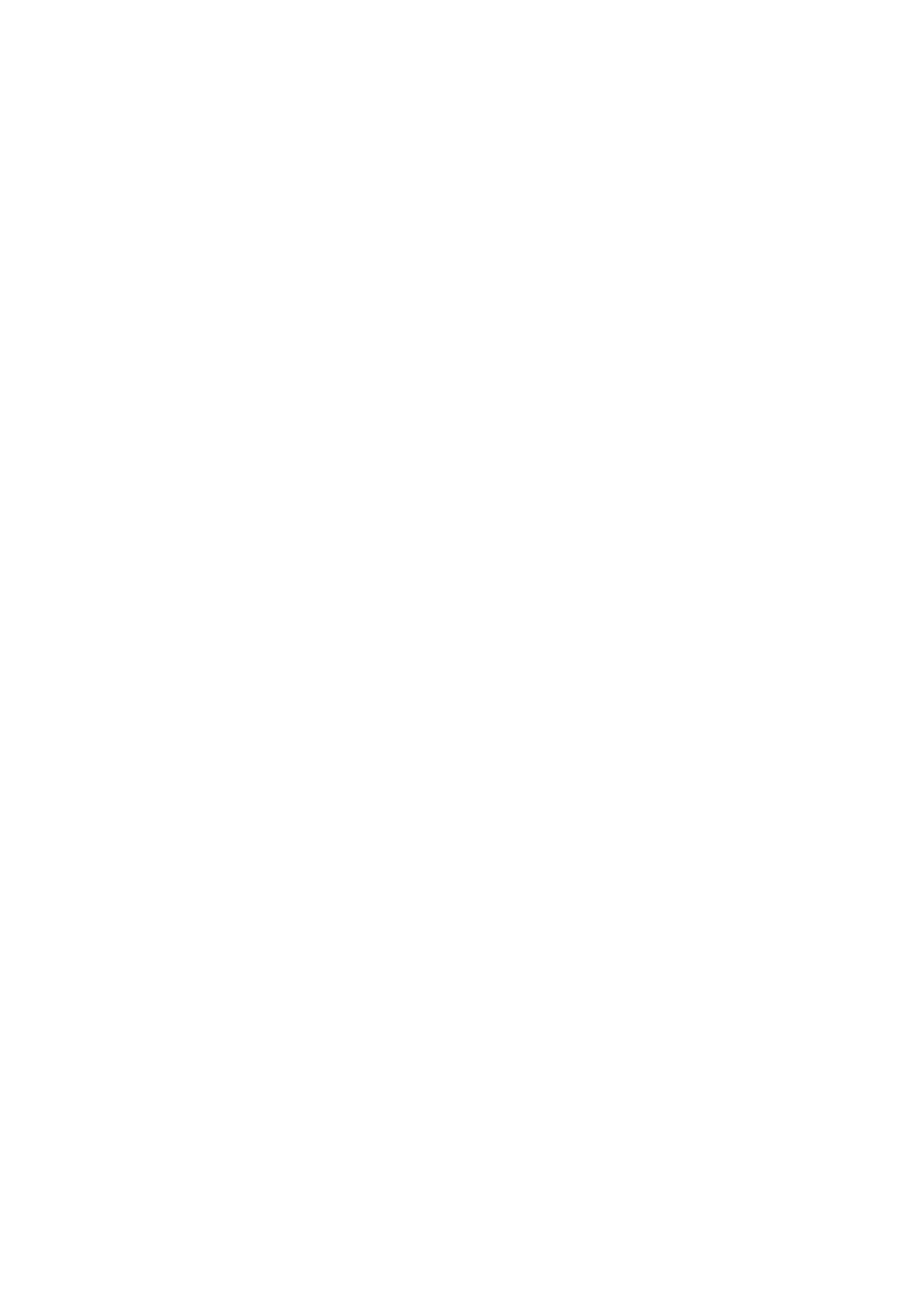Chapter 3: Configuration and commissioning
2X-A Series Installation Manual 131
To delete a user account:
1. Select Password setup from the Main menu, and then select Manage users.
A list of all user accounts is displayed.
2. Select the user account you want to delete.
You cannot delete the default user accounts
3. Press F4 (Delete) to delete the selected account.
4. Press F4 (Enter), and then press F1 (Back).
5. Press F1 (Save), F3 (Apply), F4 (Discard), or F2 (Exit).
Remember to apply saved settings from the Main menu.
To create a new user account:
1. Select Password setup from the Main menu, and then select Manage users.
2. Press F3 (New) to create a new account.
3. Enter a username, a password, and a user level for the new account.
Usernames help to identify user session activity in the event log.
4. Press F4 (Enter), and then press F1 (Back).
5. Press F1 (Save), F3 (Apply), F4 (Discard), or F2 (Exit).
Remember to apply saved settings from the Main menu.
Secure access
Select Secure access to configure the control panel to allow secure or nonsecure
access. The default setting is for secure access (all username and password
information must be entered at each login).
• If nonsecure access is selected, the control panel automatically prefills the
last username and password combination entered for login
• If secure access is selected, all username and password information must be
entered at each login
To configure the security setting:
1. Select Password setup from the Main menu, and then select Secure access.
2. Select the required security setting.
3. Press F4 (Enter), and then press F1 (Back).
4. Press F1 (Save), F3 (Apply), F4 (Discard), or F2 (Exit).
Remember to apply saved settings from the Main menu.
