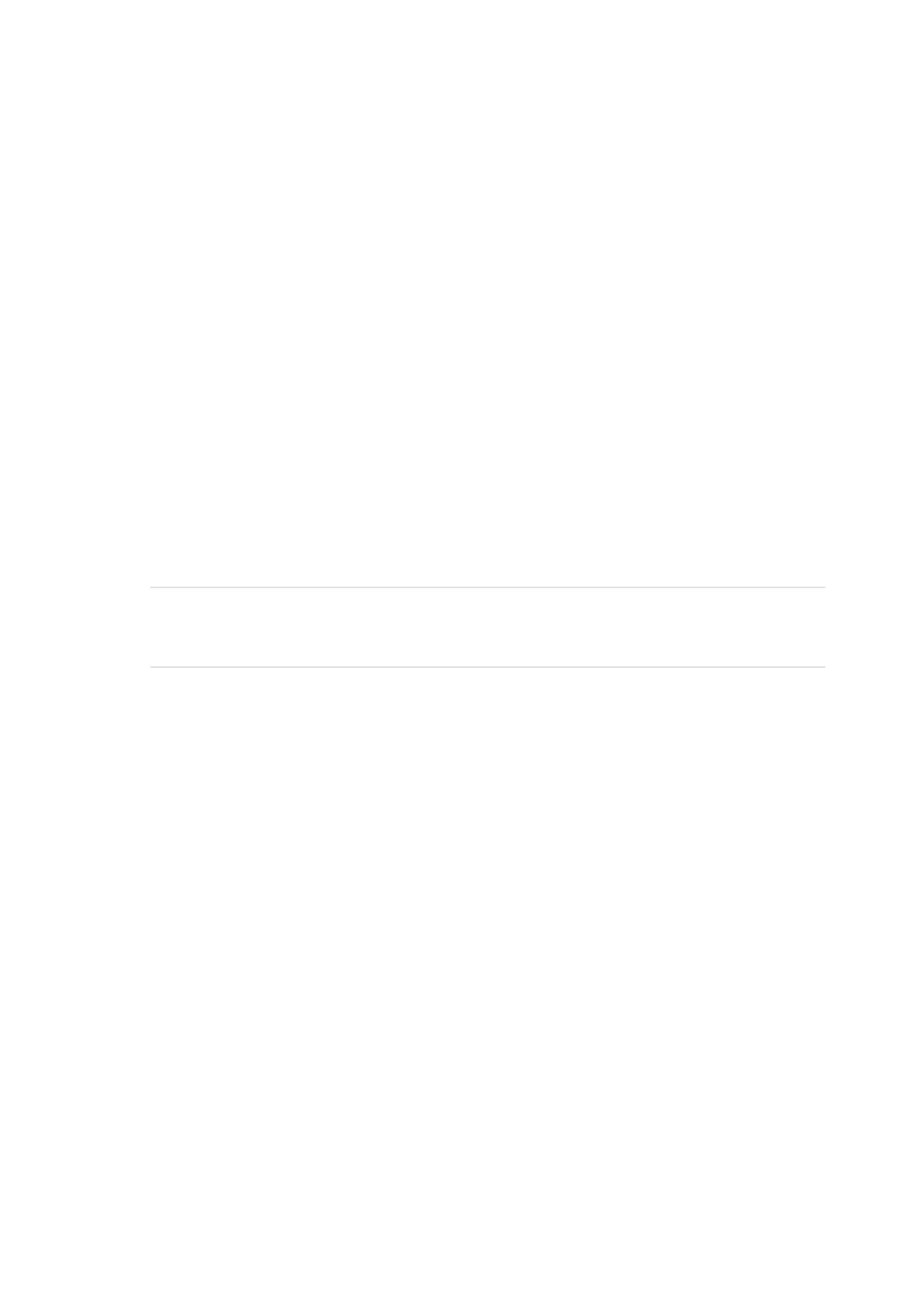Chapter 3: Configuration and commissioning
2X-A Series Installation Manual 85
To save a configuration to file:
1. Open the control panel door and insert the USB flash drive into either of the
USB type A connectors (see “Cabinet and PCB layout” on page 19). Close
the control panel door.
2. Select Panel setup from the Main menu.
3. Select Configuration, and then select Save configuration.
The current configuration is saved in XML format using a default naming
format.
4. Press F4 (Enter), and then press F1 (Back).
5. Press F1 (Save), F3 (Apply), F4 (Discard), or F2 (Exit).
Remember to apply saved settings from the Main menu.
6. Remove the USB flash drive as described in “Removing a USB device” on
page 57.
Restoring the default configuration
Select Default configuration to restore the system to the default factory settings
detailed in Appendix A “Default configurations” on page 147.
Caution: For large cabinet control panels with an internal 10 A power supply (-P
variants), always confirm that the PSU supervision setting is 10 A after restoring
the system configuration (see “PSU supervision” on page 82).
To restore the default system configuration:
1. Select Panel setup from the Main menu, and then select Configuration.
2. Select Default configuration and confirm your selection.
3. Press F4 (Enter), and then press F1 (Back).
4. Press F1 (Save), F3 (Apply), F4 (Discard), or F2 (Exit).
Remember to apply saved settings from the Main menu.
