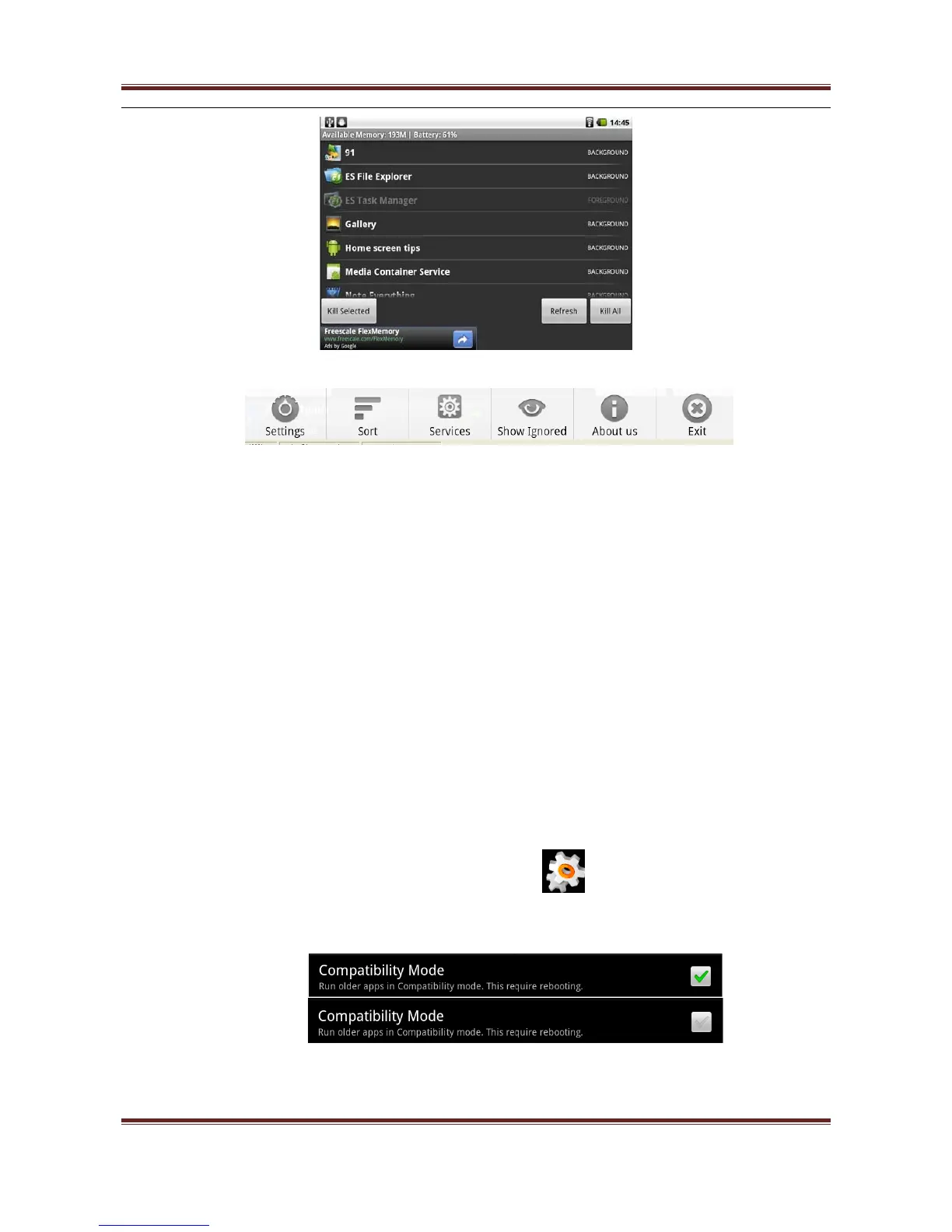User’s manual
32
● Press"Menu" button to bring up the menu bar,press Back to exit the program
APK file install :
● Besides install APK application via USB,also available through ES File Manager to
install.
● Using ES Manager to open the APK application location,click to install,follow the
instruction to complete the installation.
Touching Calibration :
5) Has been calibrated before it went out.
6) If can't touch accurately,long press Menu button to calibrate.
7) Long press Menu button.The keyboard will appear.Keep pressing it till the
calibration window come up.
8) Calibrate the screen with the stylus,quit automatically after calibration.
Note:After entering the calibration must be prompted to calibrate the page,if press the
quit button to exit,touch will not accurate.
Ask and Answer:
● Some of the installed application is not working?
Some application are based on the development of mobile phone system,you can not
use full screen,please select the program menu icon,This menu have some battery
and other information,check whether the full screen mode has be selected,as shown
below:
Can’t use application full screen,because the icons option is selected(default state).If
the icon option is checked state was a small screen mode,in a non-checked state for
full screen mode,click the icon option to remove the"√", it in non-checked state,and