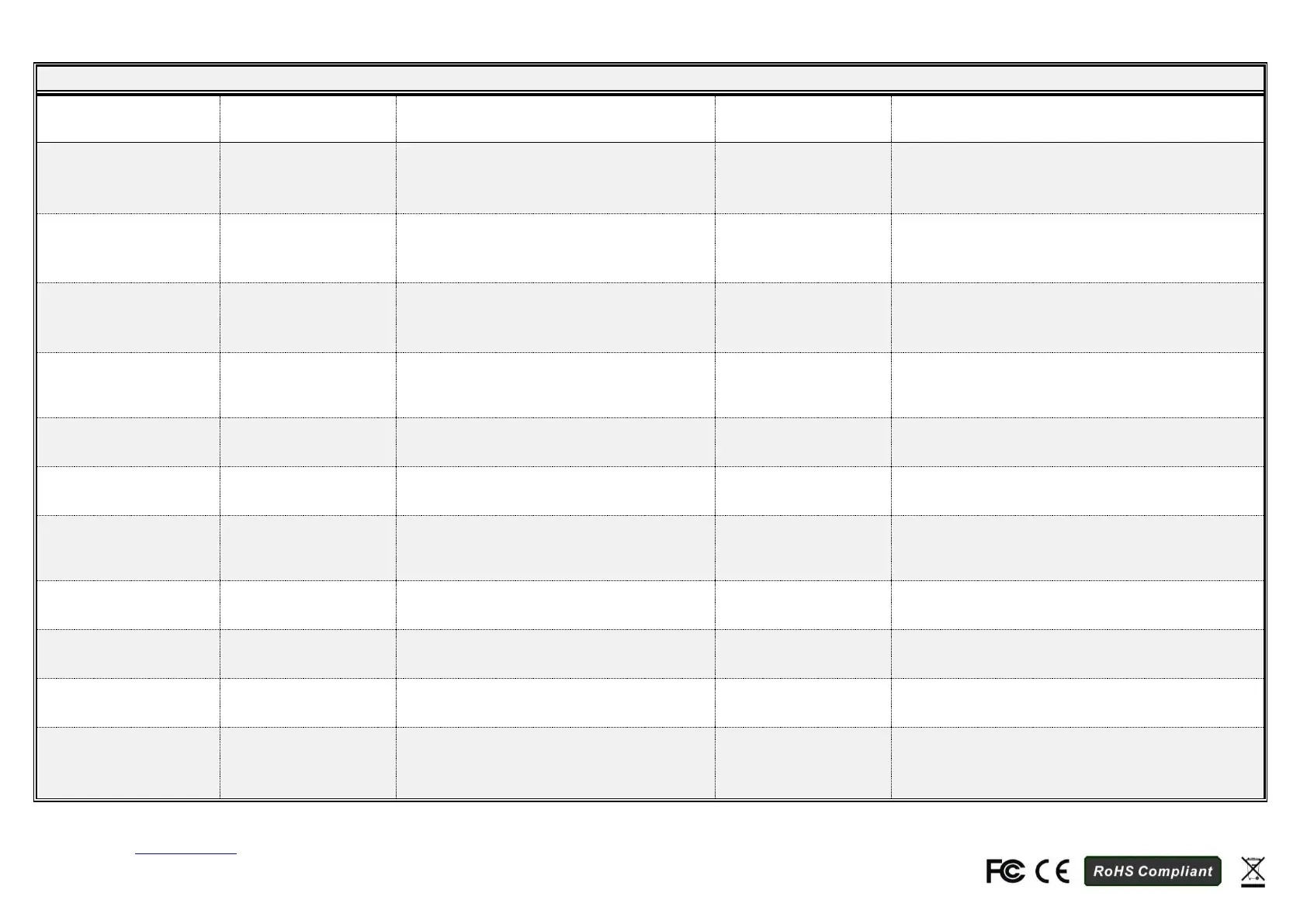2-Port DisplayPort USB Cable KVM Switch w/ Audio & Mic
Press the button to toggle
between the two
computers.
Right-click the KVM Switching Software icon to
evoke the operation menu, then select
whichever computer that is available for
switching.
Scroll Lock + Scroll Lock
Right-click the KVM Switching icon to evoke the
operation menu, then select whichever computer
that is available for switching.
Right-click the KVM Switching icon to evoke the
operation menu, then select whichever computer
that is available for switching.
Define Hotkey Preceding
Sequence
Right-click the KVM Switching icon to evoke the
operation menu, and then select Settings
(Windows) / Configuration Dialog Box (Mac OS).
User–definable hotkeys sequence for computer selection
is “Ctrl +Alt+ [command key]”.
For Mac, instead of Scroll Lock key, you may use User-
definable hotkey sequence to switch.
Right-click the KVM Switching Software icon to
evoke the operation menu, then select Start
Auto-Scan to activate autoscanning.
Autoscan with
Programmable Delay
Time
Right-click the KVM Switching Software icon to
evoke the operation menu, then select a range
of Auto-Scan Period.
Autoscan duration adjust to (10 ~ 60 seconds)
While autoscanning, right-click the KVM
Switching Software icon to evoke the operation
menu, and then select Stop Auto-Scan to de-
activate autoscanning.
Stop Autoscan during scan mode
Right-click the KVM Switching Software icon to
evoke the operation menu, then check the box
“Turn on Buzzer”.
Right-click the KVM Switching Software icon to
evoke the operation menu, and then select
“Keep in Dock”.
KVM switching icon will be on the system tray of your
desktop
Right-click the KVM Switching Software icon to
evoke the operation menu, then select “Open at
login”.
Operate Switcher Software and login
Right-click the KVM Switching Software icon to
evoke the operation menu, then check the box
“Fix Audio Port at PC” and select the desired PC
port.
Check this option and then select the computer to fix the
audio/mic port to the selected computer. Once this option
is checked, the audio/mic port will be fixed and become
non-switchable.
Notes:
1. Each keystroke in hotkey sequence should be pressed within two seconds. Otherwise, the hotkey sequence will not be validated.
2. Please contact support@articona.eu to get the latest configuration utility.
Rev.1.0 Copyright© All rights reserved.
Articona International BV, Withuisveld 30, 6226 NV Maastricht, Netherlands, support@articona.eu