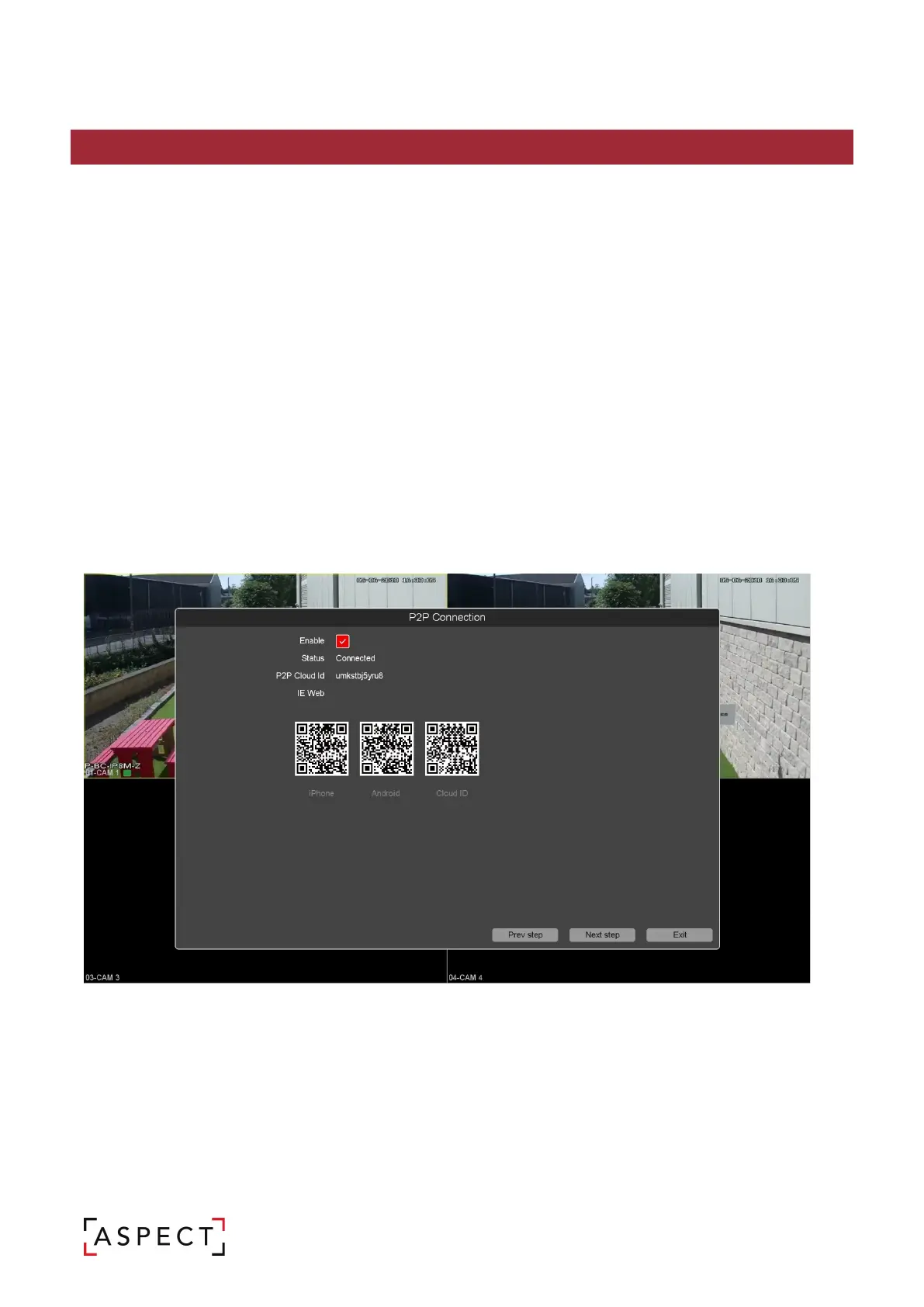DIGITAL VIDEO RECORDER QUICK START GUIDE
7. START UP WIZARD: P2P CONNECTION
Using a smart phone, scan th
either the iOS or Android labelled image, this will
direct the phone to the app download store.
1. Open the ASPECT application on the smart phone.
2. Tap ‘Register’ in the top right-hand corner, then register your credentials and log in to the app.
a. Creating an account allows user to connect multiple sites.
3. Open the ‘Menu’ by tapping the top left option.
4. Tap ‘Devices’ then the ‘+’ in the top right and select ‘Manual Adding’.
5. Set a name for the device so the user can easily identify it from a list; the location of the install is a
popular way to name connections.
6. Tap the QR code icon and allow the app access to the devices camera, now scan the QR code. From
the start up wizard labelled ‘Cloud ID’. This will enter the connection information to the device to the
app. Alternatively, manually type in the P2P cloud ID as shown in your device
7. Enter the username and password and set which stream to open by default when connecting to the
device. Choosing sub stream over main will increase video display speeds and reduce mobile data
usage.
8. Tap ‘Save’ in the top right corner, then tap ‘Start Live View’.
Note: If the users smart phone is
not recognising the QR code to scan for the information. First of all try
rotating the camera 90 degrees to hold the phone horizontal to scan the code. Secondly, search for and
install Aspect Viewer app from the place where you download and install apps from