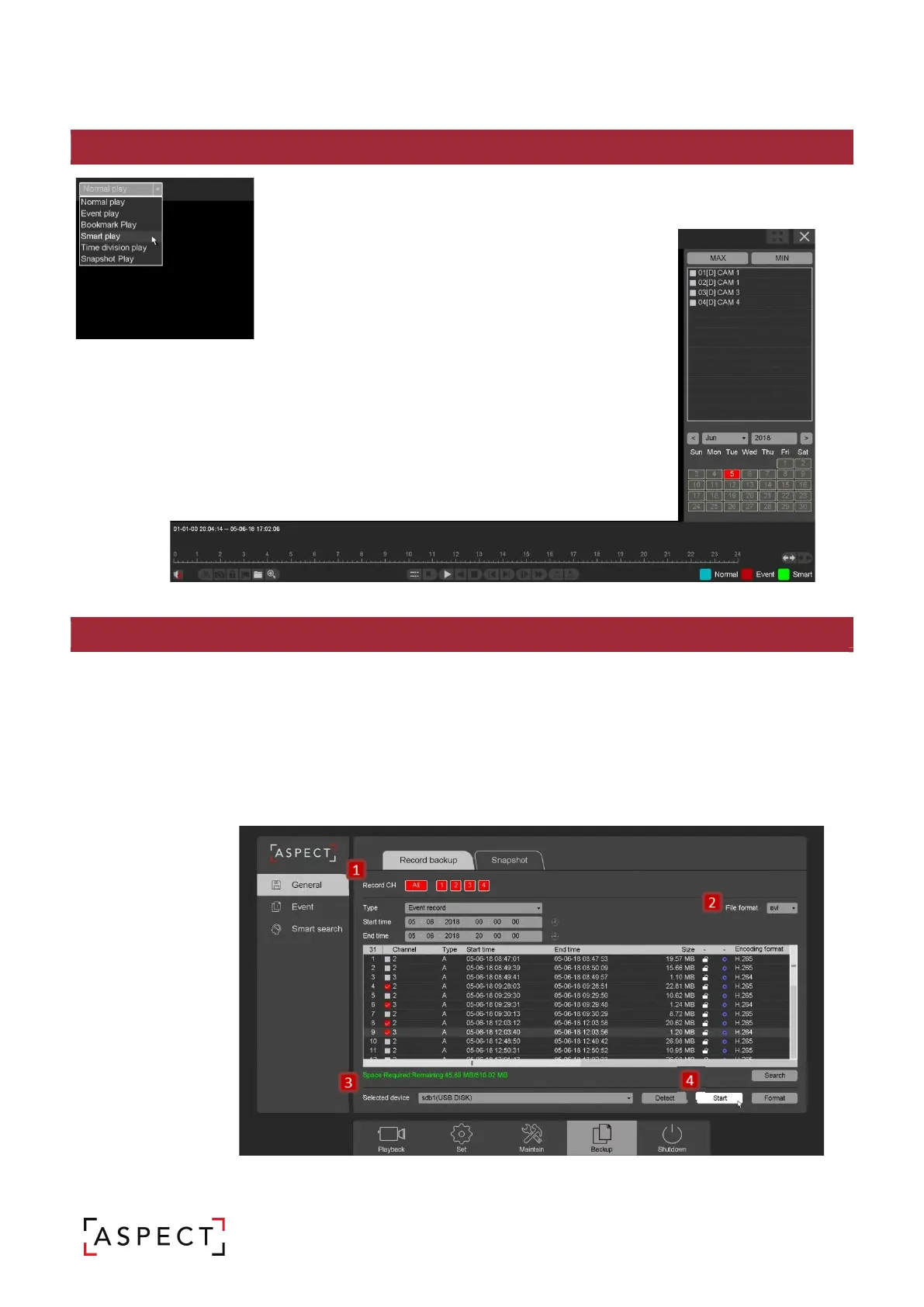DIGITAL VIDEO RECORDER QUICK START GUIDE
11. PLAYBACK
12. BACKUP
Right click the mouse in Live View then select ‘Playback’.
From the top left drop down list select the type of playback, 6 types
of playback are available:
o Normal playback
o Event playback
o Label playback
o Smart playback
o Time division playback
o Snapshot playback
o
Next select the channel & date.
o Click the play icon to start the video playback.
o Use the control bar to pause, speed up, slow down,
go backward and stop.
o There are options to clip up, label or lock video files
from here too. Refer to the manual for more
detailed information.
the mouse, enter Main Menu then select the ‘Backup’ tab at the bottom of the screen.
1. Select the channel, record type, time & day to search for video files.
2. Set the video file format before searching.
3. Connect a USB device with sufficient free space.
4. Select the video files to backup and click ‘Start’.
[NOTE] If the USB device doesn’t show, click ‘Detect’.
[NOTE] If there isn’t enough free memory on the USB device, click ‘format’ to clear the USB device
memory.