4-32 Chapter 4: BIOS setup
CPU Q-Fan Control [Disabled]
Allows you to enable or disable the CPU Q-Fan controller.
Conguration options: [Disabled] [Enabled]
The CPU Fan Prole item appears when you enable the CPU Q-Fan Control
feature.
CPU Fan Prole [Optimal]
Allows you to set the appropriate performance level of the CPU Q-Fan. When
set to [Optimal], the CPU fan automatically adjusts depending on the CPU
temperature. Set this item to [Silent Mode] to minimize fan speed for quiet CPU fan
operation, or [Performance Mode] to achieve maximum CPU fan speed.
Conguration options: [Optimal] [Silent Mode] [Performance Mode]
Chassis Q-Fan Control [Disabled]
Allows you to enable or disable the chassis Q-Fan controller.
Conguration options: [Disabled] [Enabled]
The Chassis Fan Ratio and Chassis Target Temperature items appear when
you enable the Chassis Q-Fan Control feature.
Chassis Fan Ratio [Auto]
Allows you to select the fan speed ratio so that the fans operate at a low CPU
temperature. Setting a very low ratio may cause a dramatical fan speed drop and
trigger a hardware monitor warning message.
Conguration options: [Auto] [90%] [80%] [70%] [60%]
Chassis Target Temperature [37ºC]
The CPU fan speed will be adjusted to maintain the CPU temperature as low as
the selected temperature.
Conguration options: [28ºC] [31ºC] [34ºC] [37ºC] [40ºC] [43ºC] [46ºC]
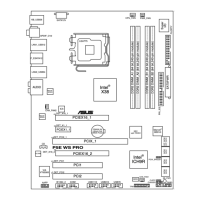
