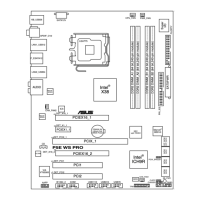2-82-8
2-82-8
2-8
Chapter 2: Hardware informationChapter 2: Hardware information
Chapter 2: Hardware informationChapter 2: Hardware information
Chapter 2: Hardware information
3. Lift the load lever in the
direction of the arrow to a 135º
angle.
2. Press the load lever with your thumb (A), then move it to the left (B)
until it is released from the retention tab.
Retention tabRetention tab
Retention tabRetention tab
Retention tab
Load leverLoad lever
Load leverLoad lever
Load lever
This side of theThis side of the
This side of theThis side of the
This side of the
socket box shouldsocket box should
socket box shouldsocket box should
socket box should
face you.face you.
face you.face you.
face you.
PnP capPnP cap
PnP capPnP cap
PnP cap
A
B
To prevent damage to the socket pins, do not remove the PnP cap
unless you are installing a CPU.
2.3.12.3.1
2.3.12.3.1
2.3.1
Installing the CPUInstalling the CPU
Installing the CPUInstalling the CPU
Installing the CPU
To install a CPU:
1. Locate the CPU socket on the motherboard.
Before installing the CPU, make sure that the socket box is facing
towards you and the load lever is on your left.
P5WDG2-WS PRO
®
P5WDG2-WS PRO CPU Socket 775

