Troubleshooting (FAQ)
Problem Possible Solution
PowerLEDisnotON • Press the button to check if the monitor is in
theONmode.
•Checkifthepowercordisproperlyconnectedto
the monitor and the power outlet.
The power LED lights amber and
there is no screen image
•Checkifthemonitorandthecomputerareinthe
ONmode.
• Make sure the signal cable is properly connected
the monitor and the computer.
• Inspect the signal cable and make sure none of
the pins are bent.
•Connectthecomputerwithanotheravailable
monitor to check if the computer is
properly working.
Screen image is too light or dark •AdjusttheContrastandBrightnesssettingsvia
OSD.
Screen image is not centered or
sizedproperly
• Press the button for 2–3 seconds to
automaticallyadjusttheimage(VGAinputonly).
•AdjusttheH-PositionorV-Positionsettingsvia
OSD(VGAinputonly).
Screen image bounces or a wave
pattern is present in the image
• Make sure the signal cable is properly
connected to the monitor and the computer.
• Move away electrical devices that may cause
electrical interference.
Screenimagehascolordefects(white
does not look white)
• Inspect the signal cable and make sure that
none of the pins are bent.
•PerformAllResetviaOSD.
•AdjusttheR/G/Bcolorsettingsorselectthe
ColorTemperatureviaOSD.
Screenimageisblurryorfuzzy • Press the button for 2–3 seconds to
automaticallyadjusttheimage(VGAinputonly).
•AdjustthePhaseandClocksettingsviaOSD
(VGAinputonly).
Nosoundorsoundislow(formodels
with speakers)
• Ensure that the audio cable is properly
connected to the monitor and the computer
•Adjustthevolumesettingsofbothyour
monitor and computer.
• Ensure that the computer sound card driver
is properly installed and activated.
Webcam is not working • Make sure that you have connected the USB cable
securelytoboththeLCDmonitorandyour
computer.
• Make sure that you use the Microsoft
®
Windows
®
Vista/XPServicePack2(3)operatingsystems.
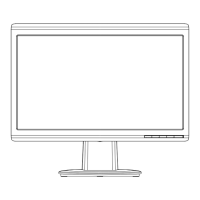
