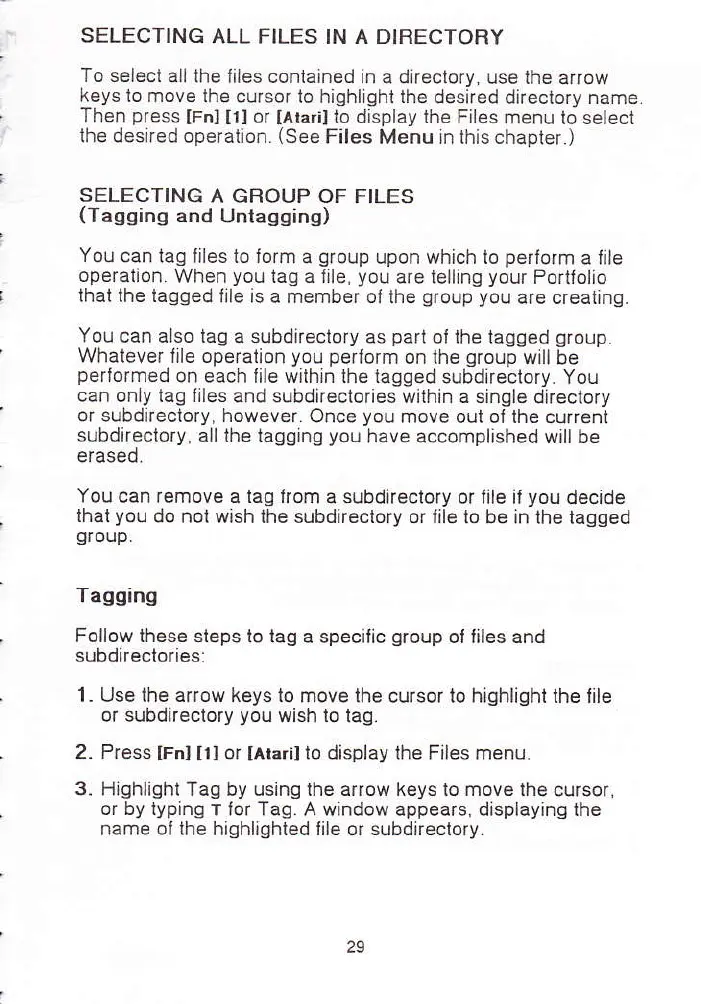SELECTING ALL
FILES IN A DIRECTORY
To select all
the liles coniained in
a direclory. use ihe
arrow
heys Io nove lhe
cu.sor lo ntqhlghi the oesited
otrectory name
lien
press
[Fn] [i]
or
IAta,rl
io display the Filec menJ
to selecl
lhe
desired operation.
(See
Files Menu in ihis chapler.)
SELECTING
A GROUP OF FILES
(Taqging
and Untagginq)
You can
tag ljles io iorm a
group
upon which to
perlorm
a lile
operalion
When
you
1aq a file.
you
are lellng
your
Porliolio
lhat the tagged iile
is a member ol the
qroup you
are creating.
You can also tag
a
subdireclory
as
part
ol lhe iagged
group.
Whalever lile operation
you
perlorm
on the
group
wtllbe
pertormed
on each Iile withrn lhe tagged
subdireclory. You
ean only tag flles and
subdirectories wiihin a sinqle
direclo.y
ot subdiaeciory, however Once
you
move oul ol lhe curent
subdireclory.
allthe tagging
you
have accomplished willbe
erased
You
can remove a lag lrom
a
subdireclory
oi lile il
you
decide
thal
you
do nol wish lhe subdrrectory or iile lo be
in lhe tagged
group.
Tagging
Follow these sleps
to lag a specific
group
ol liles and
subdireclories:
1- Use ihe arrow keys 10 move
lhe cursor lo highlighl the Iile
oi subdirectory
you
wish to tag.
2. PIess
[Fnl Itl
or
[Ahri]
to display the Files menu.
3.
Highlight Iag by using lhe arrow keys to move lhe cursor,
or by typing T
lor Tag. A window appears. displaying ihe
name ol lhe highlighted Iile or subdrrectory.
29