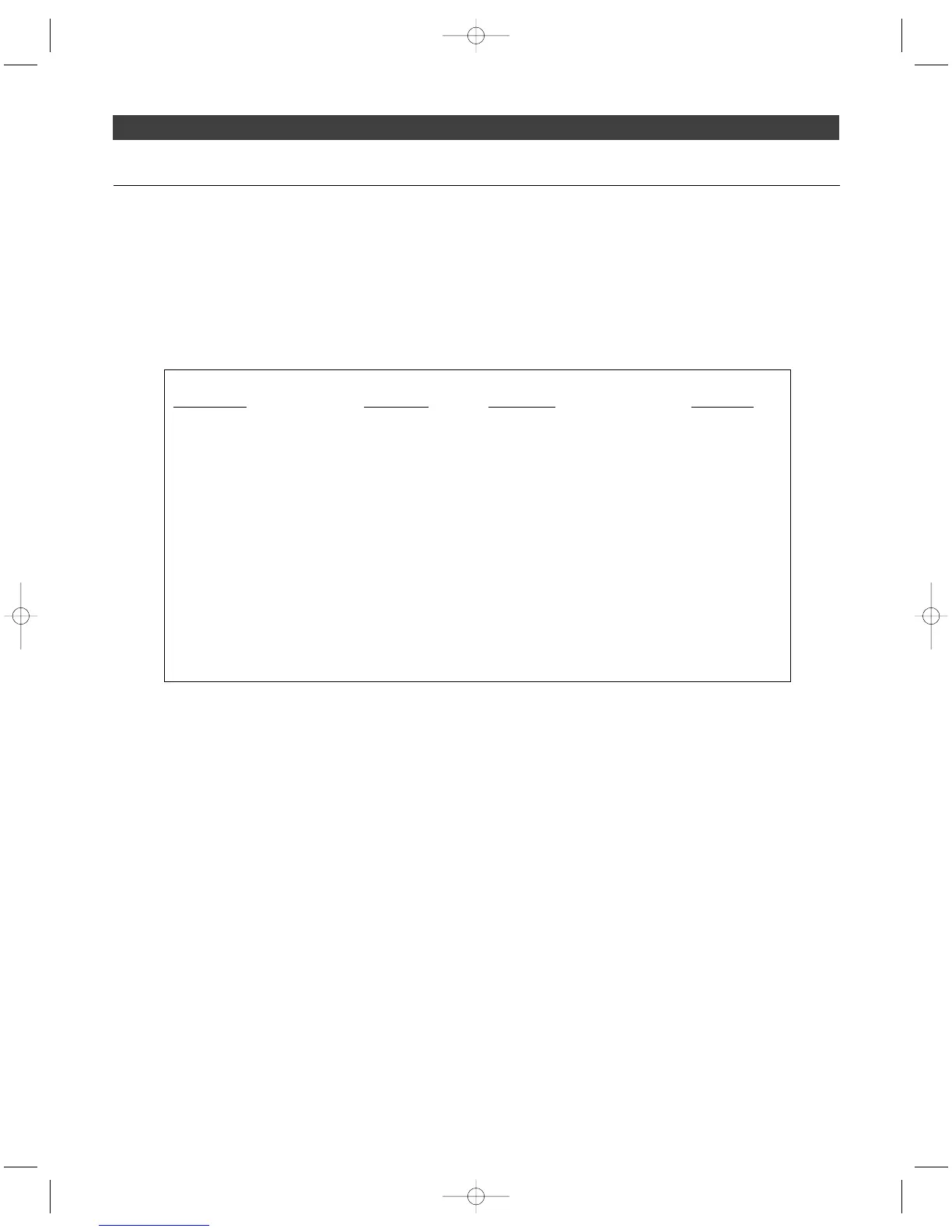8
To access the M3R Stereo Receiver’s user-changeable functions,
Touch
the Set button. The top line of the transmitter display shows “
FREQ
”.
Touch
the Down arrow button to scroll through the functions that may
be changed. (See the chart below.)
To change a receiver function, when the function to be edited is displayed,
touch
the Set button. (Note: When the M3R Stereo Receiver is first
powered on, the LCD’s timed backlight is on. After the backlight
has timed out, a
touch
of the Set or Up/Down arrows turns the
light on again. In this case, you will need to
touch
the Set button
twice in order to change a receiver function, since the first touch
will simply turn the backlight on.)
The small word “
EDIT
” will appear in the display.
Touch
the Up/Down
arrow buttons to scroll through the available choices for the function,
stopping on the desired choice.
Hold
the Mode/Set button to accept the
new choice. “
STORED
” appears in the display when the choice is
accepted. The receiver then returns to Menu mode. Continue this
process until all desired function-setting changes are complete. Note:
To escape from Edit mode without making any changes,
touch
the
Mode/Set button. “
ESCAPE
” appears briefly in the display, and the
receiver returns to Menu mode.
How to make setting changes on the M3R Stereo Receiver
M3R Stereo Receiver Functions
Function Menu Default Value Choices (Edit) Wrap-around*
▲▼ Frequency Lowest in band Over 1250 discrete frequencies Yes
▲▼ Group G1 - 1 G1 – G6 (16 channels each) Yes
▲▼ User U1 - 1 U1 – U3 (16 channels each) Yes
▲▼ Scan **/*** No value Scan start --
▲▼ Limiter 3 (maximum limiting) 3, 2, 1, Off Yes
▲▼ Squelch 0 Off, -1, 0, 1, 2 No
▲▼ Mode Stereo Stereo, Mono Yes
▲▼ Output Stereo Stereo, L/R Mix Yes
▲▼ Aux level Line Line, Mic Yes
▲▼ Mic Volume (if Aux set to Mic) 1 1 – 16 No
▲▼ Program - Create custom frequency groups
▲▼ Reset Choose OK to restore factory settings
▲▼ Quit (exit Menu) QUIT Press Mode/Set once to exit
* Continue in the same Up/Down direction and choices “wrap around” to the other end of the range.
Continued on page 9
