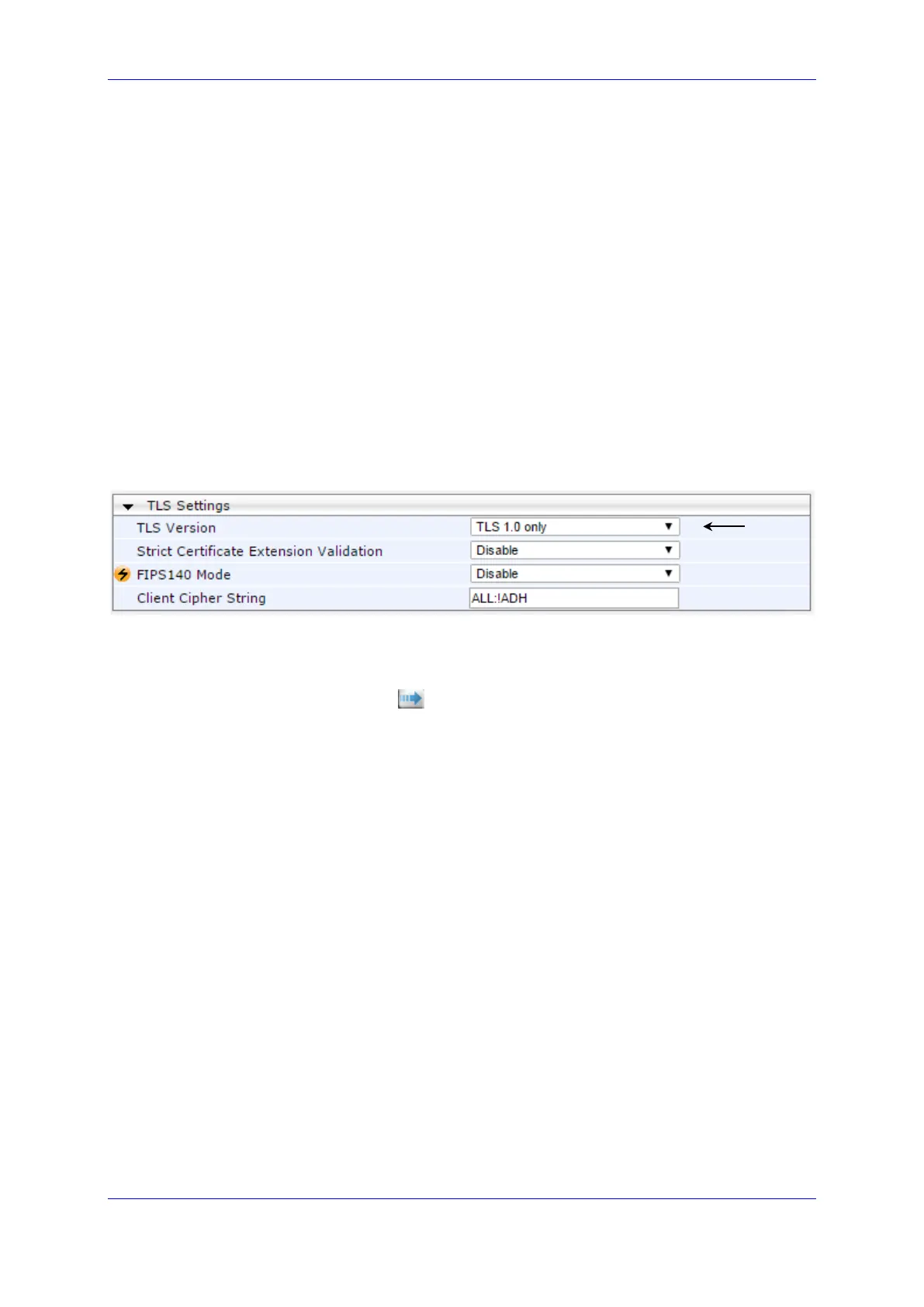Installation & Maintenance Manual 15. Configuring the SIP Transport Type
Version 6.8 155 Microsoft Lync Server
15.1.5 Step 5: Configure a Certificate
This step describes how to exchange a certificate with Microsoft Certificate Authority (CA).
The certificate is used by the E-SBC to authenticate the connection with Lync Server 2013.
The procedure involves the following main steps:
a. Configuring TLS
b. Generating a Certificate Signing Request (CSR).
c. Requesting Device Certificate from CA.
d. Obtaining Trusted Root Certificate from CA.
To configure the TLS version 1.0:
1. Open the TLS Contexts page (Configuration tab > VoIP menu > Security > General
Security Settings).
In the ‘TLS Version’ field, choose the ‘TLS 1.0 only’ from the drop-down list.
Use TLS version 1.0 only. AudioCodes recommends implementing only TLS to avoid
flaws in SSL
Figure 15-5: Configuring TLS version 1.0
2. Click Submit.
3. Open the TLS Contexts page (Configuration tab > System menu > TLS Contexts).
4. In the TLS Contexts table, select the required TLS Context index row, and then click
the Context Certificates button, located at the bottom of the TLS Contexts page;
the Context Certificates page appears.
5. Under the Certificate Signing Request group, do the following:
h. In the 'Subject Name [CN]' field, enter the E-SBC FQDN name
(e.g., ITSP-GW.ilync15.local).
i. Fill in the rest of the request fields according to your security provider's
instructions.
6. Click the Create CSR button; a textual certificate signing request is displayed in the
area below the button:
