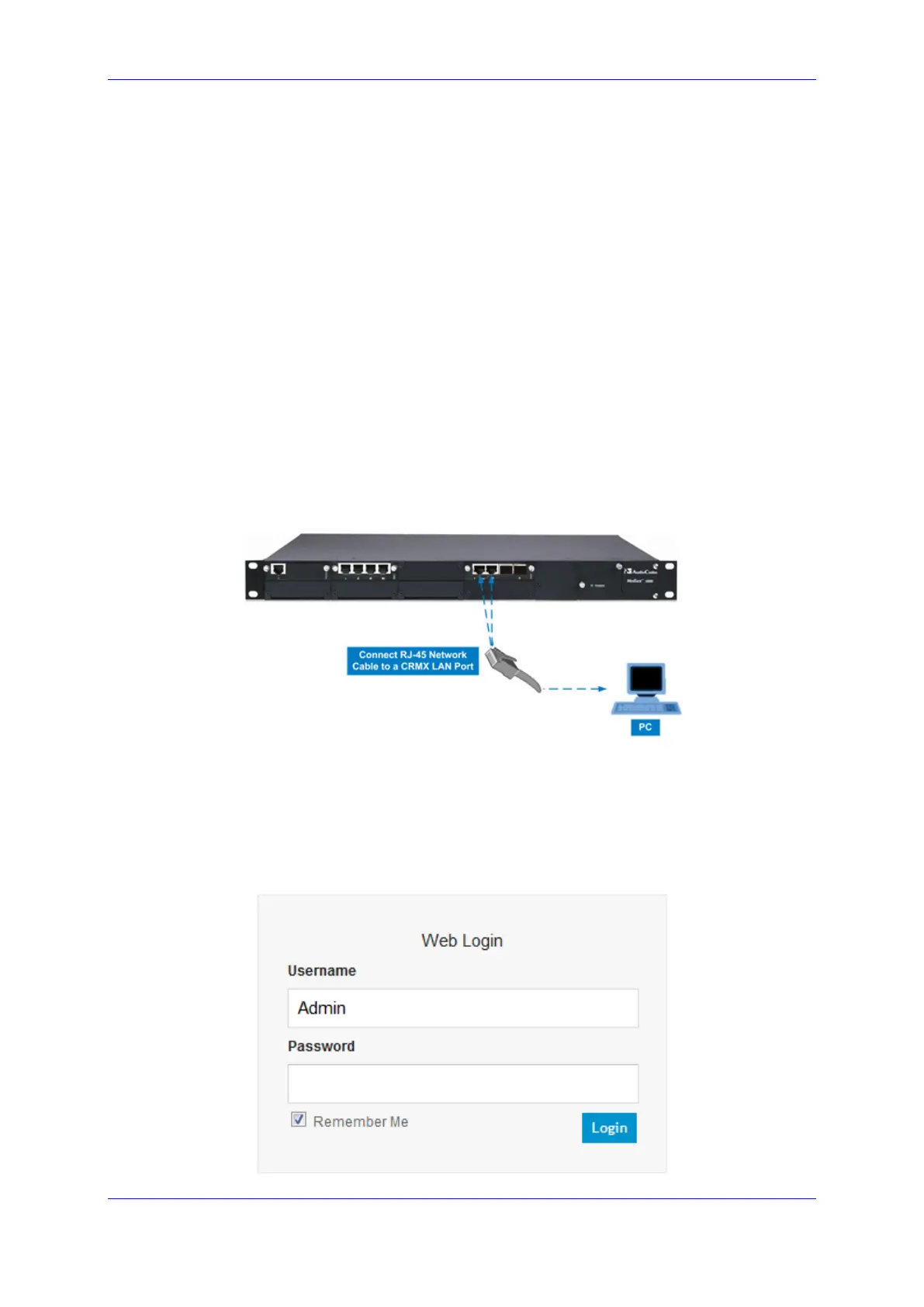Installation & Maintenance Manual 7. Connecting the PSTN Gateway to the Network
Version 6.8 49 Microsoft Lync Server
7 Connecting the PSTN Gateway to the
Network
The Mediant 1000B SBA includes an embedded Web server (Web interface), providing a
user-friendly graphical user interface (GUI) for configuring PSTN gateway-related
functionality (PSTN Gateway). The IP address used for accessing this Web interface must
be changed to suit the networking scheme in which your Mediant 1000B SBA is deployed.
Before you can configure the PSTN Gateway, you need to first access it with the default
VoIP / Management LAN IP address, and configure the port settings.
7.1 Initial Access to the PSTN Gateway
Before you can configure the PSTN Gateway, you need to access its Web interface using
the default VoIP / Management LAN IP address, as described in below.
To initially access the PSTN Gateway:
1. Connect one of the LAN ports on the CRMX module on the front panel of the device
directly to a PC, using a straight-through Ethernet cable.
Figure 7-1: Connecting Mediant 1000B SBA LAN Port on CRMX Module (Front Panel)
2. Change your computer’s IP address so that it is on the same subnet as the default IP
address of the Mediant 1000B PSTN Gateway (i.e., 192.168.0.2).
3. Open a standard Web browser, and then in the URL address field, enter the Mediant
1000B SBA default VoIP / Management LAN IP address.
4. The following login screen appears, prompting you to log in with your login credentials:
Figure 7-2: Login Screen
