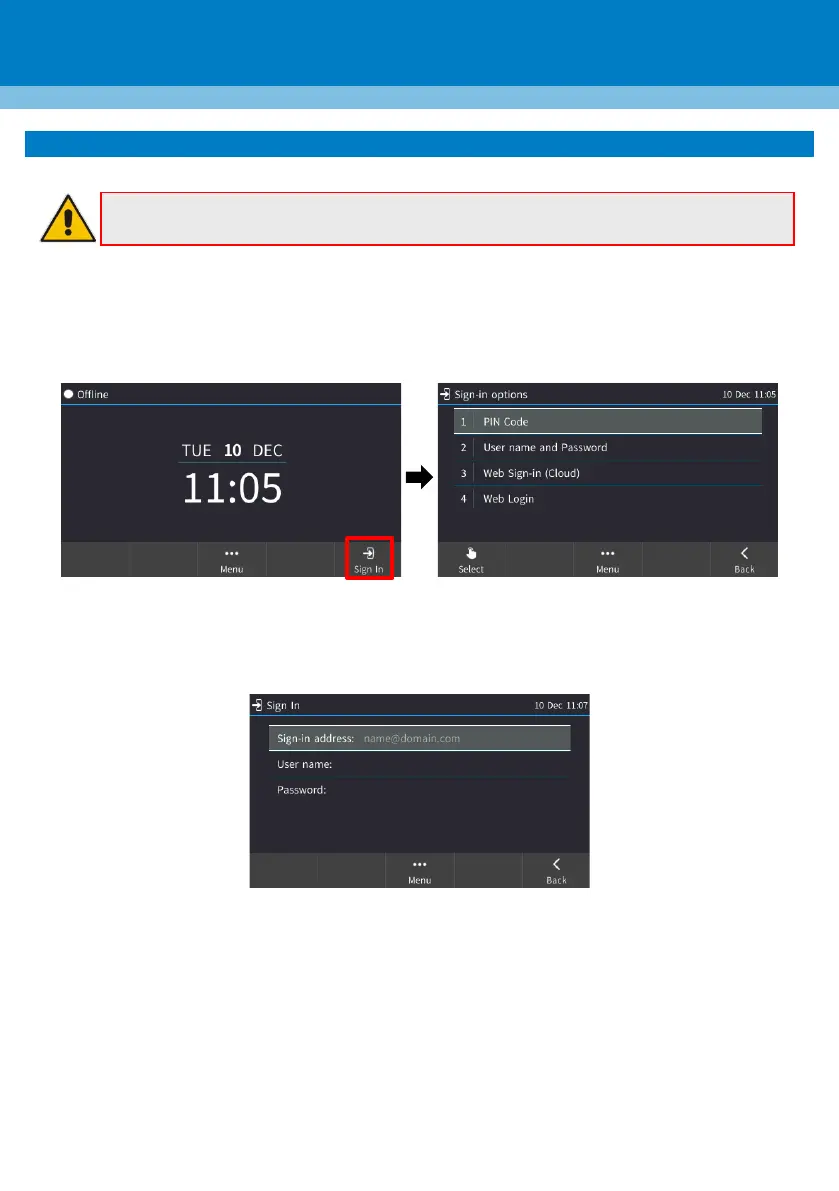3. Signing in
Note: This section is applicable only to Skype for Business/Teams Compatible.
To sign in with a PIN code (excludes access to Microsoft Outlook Calendar):
1. In the Offline idle screen, touch Sign In, and then touch the PIN Code option.
2. Enter the phone number and PIN, and then touch Select.
To sign in with a username and password:
1. In the Offline idle screen, touch Sign In, and then touch the User name and Password option.
2. Enter the ‘Sign-in address’ (SIP address), (e.g., john.doe@enterprise.com) and ‘User name’, (e.g.,
johnd@enterprise.com), and then enter the password. Get it from the network administrator (it’s
the same as the Windows credentials).
3. Touch the Select softkey.
