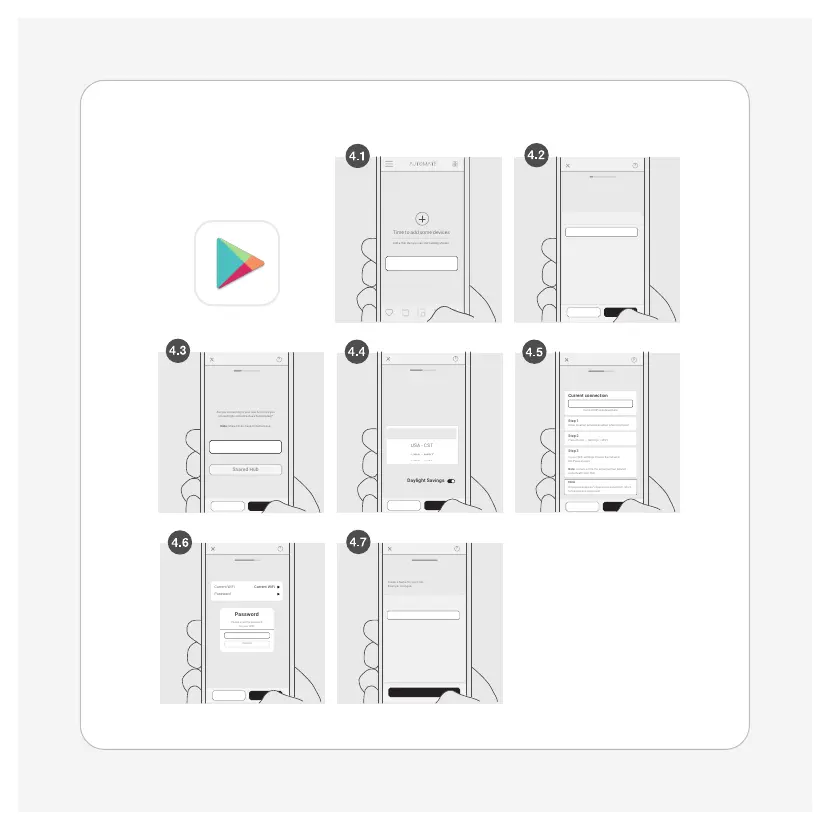Android
Pairing Process
V_QSG_1.3 | Feb 2023
Hub name
My Home Hu b
Set your timezone
Select the t imezone and enabl e or disable daylig ht
savings.
Create a Name for yo ur Hub.
Example: Loungue.
Back Next
STEP 3
USA - EST
Hub connection
Current WiF i displayed here
Back Next
STEP 4
Allow location services enabled when prompted
Press Home > S ettings > WiFi
Once connected as “unsecured connection” return
to the app and pres s next
In your WiFi se ttings choose t he network:
RA-Pulse-xxxxxx
Note: xxxx xx will be the seri al number locate d
underneath your Hub.
WiFi credentials
Back Next
STEP 5
Please enter the p assword
for your WiFi
Hub name
Save
STEP 6
Add new location
Location name
Add a Hub then you c an start addin g shades.
Lets create a lo cation. Examp le: My Home addre ss.
Back Next
STEP 1
Add a Hub
My Home
New Hub
What is the Hub type?
Are you conne cting to your new hub o r are you
connectin gto someone els e’s hub (shared)?
Note: Shared Hubs have limited access.
Back Next
STEP 2
