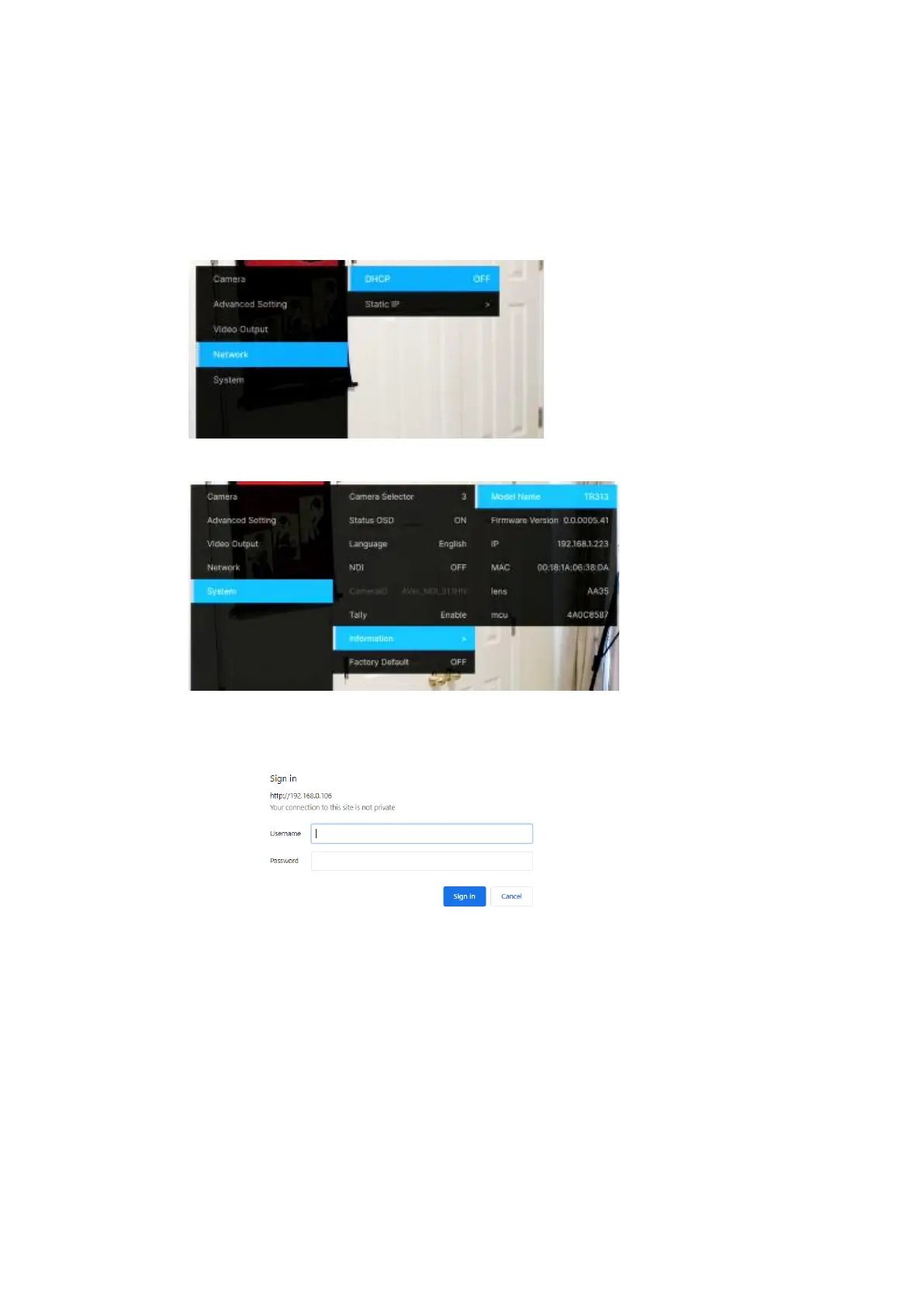10
AVer Information Inc. Support Guide – AVer Pro-AV Camera (02/04/2022)
TR3xx/TR3xxV2 Camera RTMP Streaming to YouTube Live
1. Connect the TR3xx/TR3xxV2 camera via the Network RJ45 connection; verify IP address of
Camera to connect via Web browser. Locate the remote, select the “Menu” icon on the
remote and navigate to the “Network->DHCP->” setting, verify it is set to DHCP “On” to grab
an available IP address. If you are reserving IP addresses, verify it is set to “OFF” and that
the correct IP address has been set.
After turning DHCP on, go to System > Information to view the IP address.
2. Once you have the IP address setup, type the IP address in your Chrome browser (Setup on
same subnet) and you should now see the login to the TR3xx/TR3xxV2 camera shown below.
3. The default Username/Password is “admin / admin”.
*Note: If this is the first time accessing the TR3xx/TR3xxV2 camera via the Web login it will
ask you to change the Username/Password. Please write down the NEW credentials.
