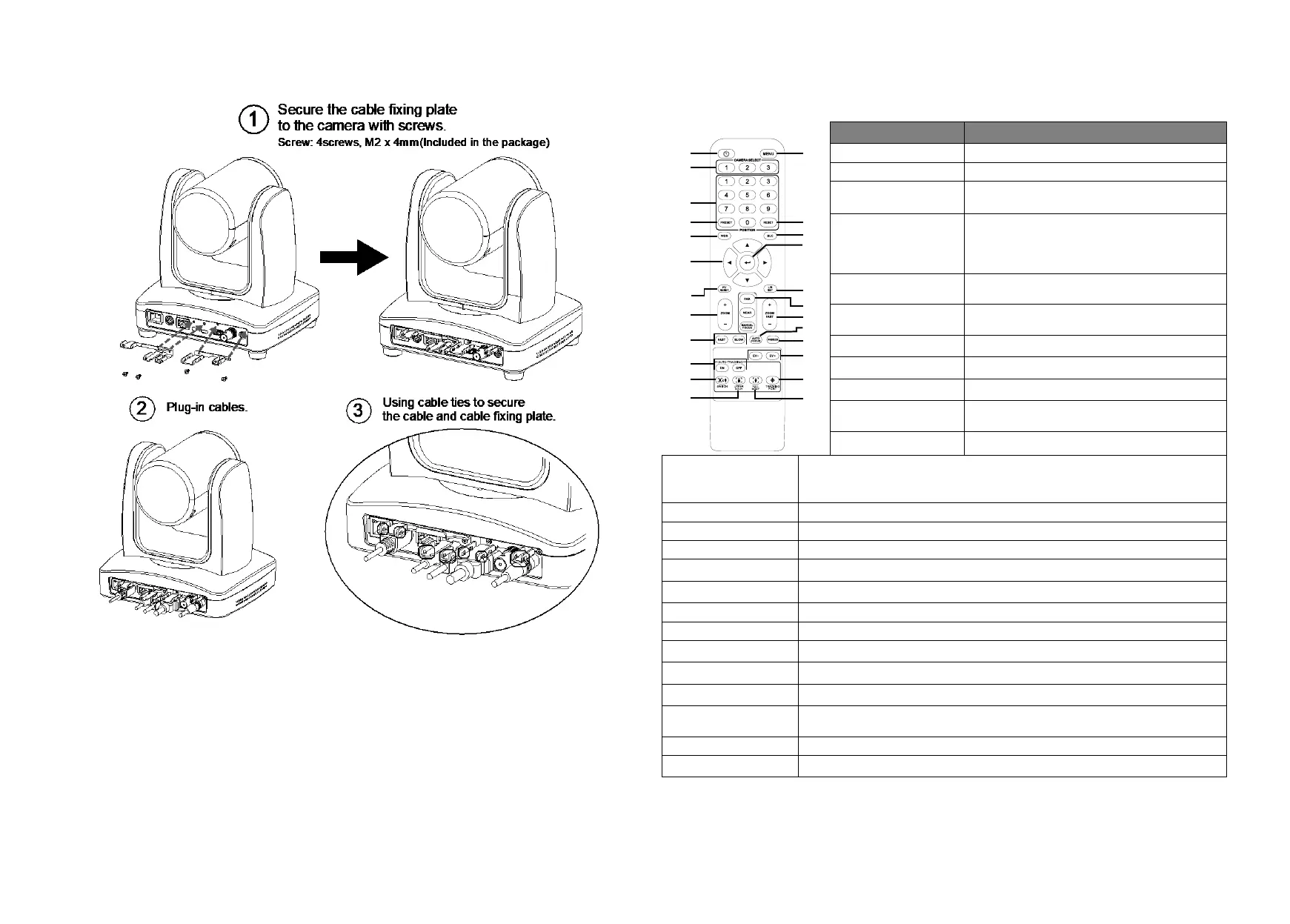Install Cable Fixing Plate
Remote Control
The remote controller requires two (2) “AAA” size batteries, make sure batteries are installed properly
before use.
(1) (2)
(6)
(8)
(10)
(12)
(15)
(19)
(17)
(20)
(22)
(24)
(14)
(3)
(4)
(5)
(7)
(9)
(11)
(13)
(16)
(18)
(21)
(23)
Turn the unit on/standby.
Open and exit the OSD menu.
CAM1 to CAM3 button
Selects a camera to operate.
◼ Use for setting the preset position 0~9.
◼ Press number button (0~9) to move the
camera to pre-configure preset position
0~9.
Press “Preset” + “Number button (0~9)” to
set the preset position.
Press “Reset” + “Number button (0~9)” to
cancel pre-configure preset position.
Turn on/off WDR function.
Turn on/off backlight compensation
When open the OSD menu and Confirm the
selection or make a selection in OSD menu.
Reset the Pan-Tilt position.
Left and right orientation setting.
- Press “L/R DIR” + “#1” button to reset setting.
- Press “L/R DIR” + “#2” button to move to opposite direction.
Enable manual focus. Use Far/Near to adjust the focus.
Pan-Tilt speed adjustment.
When presenter enters this area, the camera will start tracking.
When pressing and holding this button for 3 seconds or more, it will switch the
tracking mode between “Presenter” vs “Zone”.
Presenter’s size on screen is upper body.
Full body Presenter’s size on screen is Full body.
