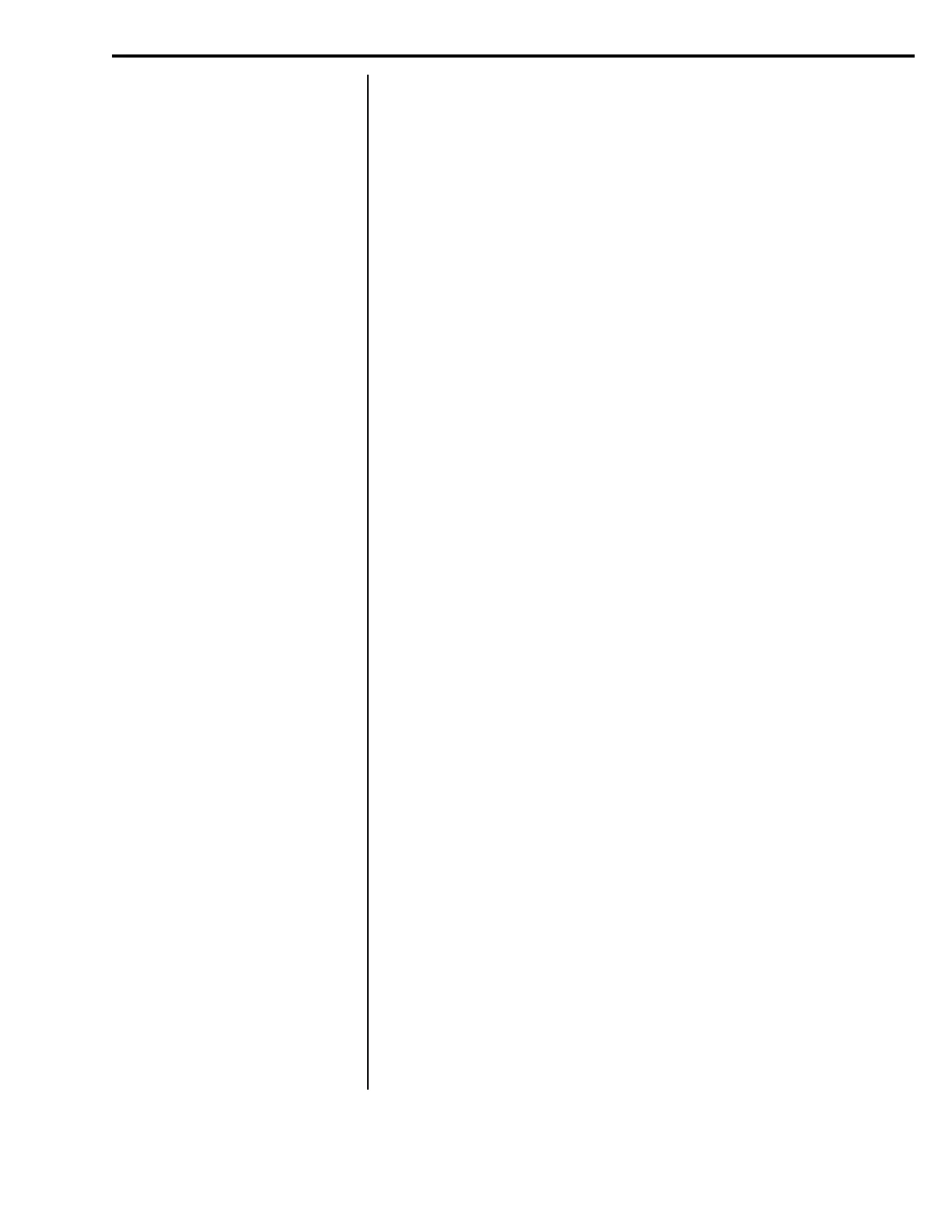45
Model E1010 Indicator Service Manual
SETUP submenu
(Setup menu)
PLU
(Product Look Up)
APP
(Applications)
Supervisor Menu—SETUP submenu (continued)
Printed PLU Information
Channel #
ID#
Tare
Gross Accum.
Net Accum.
Total
TARGET OP1
TARGET OP2
TARGET OP3
Lower Limit
Upper Limit
Count Accum.
Piece Weight
Peak Weight
With PLU tares enabled, you
cannot enter keyboard or
pushbutton tares. PLU tares
and the other tares are mutu-
ally exclusive per NTEP rules.
6. Key in the minutes and press the ENTER key…
SS XX is displayed. SS stands for seconds and XX represents the
current value.
7. Key in the seconds and press the ENTER key …
HOUR is displayed.
1. Enter the Supervisor menu…
DATE is displayed.
2. Repeatedly press the UNITS key until…
UNITS is displayed. Use this item to set the time.
3. From previous step 6, press the UNITS key…
SETUP is displayed. Use this submenu to print and/or clear
application reports and choose the operation modes or values for
applications which have choices. Each is explained in the following
steps. Reference Supervisor Menu on page 34
4. Press the PRINT key…
APP is displayed. Each application is listed below this menu item.
Applications are enabled and disabled in a password protected
menu but you do each application’s configuration under this menu
item. Contact your local supplier or Avery Weigh-Tronix distributor
for assistance with the password protected menu.
5. Press the PRINT key…
PLU is displayed. This stands for Product Look Up. There are 10
PLU memory channels, numbered 0-9. Each channel contains all
the parameter values and accumulator totals associated with all the
different applications.
This menu item lets you print out the information shown in the list
at left, set a tare for each of the PLU channels and/or clear the
information.
6. Press the PRINT key…
PRINT is displayed. Use this item to print out a complete report of
all application parameters and totals.
7. Press the ENTER key to print the report…
Display shows BUSY briefly then returns to PRINT. The report will
be printed to your connected external device.
8. Press the UNITS key…
TARE is displayed. This item enables or disables the use of preset
tares.
With PLU tares enabled, you cannot enter keyboard or pushbutton
tares. PLU tares and the other tares are mutually exclusive per
NTEP rules.
