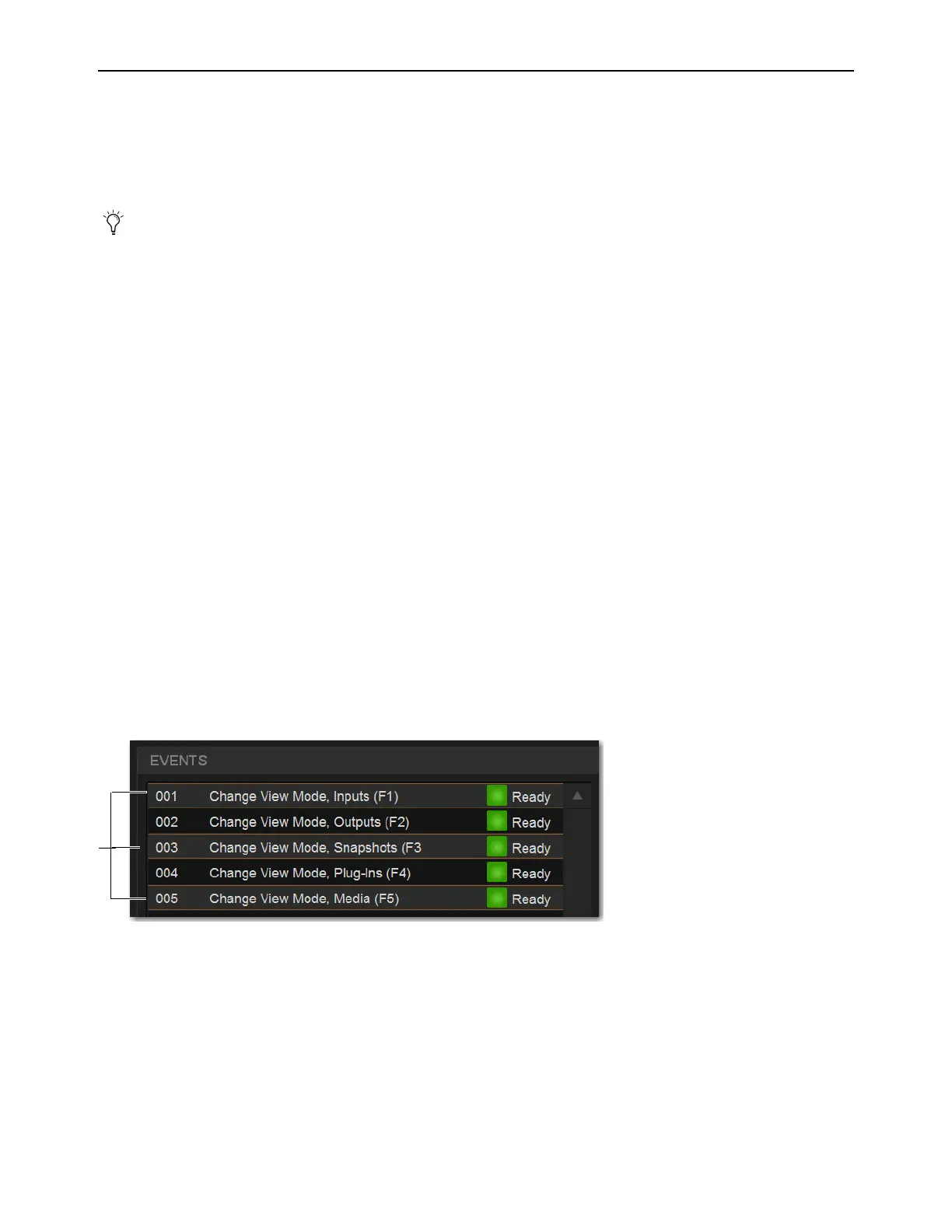Events 307
Creating Events
The basic steps to create an event include the following:
• Add a new event in the Event list (see
Adding an Event).
• Add and configure triggers for the event (see
Adding Triggers to an Event).
• Add and configure actions for the event (see
Adding Actions to an Event).
Adding an Event
To add a new event to the Event list:
1 Go to the Control page and select the Events tab.
2 Do any of the following:
• To create an empty, untitled new event, select the
New Event Command button.
– or –
• To create a copy of a pre-existing event, select one or more events in the Event list and select the Duplicate button.
3 Double-tap the event name in the list, and enter a name for the event.
Selecting Events
Event list items can be selected, renamed, duplicated, deleted, cleared, enabled or disabled, tested and reset. Selected events are
highlighted in the Event list.
To select one or more events, do any of the following:
• To select a single event, select its row in the Event list.
• To select all events, select the
Select All button in the Event Commands section.
• To select multiple consecutive events, select the first desired event and then Shift-touch the last desired event. All events in
between are selected.
• To select multiple non-consecutive events, or to de-select an individual event, Ctrl-touch its row in the Event list.
To deselect or ore more events:
Touch-and-hold (right-click) anywhere in the Event list and choose Deselect All.
Several pre-defined (default) events are available immediately; others Default Events are available among the Demo Shows
installed with the system software. You can load these defaults using Events Preset, and import individual events into the current
Show file.
Multiple events selected in the Event list
