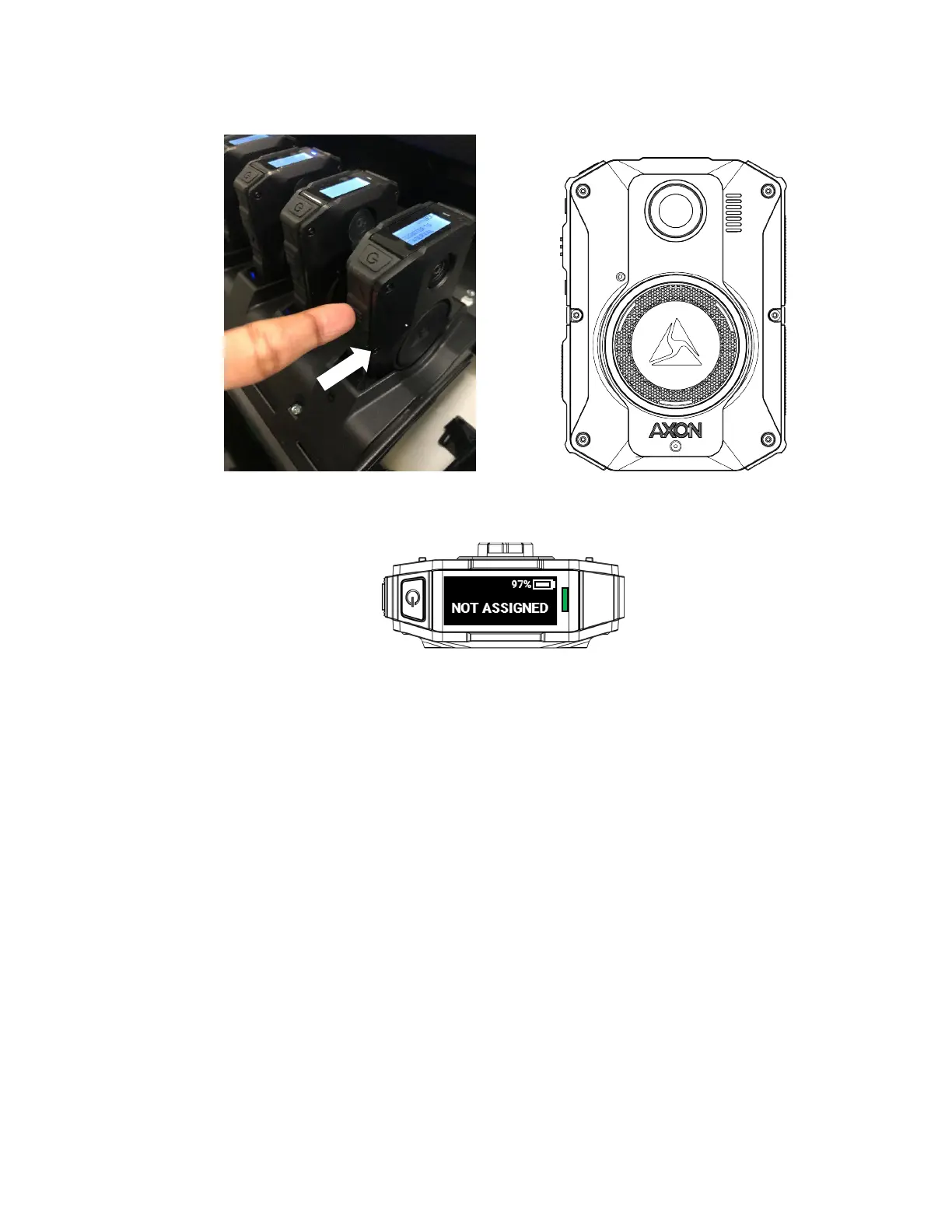Axon Body 3 Camera User Guide
Axon Enterprise, Inc. Page 4 of 26
• Go to the camera and press Select (located between the volume buttons). Confirm
registration by pressing
Select.
• If successful, the display will change to show NOT ASSIGNED to indicate the camera
is ready to be assigned to a user.
7. When you have registered all the detected cameras, tap Finish. ADM shows a list of
camera serial numbers that have been registered at your agency during this session.
Cameras that are successfully registered can be charged and assigned to users.
Troubleshooting
If there is a problem with preparing the camera, ADM will show an error.
Tap Errors to review the error information on ADM and refer to the following table for your
action.
If you are unable to register ANY cameras, this may be potentially a connectivity issue. Please
reference the Axon Network Whitelisting Guide to ensure that the appropriate networks ports
are open.
If SOME cameras are registering but others are not, this may be a transient error. Android
devices tend to experience more transient errors than iOS devices. A suggested general
troubleshooting approach is to:
1. Start with only one camera docked at a time
2. Attempt to register, if registration error occurs, tap Dismiss All allow ADM to retry
registration.
Select
