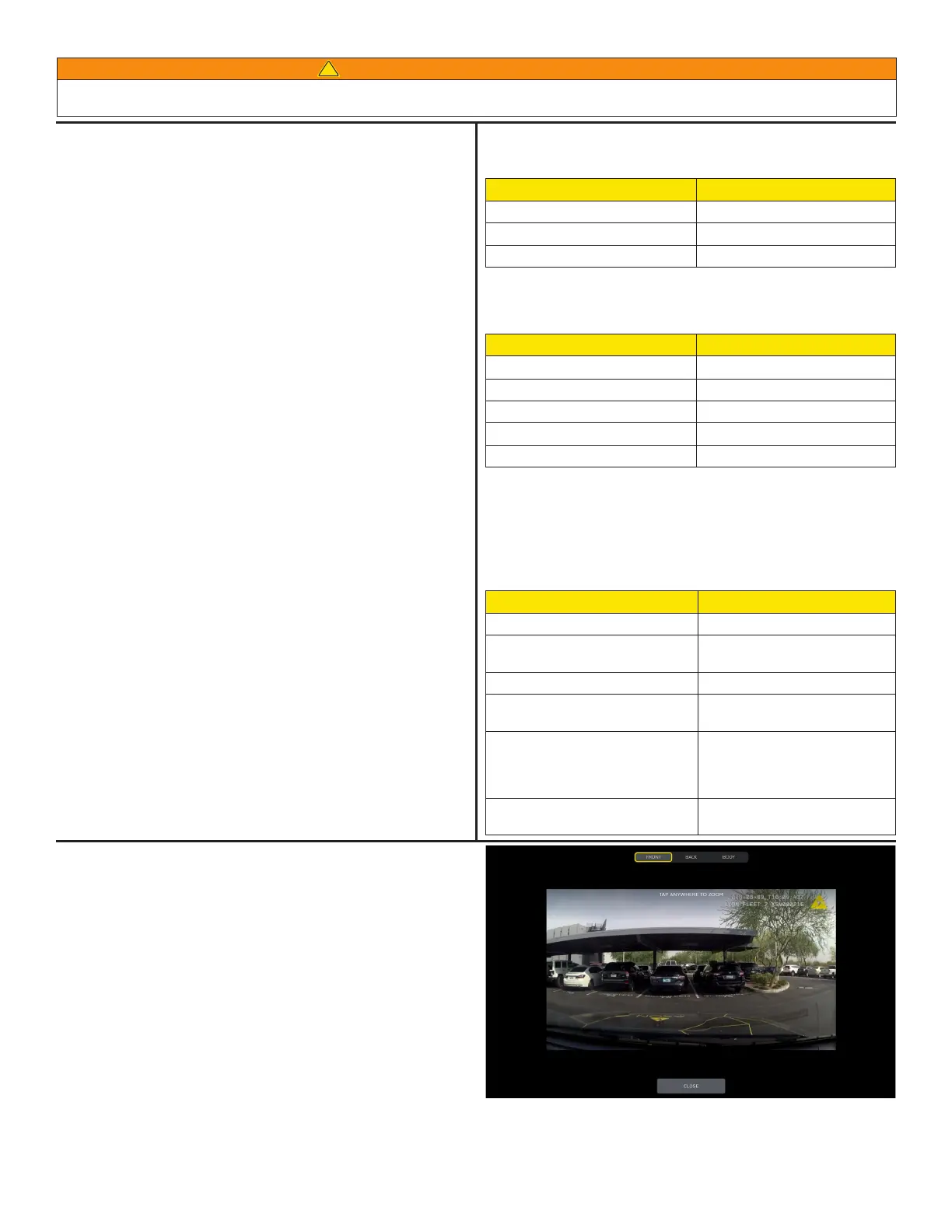For more information about Fleet 2 and other Axon Products, visit
the Axon Help Center (help.axon.com)
Recording
The Axon Fleet 2 cameras have two operating modes; BUFFERING
mode and EVENT (recording) mode. BUFFERING mode is the default
mode and provides pre-event buering to capture activities that
occur before you activate EVENT mode.
1 Turn the system on. Move the Power switch to the ON position.
• The camera beeps once.
• The camera takes a few seconds to boot up and be ready
to record (the red area under the switch is exposed with the
switch moved to the ON position).
• The operation LED turns solid red when the camera is booting
up and then transitions to blinking green when the system
goes into BUFFERING mode.
2 The Axon Fleet 2 cameras go into BUFFERING mode after the
boot-up sequence. BUFFERING mode holds the previous 30
seconds (configurable by your agency) of video leading up to the
beginning of a recording.
To begin recording, tap the camera panel in Axon View XL or
quickly press the EVENT button.
• The selected camera now records video and audio.
• The camera beeps twice to let you know that recording has
started. The operation LED blinks red. The 2 beeps repeat
every 2 minutes to indicate the camera is still recording (audio
notifications can be deactivated if necessary).
3 To stop all recording and return to BUFFERING mode, tap the
camera panel in Axon View XL or press the EVENT button. There
is a long, audible beep that indicates EVENT mode has ended.
With default settings, the system does not capture audio in
BUFFERING mode, so anything recorded in that mode will be video-
only. This setting is configurable by your agency. BUFFERING mode
starts only after the camera is turned on. The system does not record
when the camera is turned o.
Uploading Data
Video from your Axon Fleet 2 cameras is set up to automatically
upload via wireless capability. You can review and add tags to videos
before they are uploaded using Axon View XL. For more information
on using Axon View XL with your Axon Fleet 2 cameras, see the Axon
View XL Operations Guide.
Camera/Controller Operation LED
The operation LED displays the system’s current operating mode.
Operating Mode Operation LED
Recording Blinking red
Buering Blinking green
Booting up/powering down Solid red
Camera/Controller Function LED
The function LED displays when certain functions are enabled:
Function Enabled Function LED
Mute Blinking blue
Camera error * Solid red
Bluetooth feature is booting up Solid blue
Camera searching for Wi-Fi Blinking magenta
Camera connected to Wi-Fi Solid magenta
* Use the power switch to turn the camera o and on.
Audio Notifications
The camera and controller emits beeping sounds called audio
prompts to notify you of the system status. These audio prompts
usually occur after you perform an action with the camera.
Operating Mode Audio Notification
Powering on or o One beep
Recording an event Two beeps (repeats every 2
minutes)
Enter or exit Mute mode Two beeps
The device is ending an event and
returning to BUFFERING mode
One long beep
The camera is running o the
Axon Fleet power unit (the car
ignition is OFF) and the battery
is at 20% capacity or lower
Four quick beeps (every 5
minutes)
Camera memory is full (camera
will not start recording)
Three beeps
Wi-Fi is a trademark of the Wi-Fi Alliance and Windows is a trademark of Microsoft Corporation.
, AXON, Axon, Axon Fleet, Axon Fleet 2, and Axon View XL are trademarks of Axon Enterprise, Inc., some of which are registered in the US and other
countries. For more information, visit www.axon.com/legal. All rights reserved. © 2019 Axon Enterprise, Inc. MPC0279 Rev: C
WARNING! FOLLOW SAFETY INSTRUCTIONS
Read, understand, and follow all current instructions, warnings, and relevant Axon training materials before using any Axon system. The
most up-to-date warnings and instructions are available at www.axon.com.
!
Zoom Function
The Axon Fleet 2 Front Camera is equipped with a zoom function.
This allows you to magnify the image shown while using Live View.
The zoom function works in both BUFFERING and EVENT modes.
1 In the View XL Control tab, tap Live View.
2 On the Live View, check that the Front camera is selected.
3 Tap anywhere on the screen to magnify that area by 2x. Tap on
the screen again to magnify that area by 4x.
Magnification returns to normal 10 seconds after the last screen
tap. If you exit Live View and return within 10 seconds, the image
will still be magnified.
Tap Hold to maintain the current zoom and stop the 10 second
countdown. If Hold is used during recording, magnification
returns to normal when the recording is stopped.
4 Tap Close to return to the Control tab.
Tap anywhere on the
screen to magnify
