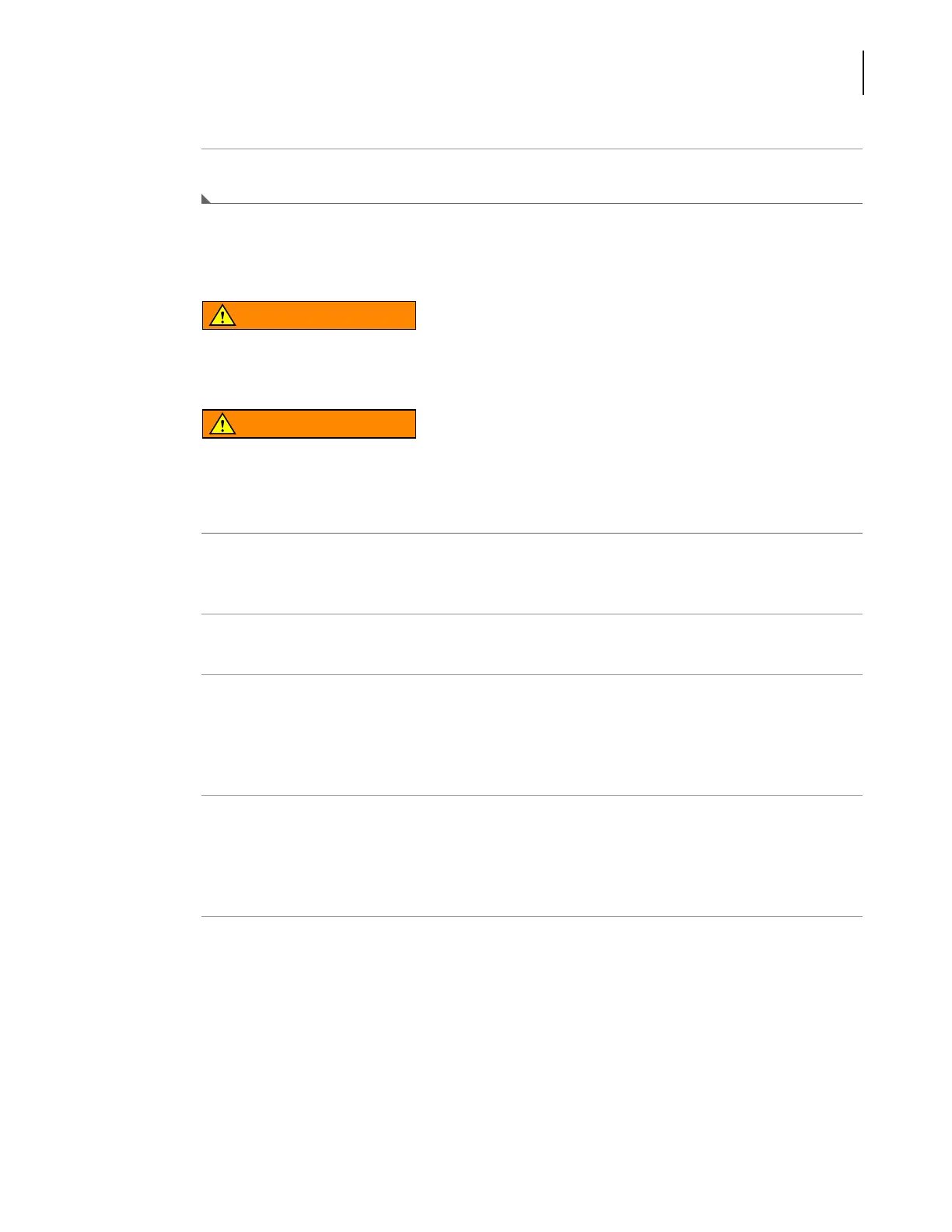987892AF
B-23
Using a Stacker Carousel (Windows 7 Only)
Integrating the Bar Code Reader
B
2
Turn on the Stacker Carousel power switch.
Aligning the Laser Beam
WARNING
Avoid direct exposure to the laser beam. Never look directly into the laser beam,
and never leave the laser on, open, or unattended.
WARNING
Always have the laser module access cover, located on the bar code reader, in
place when operating or troubleshooting the laser module.
To align the laser beam correctly:
1
Verify that the red laser beam is scanning down across the path of the shuttle. If the laser beam
is not directed downward toward the shuttle, turn off the Stacker Carousel power switch.
2
Review Positioning Bar Code Reader before correcting the orientation of the MS710.
3
Visually check to make sure the red laser beam is scanning down across the path of the shuttle.
If the laser beam is not directed downward toward the shuttle, turn off the Stacker Carousel
power switch, and complete step 2 again. If the laser beam is scanning down across the path of
the shuttle, continue to step 4.
4
Make sure the laser scans down through the appropriate tunnel opening. For reading labels on
the narrow side of the microplate, the laser should scan down through one of two slots in the
top of the shuttle tunnel. For reading labels on the wide side of the microplate, the laser should
scan down through one of the two slots in the side of the shuttle tunnel.
5
If the position of the MS710 needs to be adjusted; loosen the screw/washer assemblies that
attach the bar code reader bracket (
Figure B.25) to the shuttle tunnel, adjust the tilt of the bar
code reader until it is aimed properly, then tighten the screw/washer assemblies.
