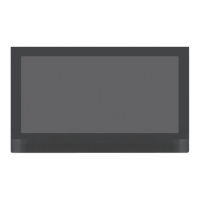Set-up and Safety Page: 96 About Your TV Set General overview of the television's capabilities, including digital reception and recording features.
Intended Use Specifies the proper usage and limitations of the television set, emphasizing dry room use and stand/VESA mounting.
Safety Precautions Crucial warnings regarding electrical hazards, fire risks, and proper handling of the television set.
Electromagnetic Noise Information on potential interference from connected devices and cables, and proper cable usage.
General Information Page: 98 Receiving Digital Stations Requirements and methods for receiving digital TV broadcasts (DVB-S, DVB-T, DVB-C), including antenna types and encrypted stations.
SCR System Explanation of the SCR (Single Channel Router) system for satellite reception, enabling individual user access.
Notes on Still Images Advice on preventing screen burn-in from static images, suggesting varied channel viewing and lower brightness.
Picture;Sound Settings Page: 117 Picture Settings Options for adjusting picture quality like format, mode, backlight, and advanced settings.
Sound Settings Options for adjusting audio output, including sound mode, equalizer, and stereo/dual channel settings.
Location Selection Optimizing audio settings based on TV placement (stand or wall-mounted) for automatic audio adjustments.
Stereo;Dual Channel Selecting audio channels for programs with dual language or stereo sound options.
Equalizer Creating custom sound profiles by adjusting equalizer settings for different frequency bands.
Automatic Volume Maintaining consistent volume levels across different channels using the AVL function.
Using External Devices Page: 153 DIGI LINK Feature for controlling connected HDMI devices (DVD player, STB) with the TV remote via CEC protocol.
Device Control Configuring how the TV remote controls connected external devices, including remote behavior.
Connection Options Guidance on connecting various external devices to the TV's ports based on signal availability.
With S-Video Signal Connecting devices using the S-Video signal for improved video quality over composite.
Headphones Connecting headphones to the TV's headphone socket for private listening.
Hi-Fi System Connecting the TV to a multi-channel amplifier or AV receiver for enhanced audio output.
Glossary Page: 175 ARC Audio Return Channel: used to play back TV audio via HDMI or optical cable to a multi-channel amplifier.
Backlight Manual setting for backlighting, affecting power consumption when dynamic backlighting is off.
Block Noise Reduction Reduces interference from artefacts (pixel blocks) in digital programs due to MPEG compression.
Common Interface Interface for DVB receivers to view encrypted channels with a CA module and smart card.
Digilink Function using CEC protocol to control connected HDMI devices with the TV remote.
DiSEqC Digital Satellite Equipment Control: system for controlling complex satellite systems with motors or multiple LNBs.
DVB-C Digital Video Broadcasting - Cable: standard for transmitting digital TV and radio signals via cable.
DVB-S Digital Video Broadcasting - Satellite: standard for broadcasting DVB signals via satellite.
DVB-T Digital Video Broadcasting - Terrestrial: standard for transmitting digital TV and radio signals via terrestrial networks.
Dynamic Contrast Adjusts contrast by analyzing images, potentially reducing brightness levels.
Film Mode Automatically detects and processes feature films for optimal picture quality across all sources.
Firmware Version Software embedded in a chip that controls the device's functions.
Gamma Establishes brightness values for digital transmission, often using gamma 2.2 for PCs.
Hardware Version Refers to the physical components of the device, including processor and display.
HD High Definition Television: standards with increased vertical, horizontal, or temporal resolution.
JPEG Joint Picture Experts Group: a standard for compressing picture files.
LNB Low Noise Block: located on a parabolic antenna, it converts satellite frequencies for reception.
MEMC Improves moving image display through intermediate picture computation.
MP3 Abbreviation for MPEG-1 Level 3, an audio compression standard.
Nois Reduction Reduces visible snow by slightly blurring the picture, recommended for good picture material.
Perfect Clear Improves image sharpness and black levels by enhancing blue hue and setting black to pure black.
Set-up and Safety Page: 96 About Your TV Set General overview of the television's capabilities, including digital reception and recording features.
Intended Use Specifies the proper usage and limitations of the television set, emphasizing dry room use and stand/VESA mounting.
Safety Precautions Crucial warnings regarding electrical hazards, fire risks, and proper handling of the television set.
Electromagnetic Noise Information on potential interference from connected devices and cables, and proper cable usage.
General Information Page: 98 Receiving Digital Stations Requirements and methods for receiving digital TV broadcasts (DVB-S, DVB-T, DVB-C), including antenna types and encrypted stations.
SCR System Explanation of the SCR (Single Channel Router) system for satellite reception, enabling individual user access.
Notes on Still Images Advice on preventing screen burn-in from static images, suggesting varied channel viewing and lower brightness.
Picture;Sound Settings Page: 117 Picture Settings Options for adjusting picture quality like format, mode, backlight, and advanced settings.
Sound Settings Options for adjusting audio output, including sound mode, equalizer, and stereo/dual channel settings.
Location Selection Optimizing audio settings based on TV placement (stand or wall-mounted) for automatic audio adjustments.
Stereo;Dual Channel Selecting audio channels for programs with dual language or stereo sound options.
Equalizer Creating custom sound profiles by adjusting equalizer settings for different frequency bands.
Automatic Volume Maintaining consistent volume levels across different channels using the AVL function.
Using External Devices Page: 153 DIGI LINK Feature for controlling connected HDMI devices (DVD player, STB) with the TV remote via CEC protocol.
Device Control Configuring how the TV remote controls connected external devices, including remote behavior.
Connection Options Guidance on connecting various external devices to the TV's ports based on signal availability.
With S-Video Signal Connecting devices using the S-Video signal for improved video quality over composite.
Headphones Connecting headphones to the TV's headphone socket for private listening.
Hi-Fi System Connecting the TV to a multi-channel amplifier or AV receiver for enhanced audio output.
Glossary Page: 175 ARC Audio Return Channel: used to play back TV audio via HDMI or optical cable to a multi-channel amplifier.
Backlight Manual setting for backlighting, affecting power consumption when dynamic backlighting is off.
Block Noise Reduction Reduces interference from artefacts (pixel blocks) in digital programs due to MPEG compression.
Common Interface Interface for DVB receivers to view encrypted channels with a CA module and smart card.
Digilink Function using CEC protocol to control connected HDMI devices with the TV remote.
DiSEqC Digital Satellite Equipment Control: system for controlling complex satellite systems with motors or multiple LNBs.
DVB-C Digital Video Broadcasting - Cable: standard for transmitting digital TV and radio signals via cable.
DVB-S Digital Video Broadcasting - Satellite: standard for broadcasting DVB signals via satellite.
DVB-T Digital Video Broadcasting - Terrestrial: standard for transmitting digital TV and radio signals via terrestrial networks.
Dynamic Contrast Adjusts contrast by analyzing images, potentially reducing brightness levels.
Film Mode Automatically detects and processes feature films for optimal picture quality across all sources.
Firmware Version Software embedded in a chip that controls the device's functions.
Gamma Establishes brightness values for digital transmission, often using gamma 2.2 for PCs.
Hardware Version Refers to the physical components of the device, including processor and display.
HD High Definition Television: standards with increased vertical, horizontal, or temporal resolution.
JPEG Joint Picture Experts Group: a standard for compressing picture files.
LNB Low Noise Block: located on a parabolic antenna, it converts satellite frequencies for reception.
MEMC Improves moving image display through intermediate picture computation.
MP3 Abbreviation for MPEG-1 Level 3, an audio compression standard.
Nois Reduction Reduces visible snow by slightly blurring the picture, recommended for good picture material.
Perfect Clear Improves image sharpness and black levels by enhancing blue hue and setting black to pure black.