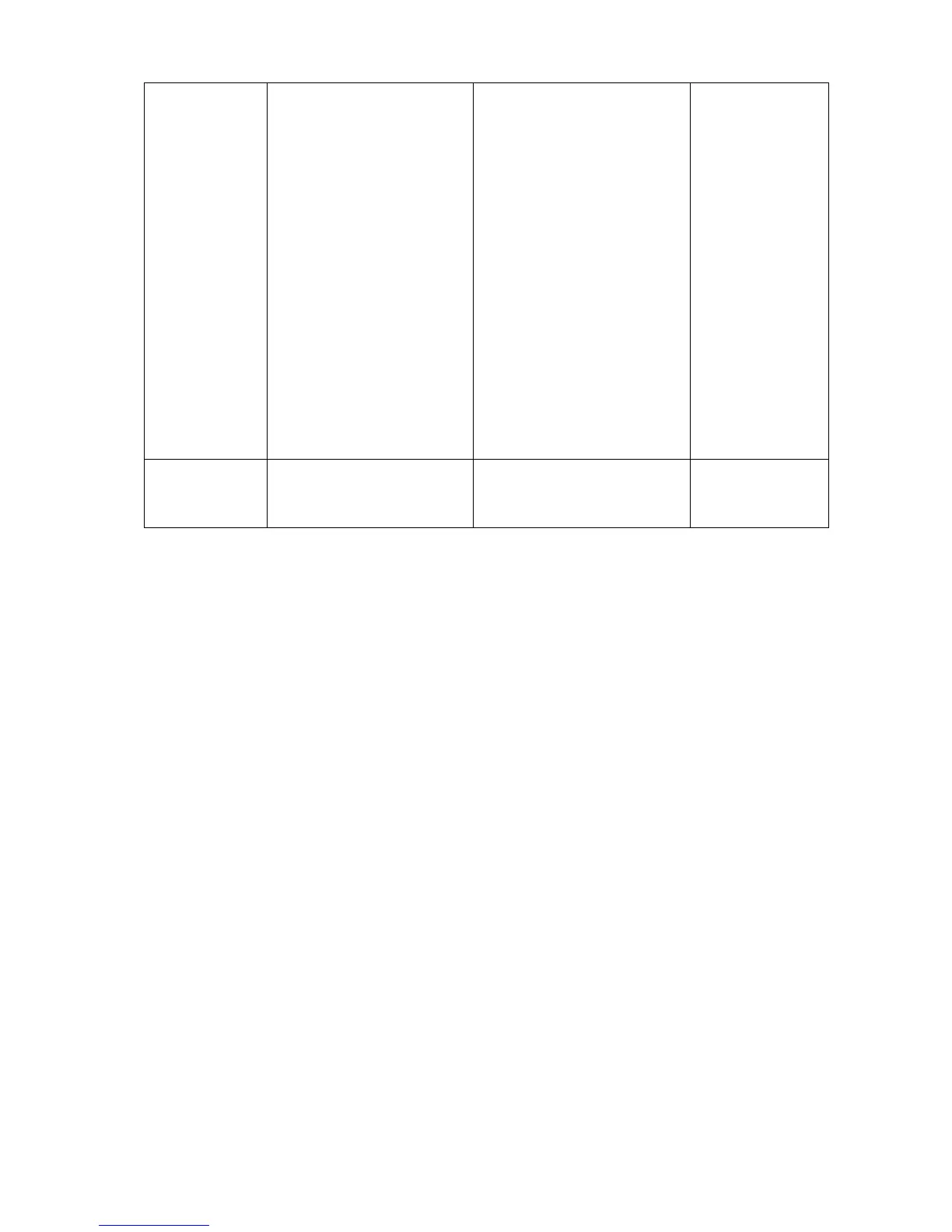30 How to adjust your monitor
User Mode Tailors the image color
tint. The blend of the Red,
Green and Blue primary
colors can be altered to
change the color tint of the
image. The default start
setting is 50. Decreasing
one or more of the colors
will reduce their respective
influence on the color tint
of the image. e.g. if you
reduce the Blue level the
image will gradually take
on a yellowish tint. If you
reduce Green, the image
will become a magenta
tint.
Press the
t or u keys and
the ENTER key to select
Red, Green, or Blue. Then
use the t or u keys to
make the color adjustments.
• Red
(0 to 100)
• Green
(0 to 100)
• Blue
(0 to 100)
Reset Color Resets the User Mode
custom color settings to
the factory defaults.
Press the
t or u keys to
adjust the value.
• YES
• NO
