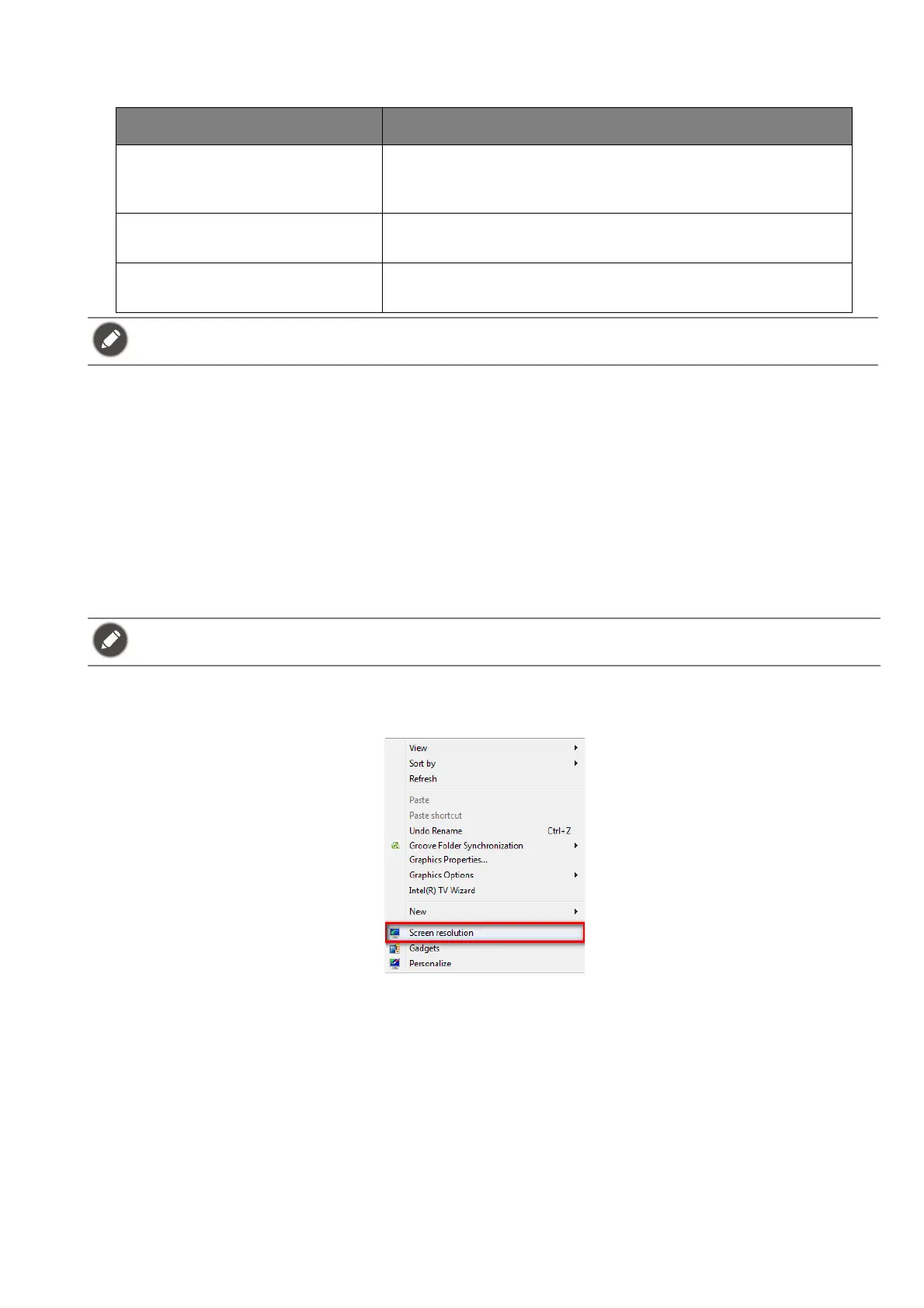42
3. A message prompts on the screen, showing the FreeSync status. Depending on the
monitor’s FreeSync certification and the specification of your graphic card, the FreeSync
status displayed may vary.
Working with Video Format Support technology
Your monitor supports playback of 24P videos if they were originally produced at this frame rate.
With Video Format Support technology the monitor displays such videos at the correct cadence
without any pulldowns to distort the source video. This function is enabled automatically if
compatible content is available to the monitor.
Initial setup for playing games at 120 Hz
You can optimize the monitor to enhance your gaming experience. You might want to start with
the following steps.
1. Set the screen refresh rate to 120 Hertz (120 Hz). Right-click the desktop and select Screen
resolution. Click Advanced settings. Under the Monitor tab, change the screen refresh rate to
120 Hertz. And then click Apply and Yes to confirm the change.
OSD texts Description
FreeSync Premium Pro The FreeSync and HDR functions are activated, with the
support of your monitor, the graphic card, and the input
of HDR content.
FreeSync Premium The FreeSync function is activated, with the support of
the graphic card.
FreeSync Off The FreeSync setting on the graphic card is switched
off. The FreeSync function is not activated.
For any questions related to FreeSync™ performance please refer to www.AMD.com.
Depending on the operating system on your PC, different procedures should be followed to adjust the screen
refresh rate. Refer to the Help document of your operating system for details.
