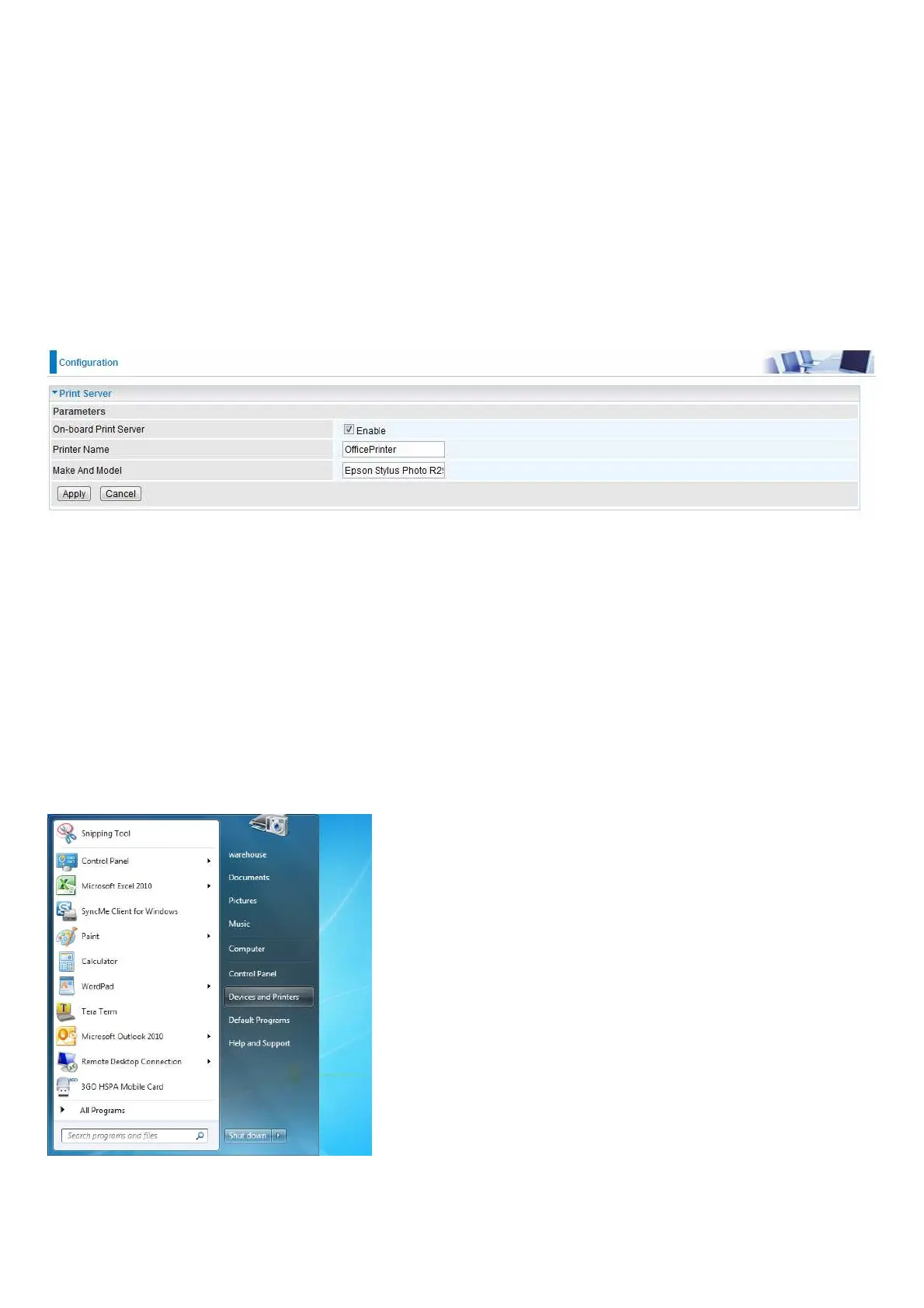Print Server
The Print Server feature allows you to share a printer on your network by connecting a USB cable
from your printer to the USB port on the 8900X R3. This allows you to print from any location on your
network.
Note: Only USB printers are supported
Setup of the printer is a 3 step process
1. Connect the printer to the 8900X R3’s USB port
2. Enable the print server on the 8900X R3
3. Install the printer drivers on the PC you want to print from
On-board Print Server: Check Enable to activate the print server
Printer Name: Enter the Printer name, for example, OfficePrinter
Make and Model: Enter in the Make and Model information for the printer, for example, Epson
Stylus Photo R290
Note:
The Printer name can be any text string up to 40 characters. It cannot contain spaces.
The Make and Model can be any text string up to 128 characters.
Set up of Printer client (Windows 7)
Step 1: Click Start and select “Devices and Printers”
