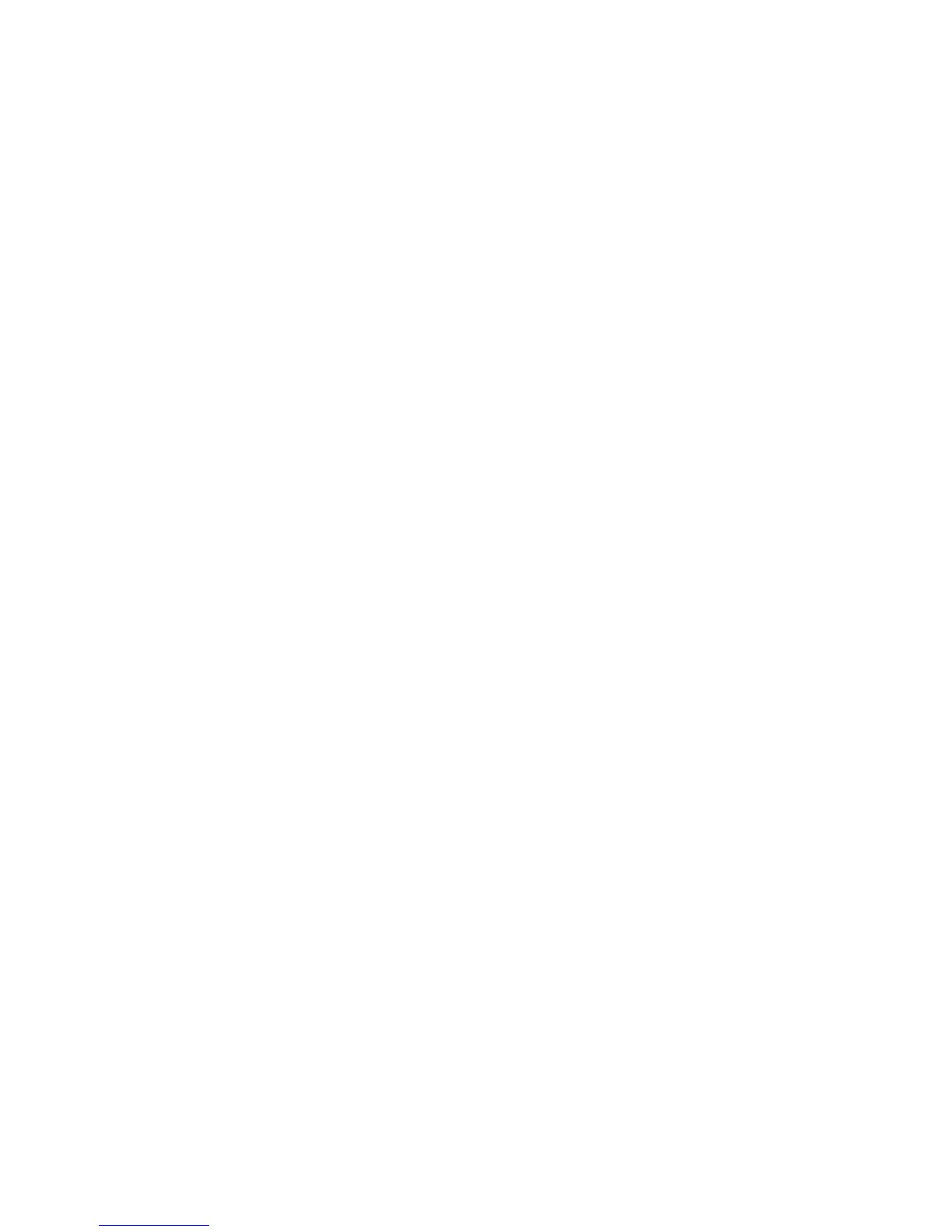For more information about transferring and managing media files, see the online help that is available in the Roxio® Media Manager.
Synchronize your music from your computer to your device using BlackBerry Media
Sync
To perform this task, mass storage mode must be turned on.
Using BlackBerry® Media Sync, you can synchronize specific iTunes playlists and Windows Media® Player playlists to your BlackBerry device
or a random selection of your songs that are not in a playlist.
1. Connect your device to your computer.
2. On your computer, open the BlackBerry® Desktop Manager.
3. Cick the Media icon.
4. In the BlackBerry Media Sync section, click the Launch tab.
5. If necessary, in the drop-down list, select your music application.
6. Perform one of the following actions:
• To synchronize specific playlists, select the check box beside one or more playlists.
• To synchronize a random selection of your songs, select the Fill available space with random music check box. Available space does
not include the reserved space.
• To synchronize specific playlists as well as a random selection of your songs, select the check box beside one or more playlists. Select
the Fill available space with random music check box. Available space does not include the reserved space.
7. Click Sync Music.
8. Click OK.
9. Disconnect your device from your computer.
To view your playlists on your device, on the Home screen, click the Media icon. Click the Music icon. Click Playlists. Your songs that are not
in a playlist appear in the Random Music playlist.
For more information about transferring and managing media files, see the online help in BlackBerry Media Sync.
Transfer a file between your device and your computer in mass storage mode or MTP
Depending on your BlackBerry® device model or your wireless service provider, mass storage mode or MTP might not be supported.
Mass storage mode and MTP enable you to transfer files between a media card in your BlackBerry device and your computer, or your device
memory and computer.
1. Connect your device to your computer.
2. On the Home screen or in a folder, click the Options icon.
3. Set the Mass Storage Mode Support field or Media Transfer Protocol (MTP) field to On.
4. Press the Menu key.
5. Click Save.
6. On your computer, your device might appear as a removable disk. Drag a file from a location on your computer to your device.
To exit mass storage mode or MTP, disconnect your device from your computer.
User Guide
Media
120
